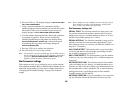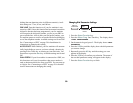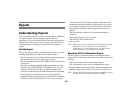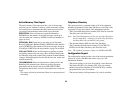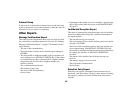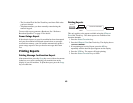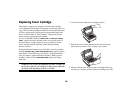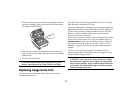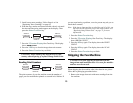66
Clearing Printer Paper Jams
If your fax machine displays PAPER JAM or NO PAPER when the
paper cassette still contains paper, there may be one or more
sheets of paper jammed in the machine. Clearing paper jams is as
follows:
Note: If you are experiencing many paper jams, it may be due to
the type of paper you are using. For best results, select a
paper, which has been developed specifically for
photocopying or laser printing. Be sure to fan the paper
before loading it into your paper tray.
1. Lift the document table and swing it out of the way.
2. Check for paper jammed in the slot where received faxes or
copies exit onto the document stacker. If you see paper
jammed in the exit slot, lift the blue bar out of the way and
carefully pull the paper out.
3. Push the buttons on the side of the copy stacker until you
hear a click. Lift the copy stacker out of the way.
CAUTION: Never expose the image drum unit to light
for more than 5 minutes. Never expose the image drum
unit to direct sunlight. Always hold the image drum unit
1
A
B
C
2
D
E
F
3
G
H
I
4
J
K
L
5
M
N
6
P
R
S
7
T
U
V
8
W
X
Y
9
*
O
Q
Z
0
#
A
U
T
O
R
E
C
S
E
A
R
C
H
S
E
L
E
C
T
F
U
N
C
T
I
O
N
A
U
T
O
D
I
A
L
H
Y
P
H
E
N
R
E
D
IA
L
C
O
P
Y
H
O
O
K
V
.
R
E
Q
U
E
S
T
P
H
O
T
O
E
X
F
I
N
E
F
I
N
E
S
T
D
L
I
G
H
T
N
O
R
M
A
L
D
A
R
K
A
L
A
R
M
S
T
O
P
S
T
A
R
T
1
A
B
C
2
D
E
F
3
G
H
I
4
J
K
L
5
M
N
6
P
R
S
7
T
U
V
8
W
X
Y
9
*
O
Q
Z
0
#
A
U
T
O
R
E
C
S
E
A
R
C
H
S
E
L
E
C
T
F
U
N
C
T
I
O
N
A
U
T
O
D
I
A
L
H
Y
P
H
E
N
R
E
D
I
A
L
C
O
P
Y
H
O
O
K
V.
R
E
Q
U
E
S
T
P
H
O
T
O
E
X
F
I
N
E
F
I
N
E
S
T
D
L
IG
H
T
N
O
R
M
A
L
D
A
R
K
A
L
A
R
M
S
T
O
P
S
T
A
R
T
1
A
B
C
2
D
E
F
3
G
H
I
4
J
K
L
5
M
N
6
P
R
S
7
T
U
V
8
W
X
Y
9
*
O
Q
Z
0
#
A
U
T
O
R
E
C
S
E
A
R
C
H
SE
LE
CT
FU
NCT
ION
A
U
T
O
D
I
A
L
H
Y
P
H
E
N
R
E
D
I
A
L
C
O
P
Y
H
O
O
K
V.
R
E
Q
U
E
S
T
P
H
O
T
O
E
X
F
I
N
E
F
I
N
E
S
T
D
L
I
G
H
T
N
O
R
M
A
L
D
A
R
K
A
L
A
R
M
S
T
O
P
S
T
A
R
T