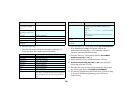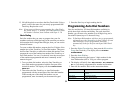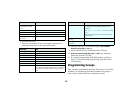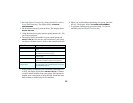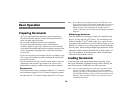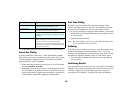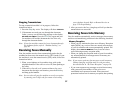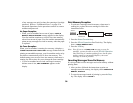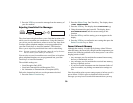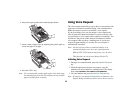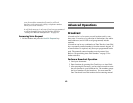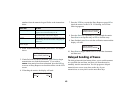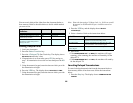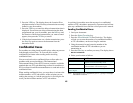38
of any messages can only be done after entering a four-digit
password. Refer to “Confidential Faxes” on page 45 in
Advanced Operations for the procedures on how to create a
mailbox and password.
No Paper Reception
• When your fax machine has run out of paper, a MSG. IN
MEMORY, REPLACE PAPER
message appears on the display.
Your fax machine continues to receive faxes into memory
when it has run out of paper. Your fax machine automatically
prints out any messages received in memory when the paper
is replaced.
No Toner Reception
When your fax machine is running low on toner, it displays a
TONER LOW, REPLACE TONER CART. message. Rather than risk
printing an unreadable message, your fax machine can be set by
the dealer to automatically receive faxes into memory. The
default setting not to receive faxes into memory when toner is
running low allows time for you to change the toner cartridge.
• If your fax machine has received a message in memory
because toner is low,
MSG. IN MEMORY appears on the
display.
Print Memory Reception
• To print out a message stored in memory when toner is
running low, replace the toner cartridge or follow the
instructions below.
1. Press the
Select Function key.
2. Press the
2/Print Operation One-Touch key. The display
shows
1:PRINT MEMORY MSG.?
3. Press the YES key.
Note: Even if you see a TONER LOW message on your fax
machine, you may be able to use the
2/Print Operation
One-Touch key to continue printing faxes, but the print
quality cannot be guaranteed. Replace your toner
cartridge as soon as possible.
Canceling Messages Stored In Memory
It is also possible to erase messages received in memory without
printing them.
1. After you have followed the instructions to print out
messages stored in memory, the display shows
MESSAGE IN
MEMORY, PRINTING
.
2. To erase the message instead of printing it, press the
Stop
key. The display shows
CANCEL?
SELECT
FUNCTION
PRINT
OPERATION.
2/AB
1: PRINT MEMORY MSG?
YES