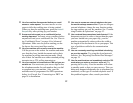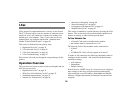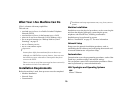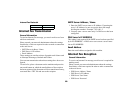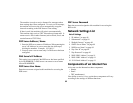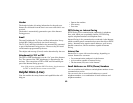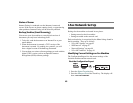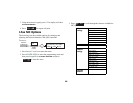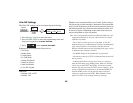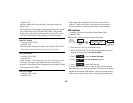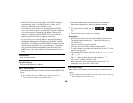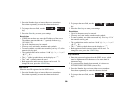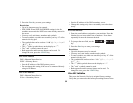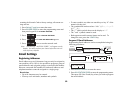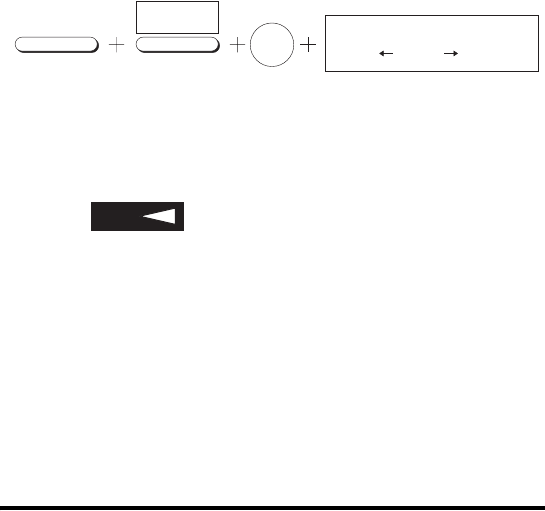
85
I-Fax NIC Settings
The I-Fax NIC settings can be accessed using the following:
1. Press Select Function to enter the menu.
2. Press
9/USER PROG to enter the programming menu and
then press keypad
8 for I-FAX NIC OPTIONS.
3. Press to enter
I-FAX NIC SETTINGS.
Explanations of each function follow this list.
• Text Print
•Header Print
• Coding Mode
• Ex.Fine Mode
• Sender ID (Email)
• Send File Format
• Send Notification
• I-Fax NIC Update
Text Print
• Settings: ON or OFF
• Default: ON
Whether or not to print the body text of email. If this setting is
ON, the text in an email message is printed out. Please note that
only US-ASCII characters in the text can be printed as shown in
the following table. Any characters that cannot be printed will
be shown as spaces. Depending on the email client used, text
may not be printed or come out garbled.
Note: Text is not generally base64 encoded and coded text is not
supported (coded text is received, where the text in a coded
condition is printed.)
- Two or more sections of text are all printed. A line (98
hyphen characters) is added between text files (including body
copy) and a linefeed is created before and after the line.
Between a header and a text file (including body copy), no line
is added and one linefeed is inserted.
- The MIME header of the attached file is not printed.
- A blank line in the top of TEXT is eliminated in print and will
not be printed.
- In Microsoft Outlook or Lotus Notes, there is a setting to
send an Email body using HTML format. When set, the body
will be sent in both TEXT and HTML. If both are received,
Internet Fax will print only the TEXT portion. However, if the
setting is HTML format and there is an attached HTML file,
then the HTML portion will be printed, albeit with extra
characters associated with HTML. When Outlook is used,
please use TEXT as the sending format for printing.
SELECT
FUNCTION
USER
PROG.
9/OP
TUV
8
8:I-FAX NIC OPTIONS
YES ( ) NO( /1-9)
YES