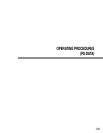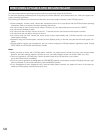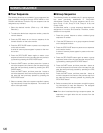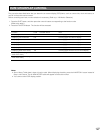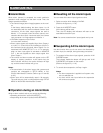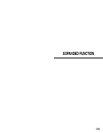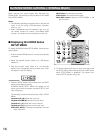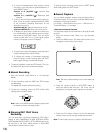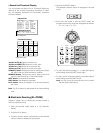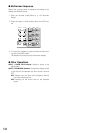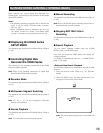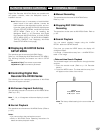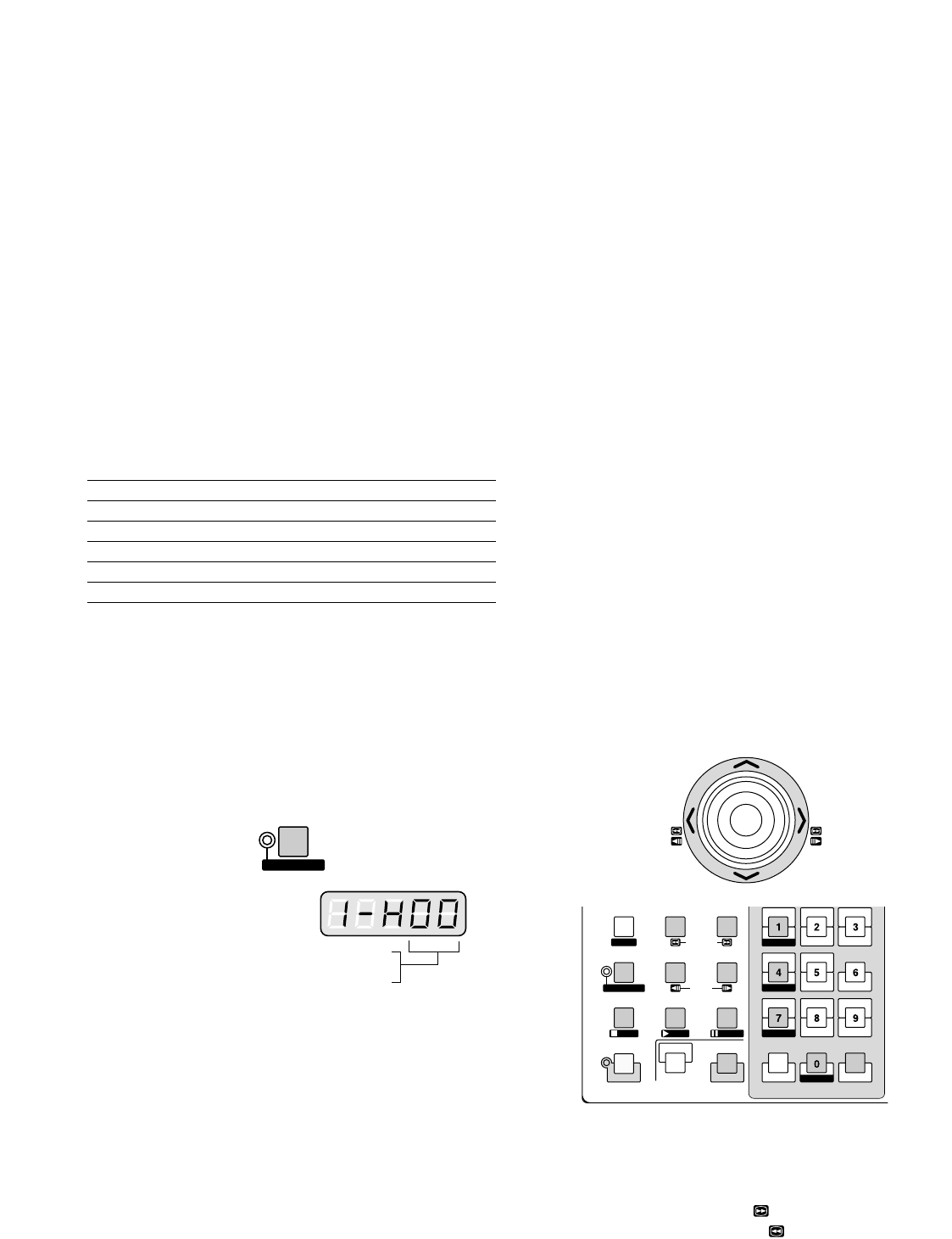
131
■ Controlling Digital Disk
Recorder WJ-HD500 Series
The following are the operating procedures of WJ-HD500
Series via system controller.
Note: Refer to the operating instructions of Digital Disk
Recorder WJ-HD500 Series for details.
● Recorder Mode
Before operating the recorder, it is necessary to enter the
recorder mode.
1. Select the desired monitor. (Refer to p. 106 Monitor
Selection.)
2. To select a recorder, press the corresponding numeric
button.
Recorder Numeric button
Master recorder 0 (You can skip pressing this button.)
Slave 1 recorder 1
Slave 2 recorder 2
Slave 3 recorder 3
Slave 4 recorder 4
3. Press the RECORDER button. The system will enter the
recorder mode.
• The indicator beside the RECORDER button will
light up, and the images from the recorder are dis-
played on the active monitor in multiscreen seg-
ments.
• The CAMERA indicator will go out and the monitor
number with "-H00" will appear on the LED display.
4. To exit from the recorder mode, select the camera.
(Refer to p. 107 Camera Selection.) The indicator
beside the button will go out. The monitor number and
camera number will appear on the LED display again.
You can also exit from the recorder mode by pressing
the RECORDER button during the recorder mode.
Note: Only one operator can enter the recorder mode.
● Multiscreen Segment Switching
Multiscreen segment patterns are configurable through WJ-
HD500 SETUP.
(Refer to the recorder’s operating instructions.)
1. Enter the recorder mode. (Refer to Recorder Mode.)
2. Press the button 0 while holding down the SHIFT but-
ton. Every time you press the button, the multiscreen
segment patterns are switched. (The following is the
factory default setting.)
4A (Page 1 of the quad → Camera 1, 2, 3, and 4) → 4B
(Page 2 - Camera 5, 6, 7 and 8) → 4C (Page 3 -
Camera 9, 10, 11 and 12) → 4D (Page 4 – Camera 13,
14, 15 and 16) → 7 (segments) → 9 →10 → 13 → 16 →
4A
3. To return to the spot display, exit from the recorder
mode.
Note: Multiscreen segment patterns are not configurable
through WJ-SX150A Administrator Console.
● Normal Playback
1. Enter the recorder mode (Refer to Recorder Mode.)
2. To start the playback, press the PLAY button. The sys-
tem will enter the playback mode. Then, the most
recent recorded image will be played back.
• To pause the playback, press the PAUSE button.
• To stop the playback, press the STOP button.
• To resume the playback, press the PLAY button.
• To move forward/backward search during the play-
back, move the joystick rightward/leftward, or press
REW/FF button.
Joystick to R (B)/FF ( ): Search forward
Joystick to L (A)/REW ( ): Search backward
00: Multiscreen display
01 to 16: Spot display (logical camera number)
RECORDER
SETUP
SHIFT
REW/FF
STEP
GROUP SEQ
PAUSE
F2
TOUR SEQ
PREV NEXT
STOP
OSD
RECORDER
INDEX
STOP PLAY PAUSE
MON LOCK
DEF ON
WIPER
DEF OFF
MON (ESC)
T&D CAM ID
MON STATUS
ALL
EVENT
ALM H VLD H SYS S
CAM (SET)
MULTI SCREEN SEL
SEQUENCE
AUX2 ONAUX2 OFF
EL-ZOOM
AUX1 ONAUX1 OFF
STILL
UP
LR
DOWN