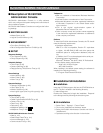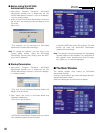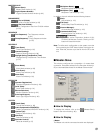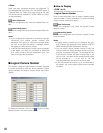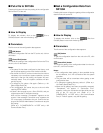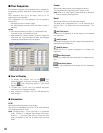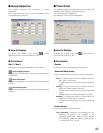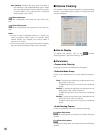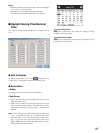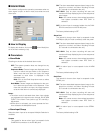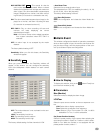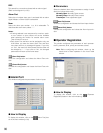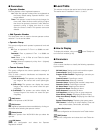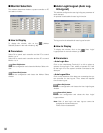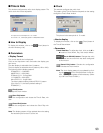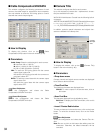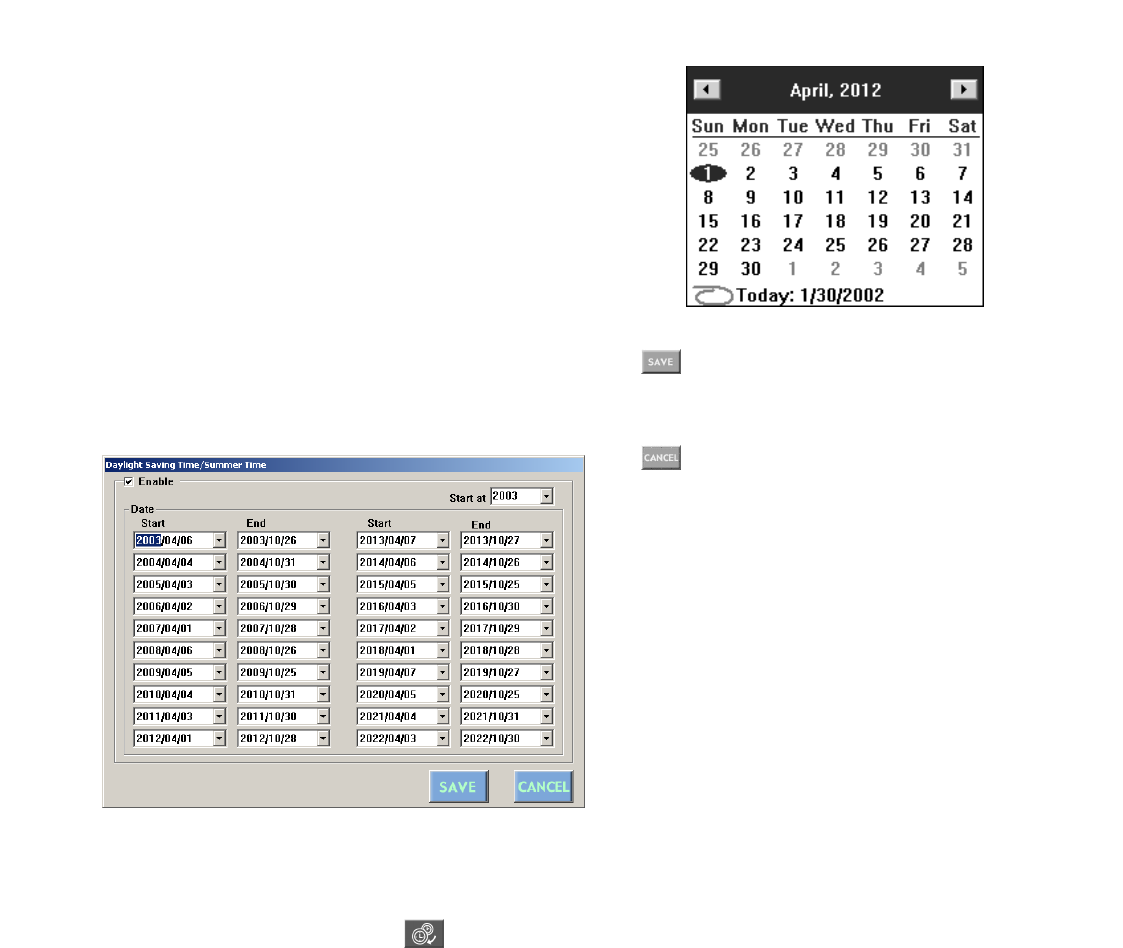
87
Notes:
• When the camera cleaning is active, cleaning will begin
from LCN 1 in numerical order.
• Surveillance is impossible during the cleaning.
• The cleaning cannot be stopped after it is started.
■ Daylight Saving Time/Summer
Time
This window configures the parameters of daylight saving
time.
● How to Display
To display this window, click on the (Daylight Saving
Time/Summer Time) button in the main window (p. 80).
● Parameters
• Enable
Checking on the box will enable the configuration.
• Date Group
1. Select the start date of the daylight saving time in the
Start drop-down menu.
2. Select the end date of the daylight saving time in the
End drop-down menu. Select a later date than the Start
date. When selecting an earlier date, a message will
appear.
Note: When clicking on the C button beside a drop-down
menu, a calendar will pop up. To determine the start
and end dates, click on the desired date on the calen-
dar. To go to the next or previous month, click on the
[A] or [B] button and select the dates when the day-
light saving time starts and ends.
(Save Exit) button:
Saves the configuration and closes the Daylight Saving
Time/Summer Time window.
(Cancel Exit) button:
Cancels the configuration and closes the Daylight Saving
Time/Summer Time window.