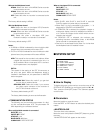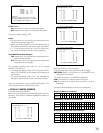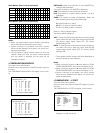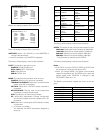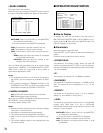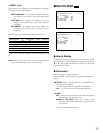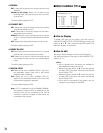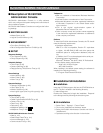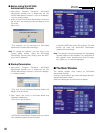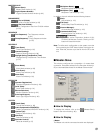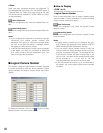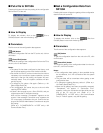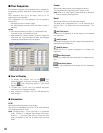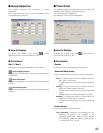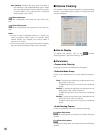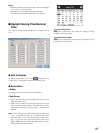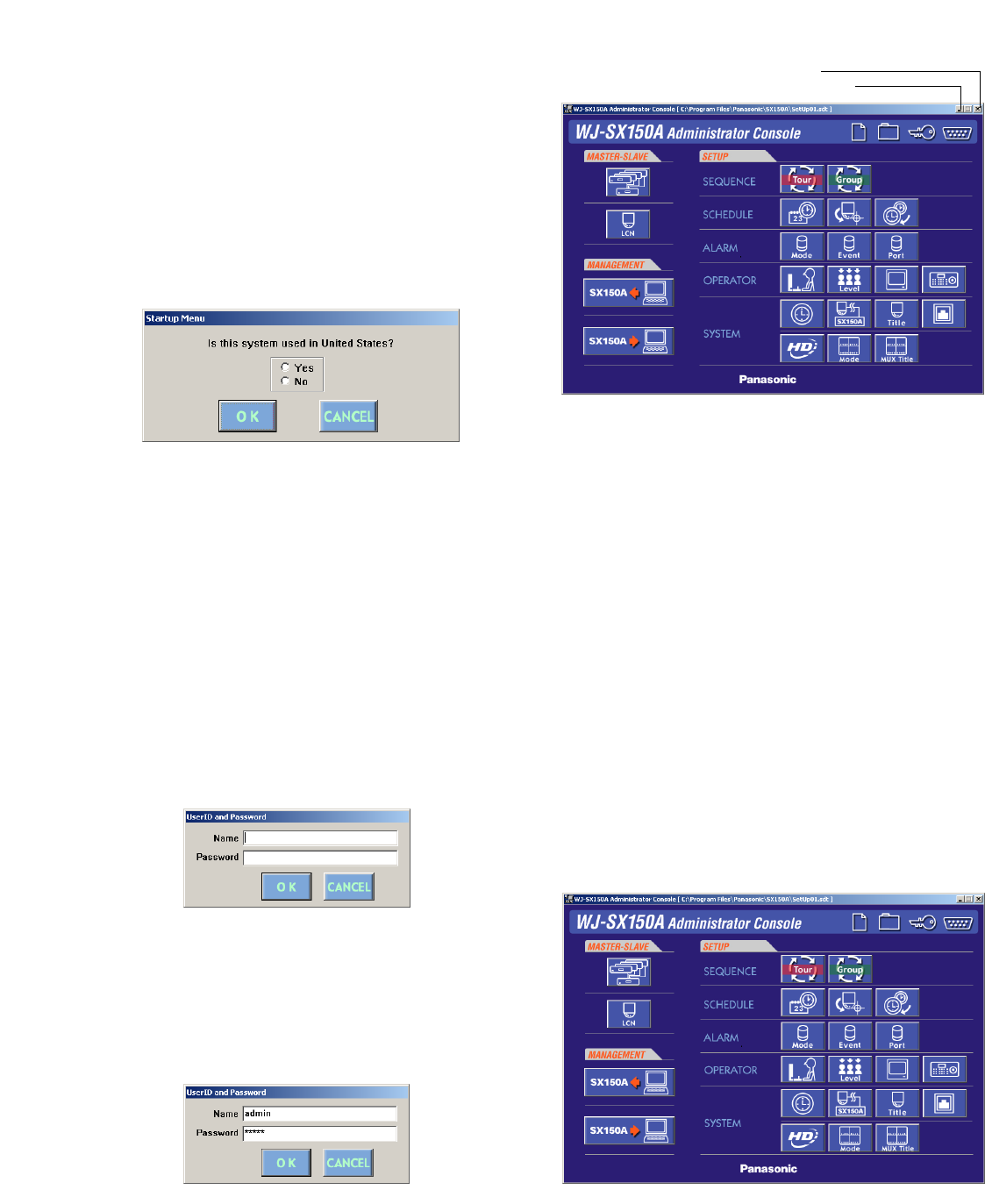
80
3. When terminating the software, click on the EXIT button
or press the ESC button on the PC keyboard. The main
window will close and WJ-SX150A Administrator
Console will be terminated.
Note: The operator name and password are changeable.
Operator addition is also available. The configuration of
each operator name, password and level are neces-
sary. (Refer to p. 101 Account Manager.)
■ The Main Window
This window appears when starting up WJ-SX150A
Administrator Console.
Clicking on each button in the window will display the asso-
ciated configuration window.
Refer to the description of each window for details.
● Before Using WJ-SX150A
Administrator Console
1. Select "Start" – "Program" – "Panasonic" – "WJ-SX150A
Administrator Console x.xx*" or double-click the "WJ-
SX150A Administrator Console x.x" icon on the desktop.
*x.xx is a version number.
2. When you launch WJ-SX150A Administrator Console for
the first time, the following window will appear on the
PC screen.
Select “Yes”.
→The selection will be memorized to WJ-SX150A
Administrator Console while launching it.
Note: To change the selection you have done in the
"Startup Menu" window, restart the WJ-SX150A
Administrator Console while holding down the SHIFT
key on the PC keyboard.
● Startup/Termination
1. Select "Start" – "Program" – "Panasonic" – "WJ-SX150A
Administrator Console x.xx*" or double-click the "WJ-
SX150A Administrator Console x.x" icon on the desktop.
* x.x: Software version
→The User ID and Password Required window will
appear on the PC screen.
2. Enter "admin" and "sx150" in the boxes "Name" and
"Password" respectively.
Then, click on the OK button.
→WJ-SX150A Administrator Console starts up and the
main window will appear on the PC screen.
EXIT button
Minimizing button