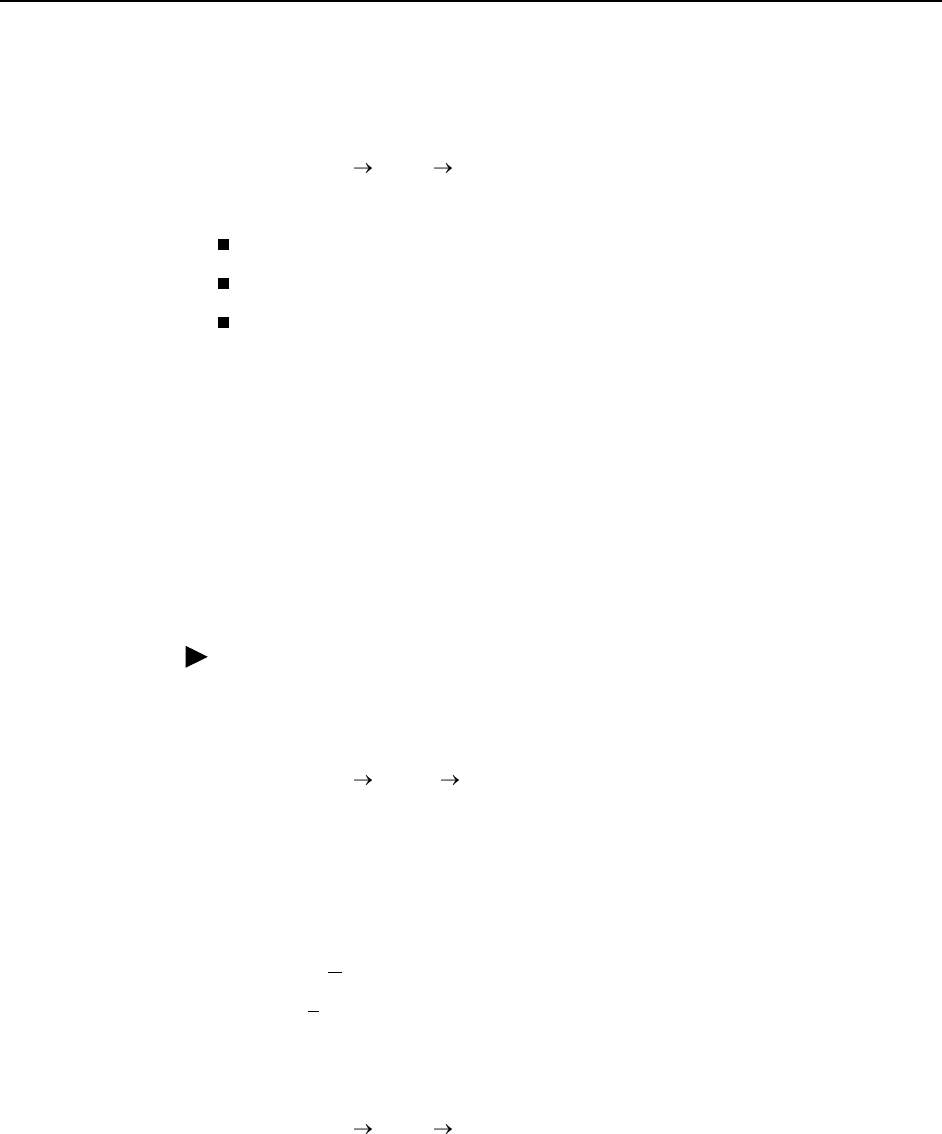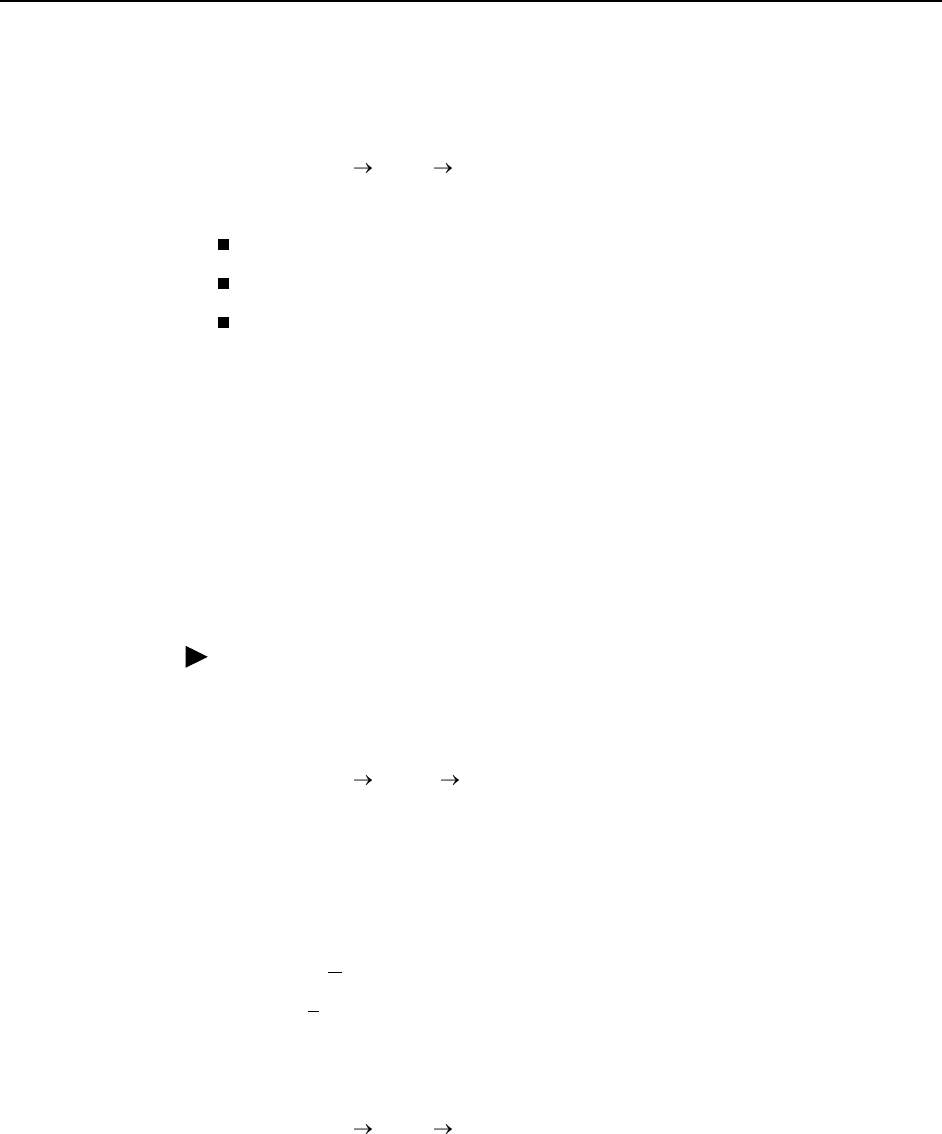
7. Operation and Maintenance
9700-A2-GB20-20 December 2002 7-47
Determining Whether a Download Is Completed
To verify download completion, check the Identity screen.
Main Menu Status Identity
Check Alternate Software Rev. under the NAM Identity column.
If a software revision number appears, the file transfer is complete.
If In Progress appears, the file is still being transferred.
If Invalid appears, no download has occurred or the download was not
successful.
See
Activating Software
to activate the newly downloaded software.
Activating Software
Once a software upgrade is downloaded to the Alternate Release location, it
needs to be activated. When activated, the unit resets and then moves the
downloaded software to the Current Firmware location. With this feature, you
control when the upgrade software is implemented.
Procedure
To switch to the new software:
1. Go to the Control menu and locate Select Software Release:
Main Menu Control Select Software Release
The currently loaded software version and the new transferred software
release are shown.
If the download failed, Invalid appears in the Alternate Release field
instead of the new release number. Repeat the procedure in
Upgrading
System Software
on page 7-46 if this occurs.
2. Select Sw
itch&Reset.
3. Enter Y
es to the Are you sure? prompt. The unit resets and begins
installing the newly transferred software.
4. Verify that the new software release was successfully installed as the Current
Software Revision.
Main Menu Status Identity
NOTE:
If someone opens a Telnet session and accesses the unit’s Identity screen
while the unit is downloading software, the In Progress... message
appears in the Alternate Software Revision field.
See
Displaying Identity System Information
on page 7-2 to see what is
included on the unit’s Identity screen.