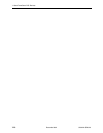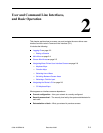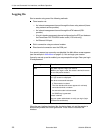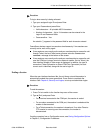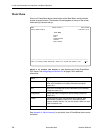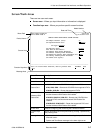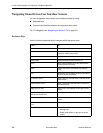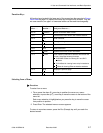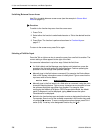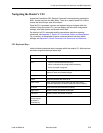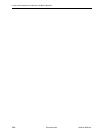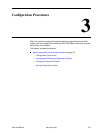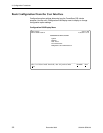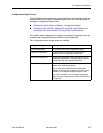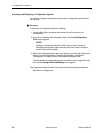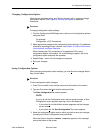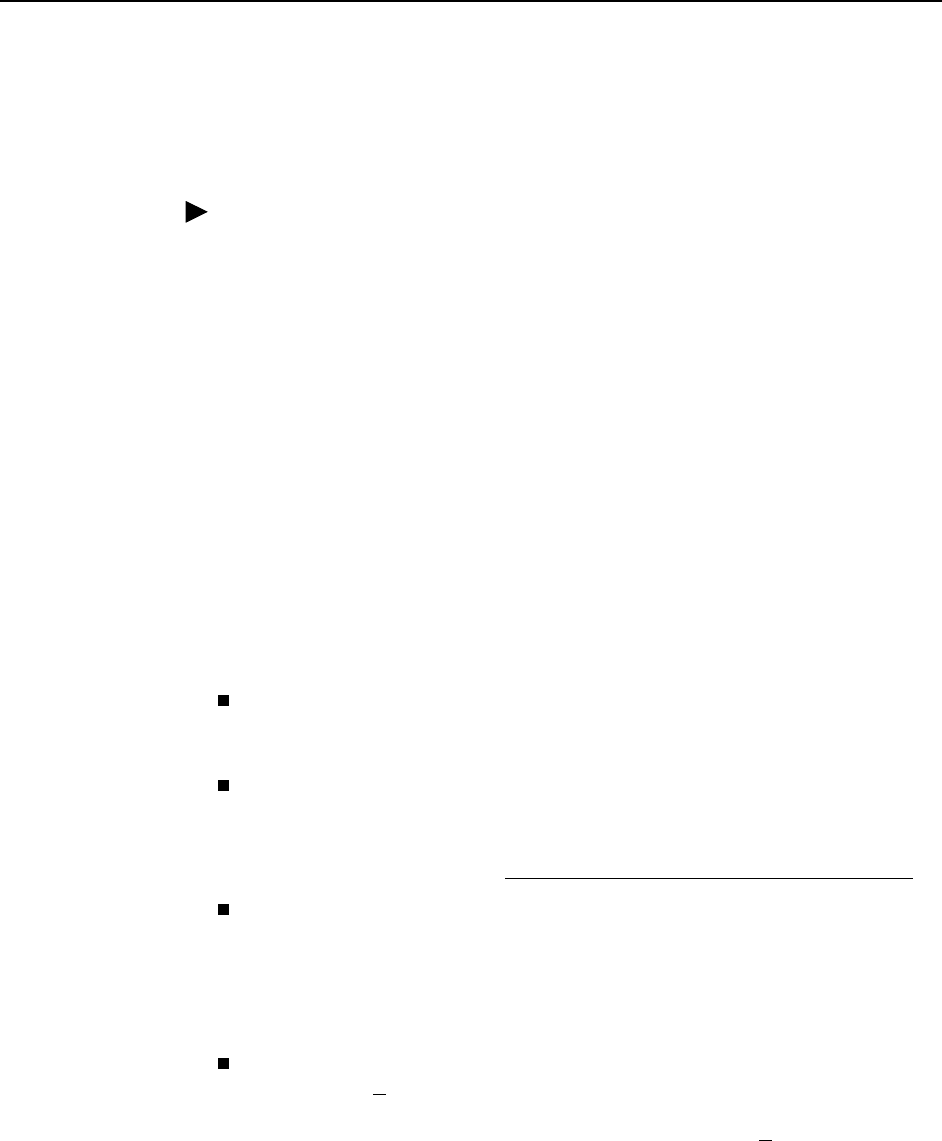
2. User and Command Line Interfaces, and Basic Operation
2-8 December 2002 9700-A2-GB20-20
Switching Between Screen Areas
Use Ctrl-a to switch between screen areas (see the example in
Screen Work
Areas
on page 2-5).
Procedure
To switch to the function keys area from the screen area:
1. Press Ctrl-a.
2. Select either the function’s underlined character or Tab to the desired function
key.
3. Press Enter. The function is performed as shown in
Function Keys
on
page 2-7.
To return to the screen area, press Ctrl-a again.
Selecting a Field for Input
Press the Tab or right arrow key to move the cursor from one field to another. The
current setting or value appears to the right of the field.
You can enter information in up to four ways. Select the field, then:
If a field is blank and the Message area displays valid selections, press the
spacebar; the first valid setting for the field appears. Continue pressing the
spacebar to scroll through other possible settings.
Manually type in the field value or command. For example, the Device Name
field on the System Information screen is initially blank. Type a name into the
input area next to Device Name:
Device Name: MyDeviceName
Manually type in the first letter(s) of a field value or command, using the unit’s
character-matching feature. Type as many characters as are required to have
the software distinguish one option from another. For example, when
configuring the Network ATM option FRF.8 Encapsulation Mode, the default
option Transparent is at first displayed; typing transl causes the option
Translational to be displayed.
Switch to the function keys area and select or enter a designated function key.
For example, S
ave is one of the available commands in the function keys area
of configuration screens. To save a configuration option change, press Ctrl-A
and s (or S). The s key is the designated function key for S
ave.