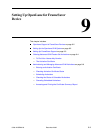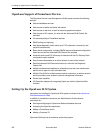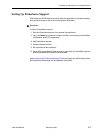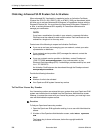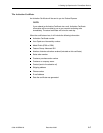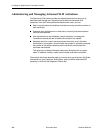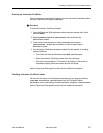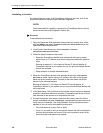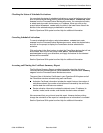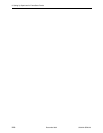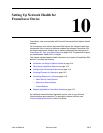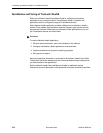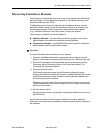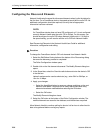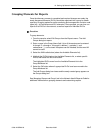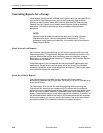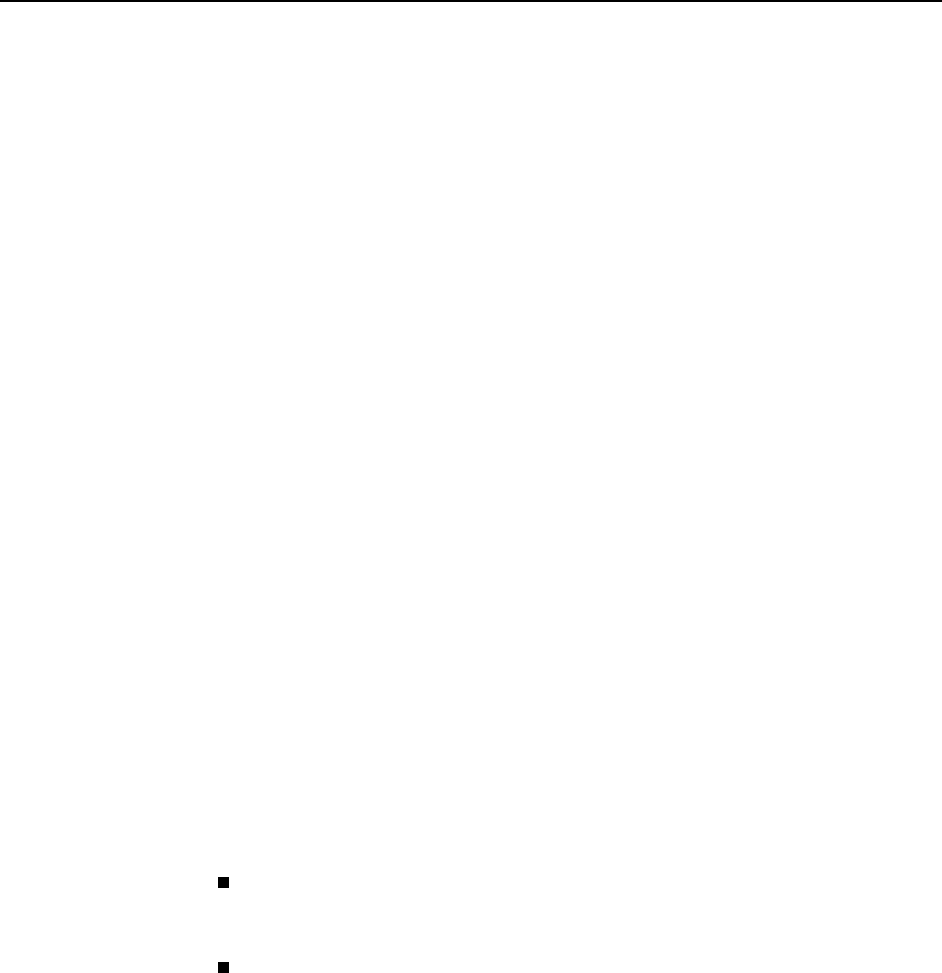
9. Setting Up OpenLane for FrameSaver Device
9700-A2-GB20-20 December 2002 9-9
Checking the Status of Scheduled Activations
You can check the status of scheduled activations or cancel activations at any time
prior to the activations taking place by selecting View/Abort scheduled task
status from the Firmware/Feature Maintenance menu. You can select all tasks,
or select tasks by model, device name, or IP address. When you click on the
prompt below the Select tasks table, the table in the lower frame lists all the
devices in the selected category scheduled for activation.
See the OpenLane SLM system’s online Help for additional information.
Canceling Scheduled Activations
To cancel scheduled activations, select View/Abort scheduled task
status from the Firmware/Feature Maintenance menu, select the desired tasks,
and click on the prompt to display the FrameSaver devices scheduled for
activation.
Click on the box in the Abort column to select the FrameSaver devices that will not
be activated, then click on the prompt under Abort verifications/
activations to verify your selections, and Apply. Activations for the selected
devices will be cancelled.
See the OpenLane SLM system’s online Help for additional information.
Accessing and Printing the Certificate Summary Report
The Certificate Summary Report provides information about the Activation
Certificate and the activated devices. Select Generate certificate summary
report from the Firmware/Feature Maintenance menu.
The report lists all Activation Certificates in your OpenLane SLM system and all
the FrameSaver devices activated using each certificate.
Activation Certificate information includes the model, feature, the number of
activations ordered, the number of activations still covered by the certificate,
and the date the certificate was ordered.
Device activation information includes the device’s name, IP address, its
location, model, serial number, and the date the device was activated.
We recommend that you print and save this report. However, before printing
change the orientation of the report to Landscape so no information is truncated.
See the OpenLane SLM system’s online Help for additional information.