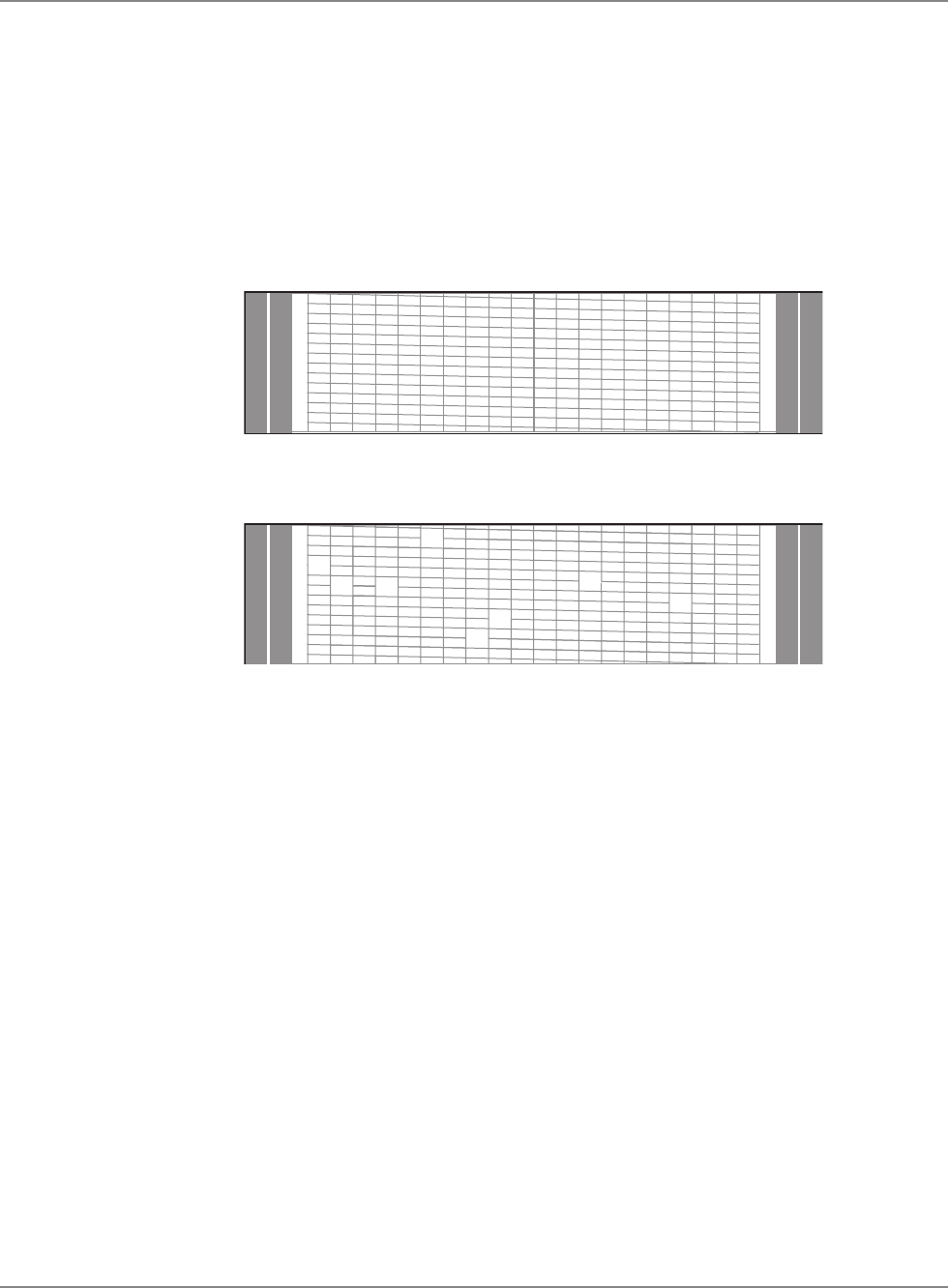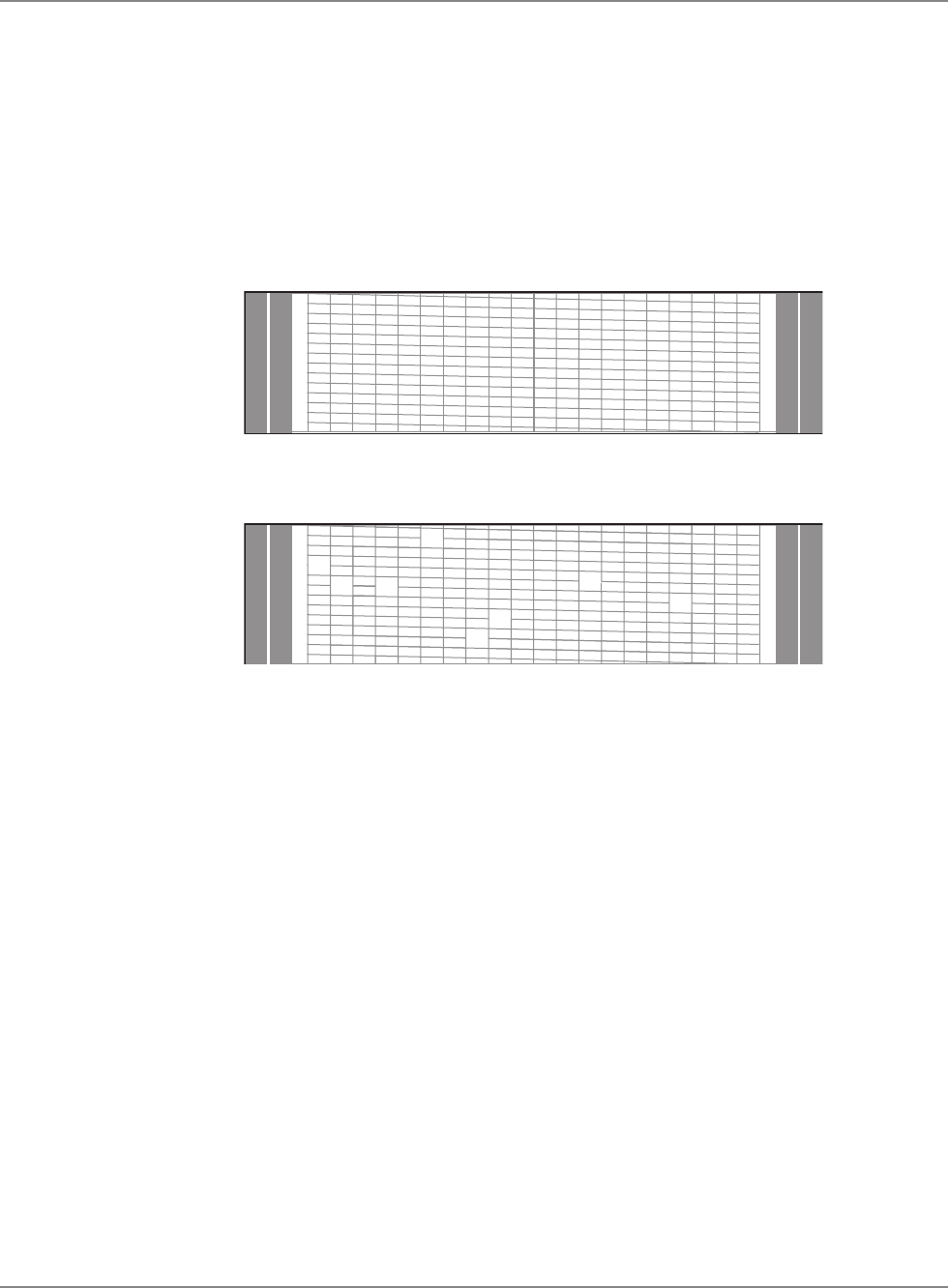
6-12 SV61891 Rev. A
6 • Maintenance
Testing Print
Quality
1. Press the Options key twice.
2. Select
Ink Functions, then Print Test. The display prompts you to
insert an envelope.
3. The system prints a test print on the envelope or tape strip.
4. Carefully examine the test print. It should be sharp and clear as shown
in the "Good" example below. If the print has gaps as shown in the
"Bad" example, it is not acceptable.
Good
Bad
5. Press Yes (Enter) if print quality is okay. The display returns to the
Ready screen.
6. Press No (
Options key) if print quality is poor. The screen displays all
of the maintenance options again.
7. Perform another maintenance routine as described in
Purging the
Printhead. Then repeat the print test.
If the print quality remains poor after repeating the maintenance
routine and running the print test again, you may need to replace the
printhead. Refer to Replacing the Printhead section in this chapter.