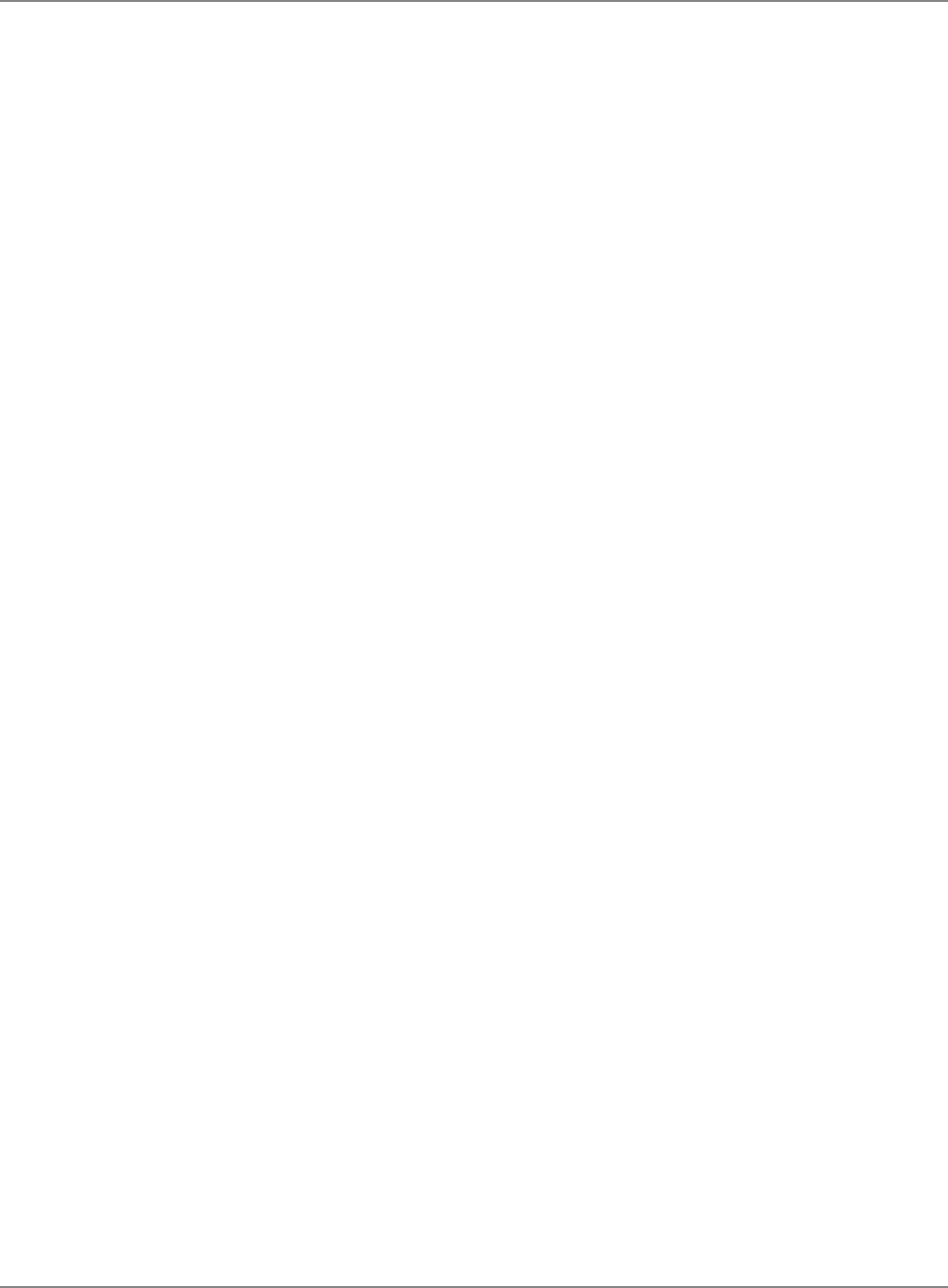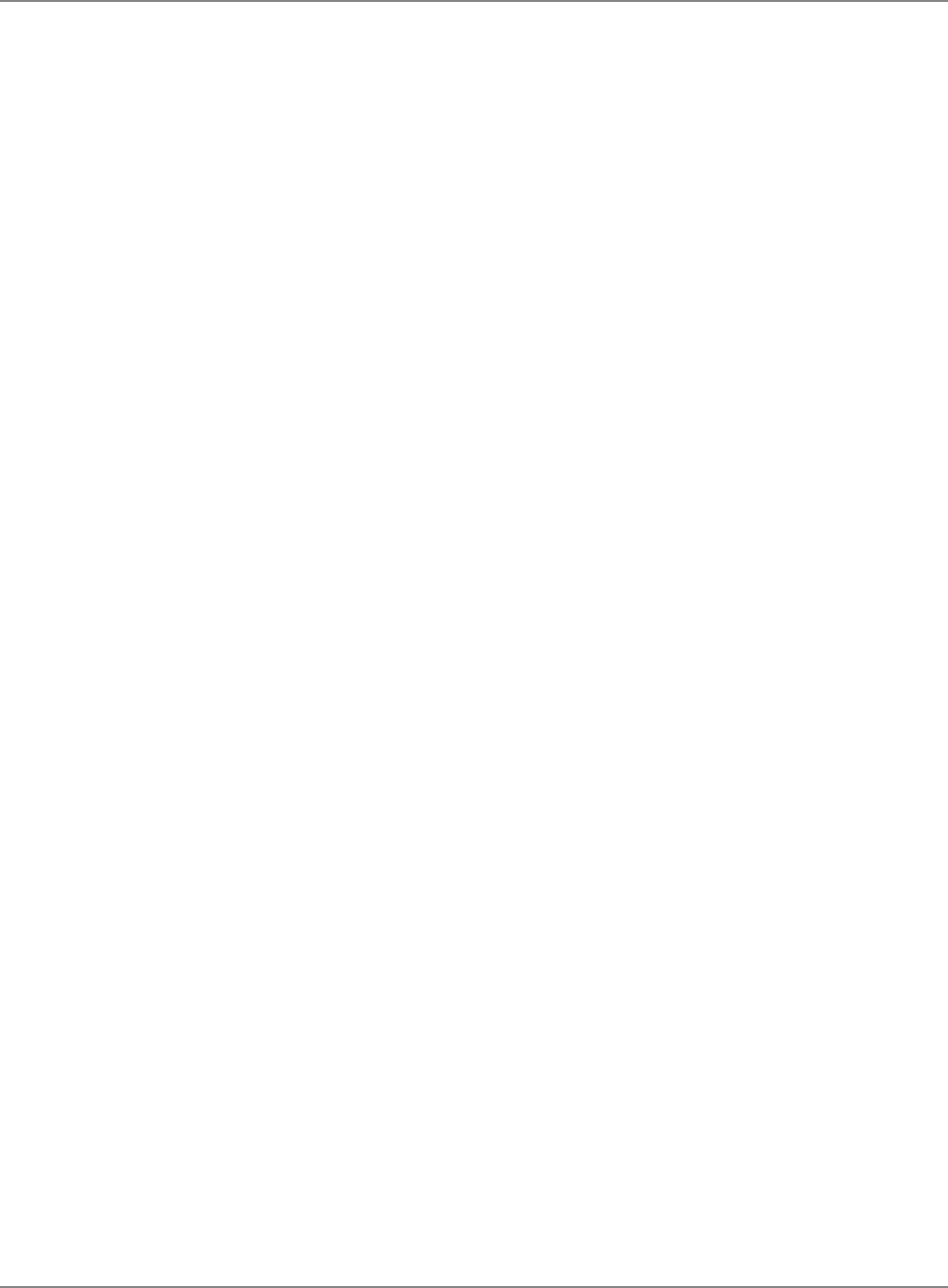
3-16 SV61891 Rev. A
3 • Running Mail
International Destinations
3. Press the
Class button and then select Change Class (option 1). For
International destinations you must select Int’l Parcels (option 5) and
then press Enter to confirm.
4. Select your desired sub-class
Int’l Surface (option 1), Int’l Air (option
2), or Int’l Xpresspost (option 3). For more information on Canada
Post Distribution Services (shipping products and services) log on to
www.canadapost.ca.
5. The system will prompt you to enter a Country name or Code. If you
know the country code enter it now. If you do not know the country
code enter the first one or two characters of the country name. A list
of all countries beginning with those characters appears in the display.
Press the number that corresponds to the country you want and then
press Enter to confirm.
6. Select any appropriate Special Services you desire by following the
prompts on the display. Once you have completed your selection the
system will take you to the Home screen. The postage value will be
displayed in the top right hand corner and the message “Ready to
Print” will be displayed below.
7. The procedures for printing postage for parcels varies depending on
which system you have:
a.
DM230L – Insert a Tape Sheet into the Feeder to print your postage
and upon completion affix the postage indicia to your parcel.
b. DM330L / DM350L – Press the Tape button. Enter the number of
Tape Strips you want to print from the Tape Strip feeder and press
Enter to confirm. Upon completion affix the postage indicia to your
parcel.
Processing a
Parcel Using the
Optional Parcel
Rate Module
continued…