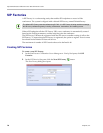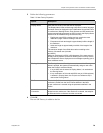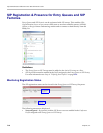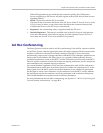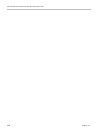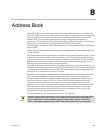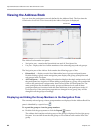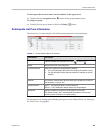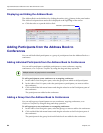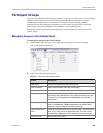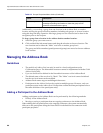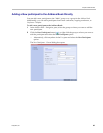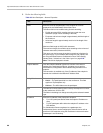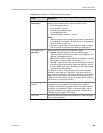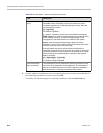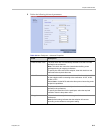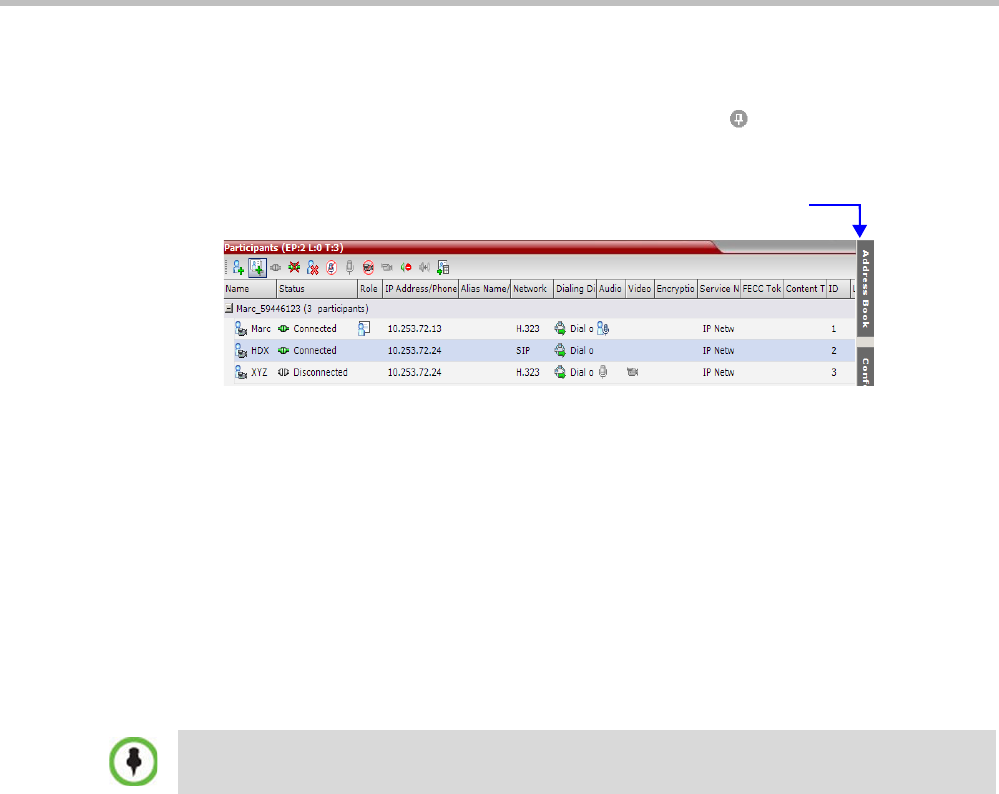
Polycom® RealPresence Collaboration Server 800s Administrator’s Guide
8-4 Polycom, Inc.
Displaying and Hiding the Address Book
The Address Book can be hidden it by clicking the anchor pin ( ) button in the pane header.
The Address Book pane closes and a tab is displayed at the right edge of the screen.
>> Click the tab to re-open the Address Book.
Adding Participants from the Address Book to
Conferences
You can add individual participants or a group of participants from the Address Book to a
conference.
Adding Individual Participants from the Address Book to Conferences
You can add a participant or multiple participants to a new conference, ongoing
conferences, or to Conference Templates by using the drag-and-drop operation.
To add a participant to a new conference or an ongoing conference:
1 In the Address Book Navigation pane, select the group from which to add participants.
2 In the Address Book List pane, select the participant or participants you want to add to
the conference.
3 Click and hold the left mouse button and drag the selection to the Participants pane of
the conference.
The participants are added to the conference.
Adding a Group from the Address Book to Conferences
You can add a group of participants to a new conference, ongoing conferences, or to
Conference Templates by using the drag-and-drop operation.
To add a group to a new conference or an ongoing conference:
1 In the Address Book Navigation pane, select the group you want to add to the conference.
2 Click and hold the left mouse button and drag the selection to the Participants pane of
the conference.
The participants in the group level and all sub-levels are added to the conference.
Click tab to open Address Book
Multiple selection of group levels is not available.