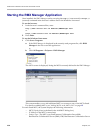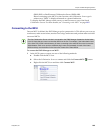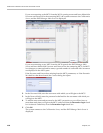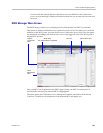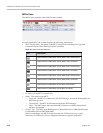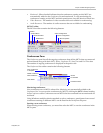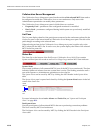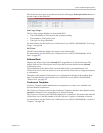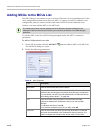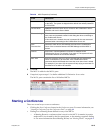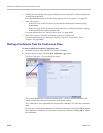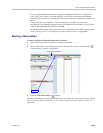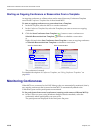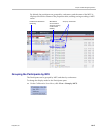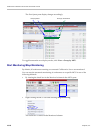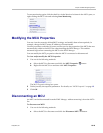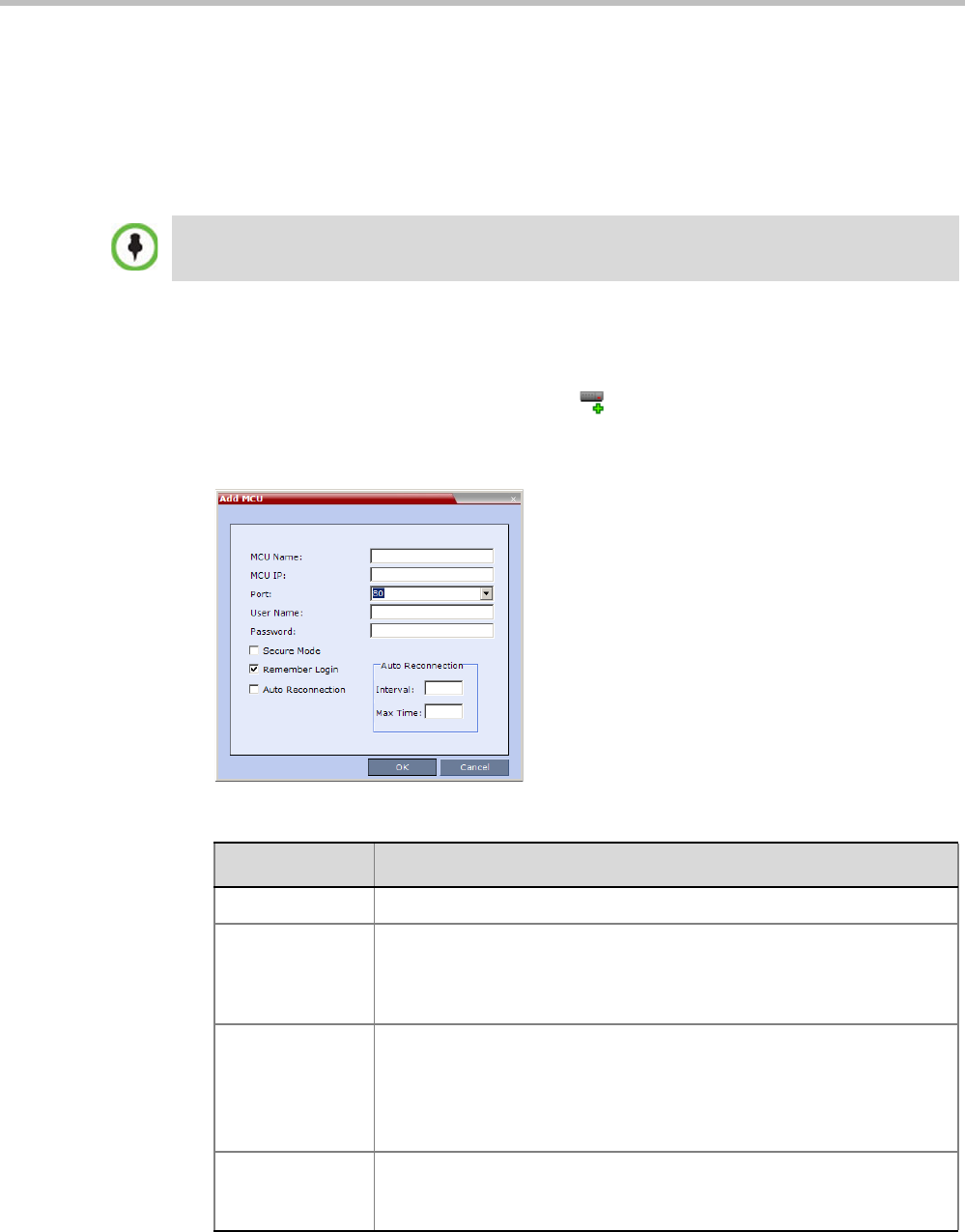
RealPresence Collaboration Server 800s Administrator’s Guide
19-12 Polycom, Inc.
Adding MCUs to the MCUs List
The RMX Manager can connect to one or several Collaboration Servers simultaneously. If the
site’s configuration includes more than one MCU, or when a new MCU is added to your
configuration, and you want to monitor and control all MCUs from within the same
window, you must add the MCU to the MCUs list.
To add the MCU to the list of MCUs being managed, define the MCU’s connection
parameters.
To add a Collaboration Server unit:
1 On the MCUs toolbar, click the Add MCU button to add an MCU to the MCU list.
The Add MCU dialog box opens.
2 Define the following parameters:
The Collaboration Server must be installed and its IP addresses properly configured in the
Management Network Service before defining its connection parameters in the RMX Manager
application.
Table 20 MCU Properties
Field Description
MCU Name Enter the name of the MCU on the network.
MCU IP Enter the IP address of the MCU’s Control Unit. The IP address must be
identical to the one configured in the MCU during first entry Configuration.
For more details, see the Polycom® RealPresence Collaboration Server
800s Getting Started Guide, "” on page 2-5.
Port Enter the number of the port used for communication and data
transactions between the Collaboration Server unit and the RMX
Manager.
For standard connection, enter 80.
For a Secured connection (using TLS or SSL), enter 443.
Username Enter the user name with which you will login to the MCU. A User with
this name must be defined in the Collaboration Server Users list. The
system is shipped with a default User whose name is POLYCOM.