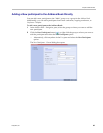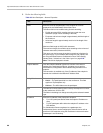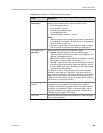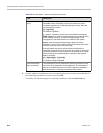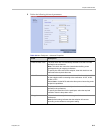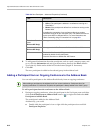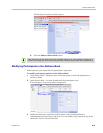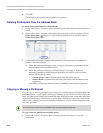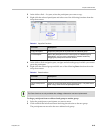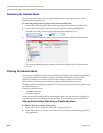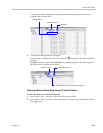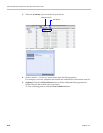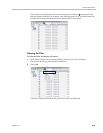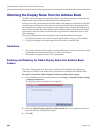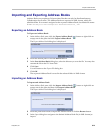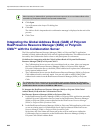Chapter 8-Address Book
Polycom, Inc. 8-15
2 In the Address Book - List pane, select the participant you want to copy.
3 Right-click the selected participant and select one of the following functions from the
drop-down menu:
4 In the Address Book navigation pane, navigate and select the group in which you want to
paste the participant.
5 Right-click the selected group and click one of the following Paste functions from the
drop-down menu:
To drag a participant from an address book group to another group:
1 Select the participant or participants you want to move.
2 Click and hold the left mouse button and drag the selection to the new group.
The participants are moved to the new address book group.
Table 8-5 Copy/Cut Functions
Function Description
Copy Participant Copies the participant to be pasted into an additional group.
Cut Participant Moves the participant from the current group to a different group.
Alternatively, you can move a participant to another location by
dragging the participant to the new location.
Table 8-6 Paste functions
Function Description
Paste Participant Creates a link to the participant entity in the pasted location.
Paste Participant as
New
Pastes as a new participant into the selected group. This paste action
adds “Copy” to the end of the participant name.
The Paste functions are only available after a Copy or Cut action has been implemented.