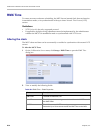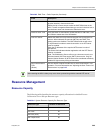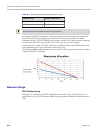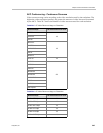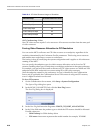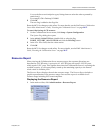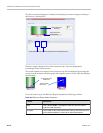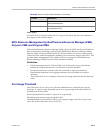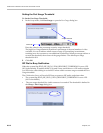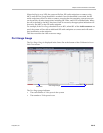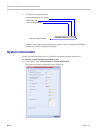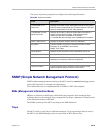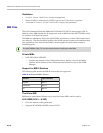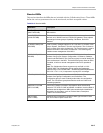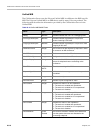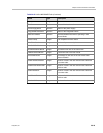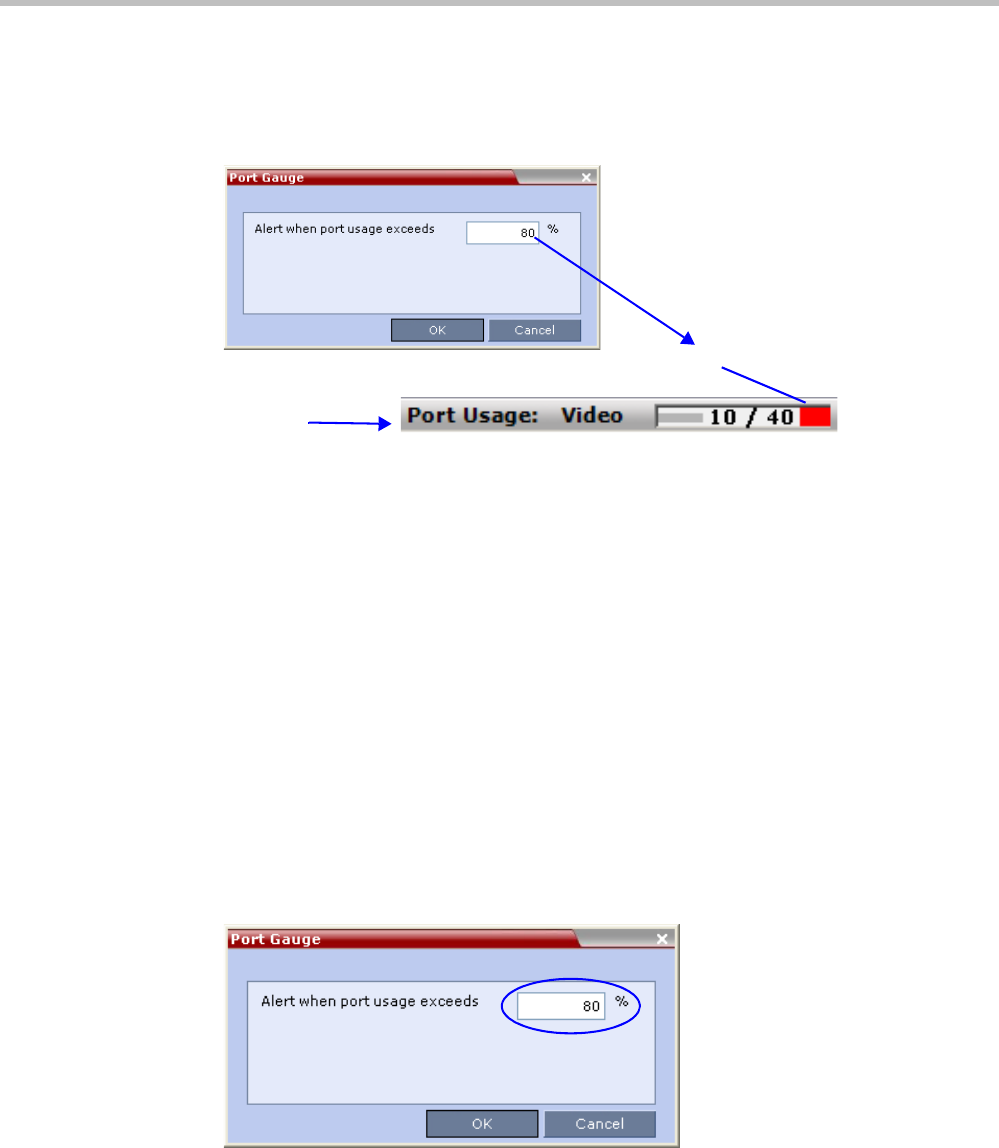
RealPresence Collaboration Server 800s Administrator’s Guide
20-12 Polycom, Inc.
Setting the Port Usage Threshold
To Set the Port Usage Threshold:
1 In the Setup menu, click Port Gauge to open the Port Gauge dialog box.
Enter the value for the percentage capacity usage threshold.
The high Port Usage threshold represents a percentage of the total number of video
available. It is set to indicate when resource usage is approaching its maximum,
resulting in no free resources to run additional conferences. When port usage reaches or
exceeds the threshold, the red area of the gauge flashes. The default port usage
threshold is 80%.
2 Click OK.
SIP Dial-in Busy Notification
When the system flag SEND_SIP_BUSY_UPON_RESOURCE_THRESHOLD is set to YES
(NO is the default), it enables the MCU to send a busy notification to a SIP audio endpoint
or a SIP device when dialing in to the MCU whose audio resource usage exceeded the Port
Usage threshold.
The Collaboration Server will send a SIP busy response to SIP audio endpoints when:
• The system flag SEND_SIP_BUSY_UPON_RESOURCE_THRESHOLD is set to YES
(NO is the default)
• The port usage threshold for Audio resources is exceeded. The threshold is defined in
the Setup > Port Gauge dialog box.
Status Bar
Usage Threshold