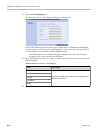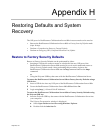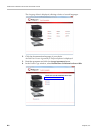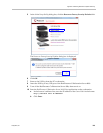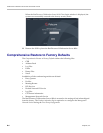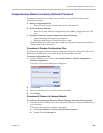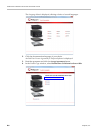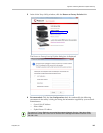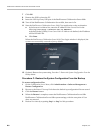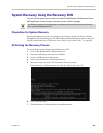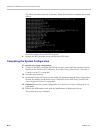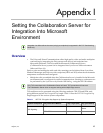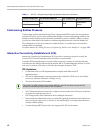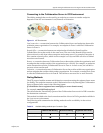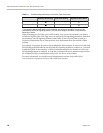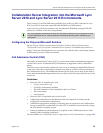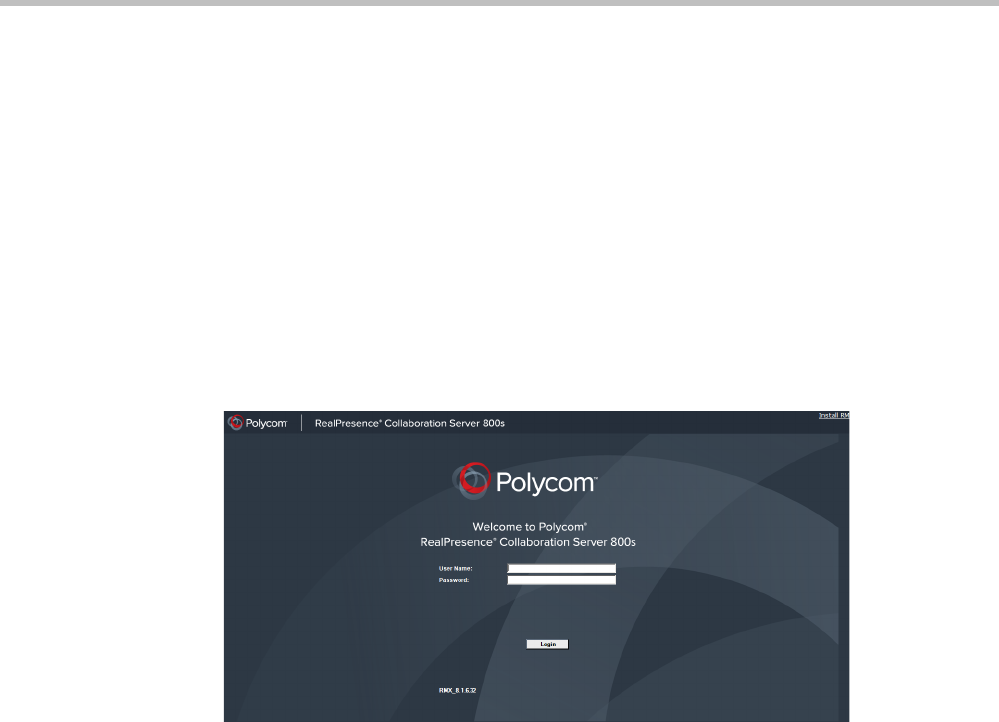
RealPresence Collaboration Server 800s Administrator’s Guide
H-8 Polycom, Inc.
7 Click OK.
8 Remove the USB key from the PC.
9 Insert the USB key in any USB port of the RealPresence Collaboration Server 800s.
10 Turn off the RealPresence Collaboration Server 800s, then turn it On.
11 Start the RealPresence Collaboration Server Web Client application on the workstation.
a In the browser’s address line, enter the IP address of the Control Unit in the
following format:
http://<Control Unit IP Address>,
as defined in the USB key. If no Control Unit IP Address was defined, the IP address
will be 192.168.1.254.
b Click Enter.
When the RealPresence Collaboration Server Web Client Login window is displayed, the
system was successfully restored to factory defaults.
12 Optional. Restore the system using Procedure C: Restore the System Configuration From the
Backup below.
Procedure C: Restore the System Configuration From the Backup
To restore configuration files:
1 On the Collaboration Server Menu, click Administration > Software Management >
Restore Configuration.
2 Browse to the Restore Directory Path where the backed up configuration files are stored.
3 Click the Restore button.
4 When the Restore is complete, restart the RealPresence Collaboration Server 800s.
RealPresence Collaboration Server 800s system settings, with the exception of User
data, are restored.
5 Restore User data by repeating Step 1 to Step 3 of this procedure.