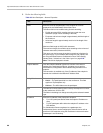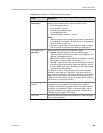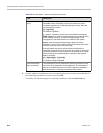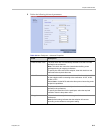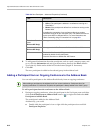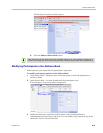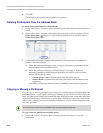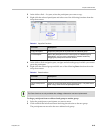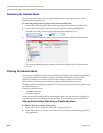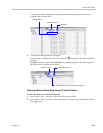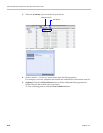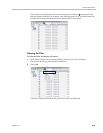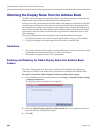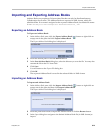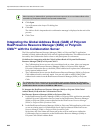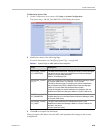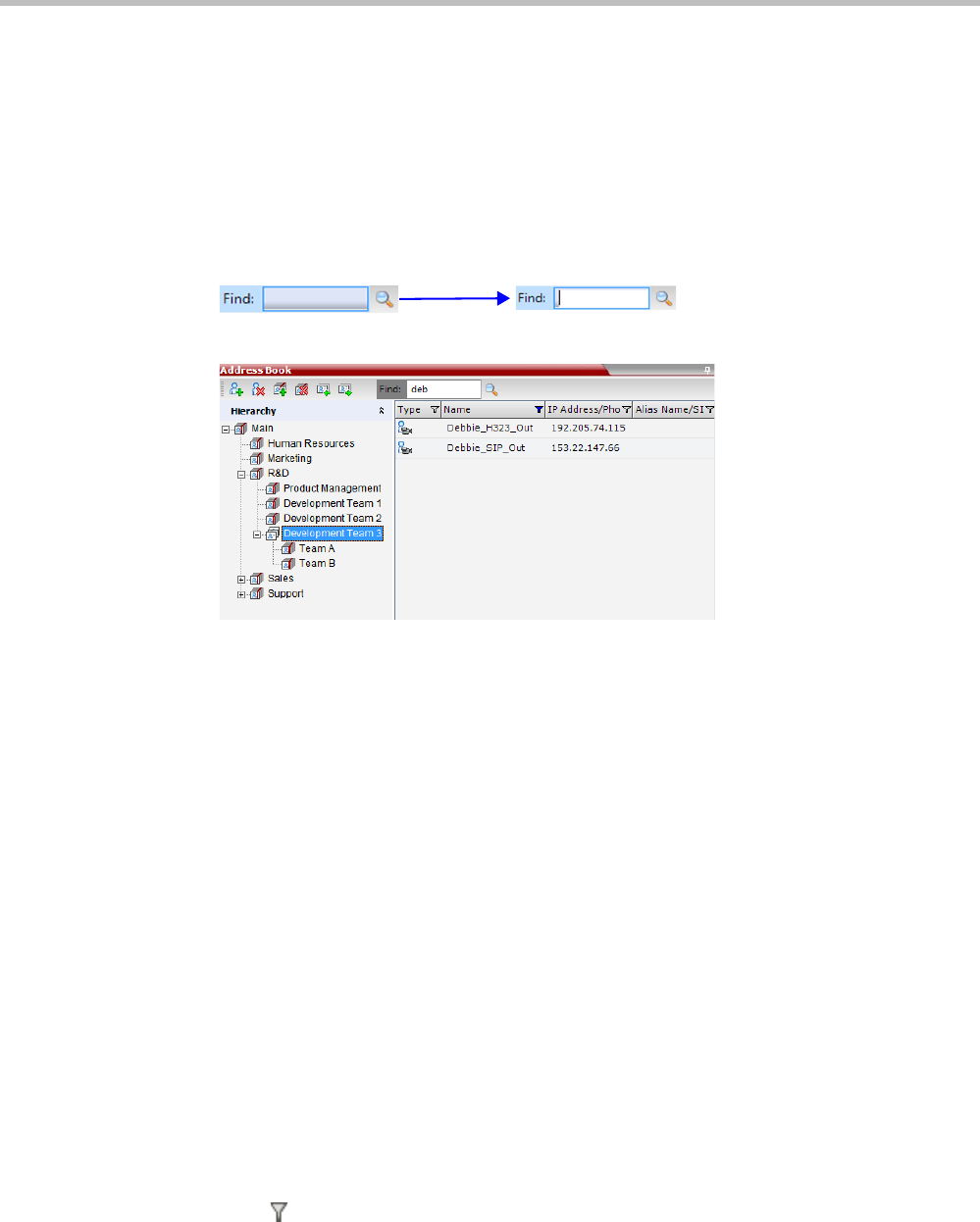
Polycom® RealPresence Collaboration Server 800s Administrator’s Guide
8-16 Polycom, Inc.
Searching the Address Book
You can search the Address Book for a participant’s name or a group name only on the
currently selected group/level.
To search for participants or groups in the current selected level:
1 In the Address Book Navigation pane, select the group/level within to run the search.
2 In the Address Book toolbar, activate the search option by clicking the Find field.
The field clears and a cursor appears indicating that the field is active.
3 Type all or part of the participant’s name or group name and click the search button.
The closest matching participant entries are displayed and the Active Filter indicator
turns on.
Filtering the Address Book
The entries in an address book group can be filtered to display only the entries (participants
or groups) that meet criteria that you specify and hides entries that you do not want
displayed. It enables you to select and work with a subset of Address Book entries.
You can filter by more than one column, by adding additional filters (columns).
The filter applies to the displayed group. If All Participants option is selected, it applies to all
the listed participants.
Filtering can be done using:
• A predefined pattern
• Customized pattern
When you use the Find dialog box to search filtered data, only the data that is displayed is
searched; data that is not displayed is not searched. To search all the data, clear all filters.
Filtering Address Book Data Using a Predefined Pattern
To filter the data in an address book group:
1 In the Address Book - Navigation pane, select the group to filter.
2 In the Address Book - List pane, in the column that you want to use for filtering, click the
filter ( ) button.