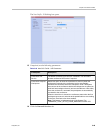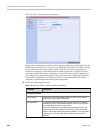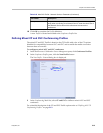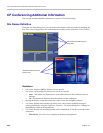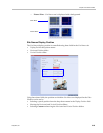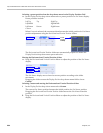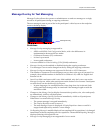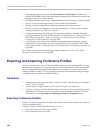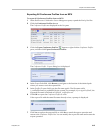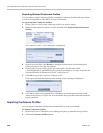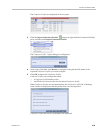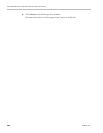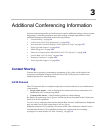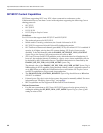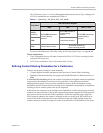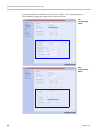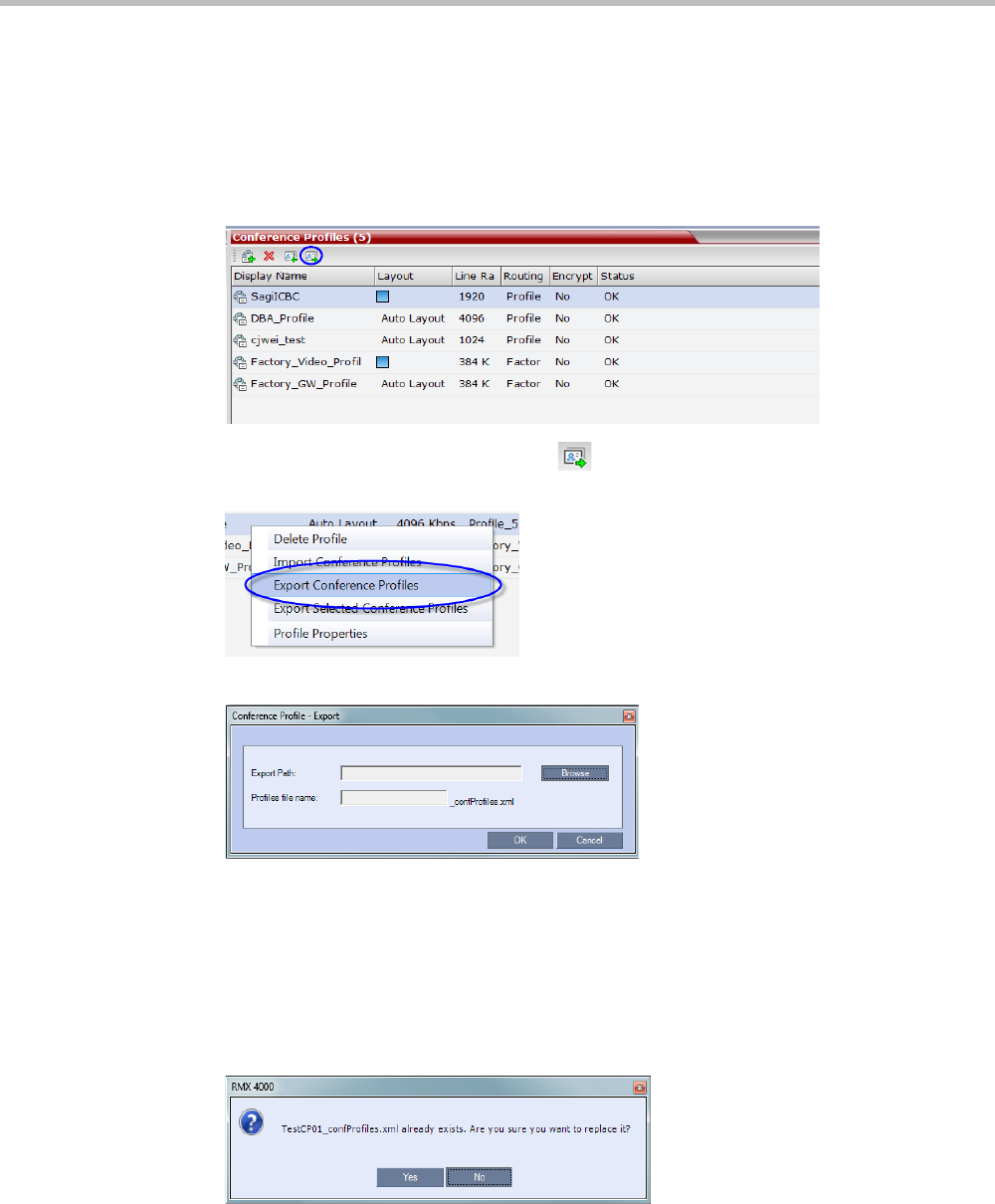
Chapter 2-Conference Profiles
Polycom, Inc. 2-57
Exporting All Conference Profiles from an MCU
To export all Conference Profiles from an MCU:
1 In the RealPresence Collaboration Server Management pane, expand the Rarely Used list.
2 Click the Conference Profiles button.
The Conference Profiles are displayed in the List pane.
3 Click the Export Conference Profiles button or right-click the Conference Profiles
pane, and then click Export Conference Profiles.
The Conference Profile - Export dialog box is displayed.
4 In the Export Path field, click Browse to navigate to the location of the desired path
where you want to save the exported file.
5 In the Profiles file name field, type the file name prefix. The file name suffix
(_confProfiles.xml) is predefined by the system. For example, if you type Profiles01, the
exported file name is defined as Profiles01_confProfiles.xml.
6 Click OK to export the Conference Profiles to a file.
If the export file with the same file name already exists, a prompt is displayed.
7 Click Yes to replace the exported file or click No to cancel the export operation and
return to the Conference Profiles list. You can modify the export file name and restart the
export operation.