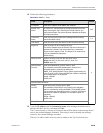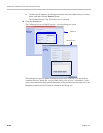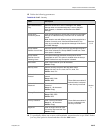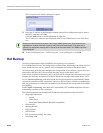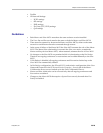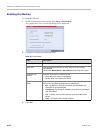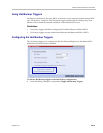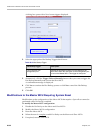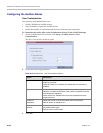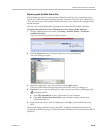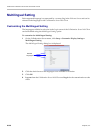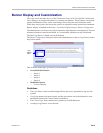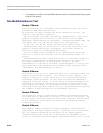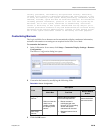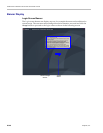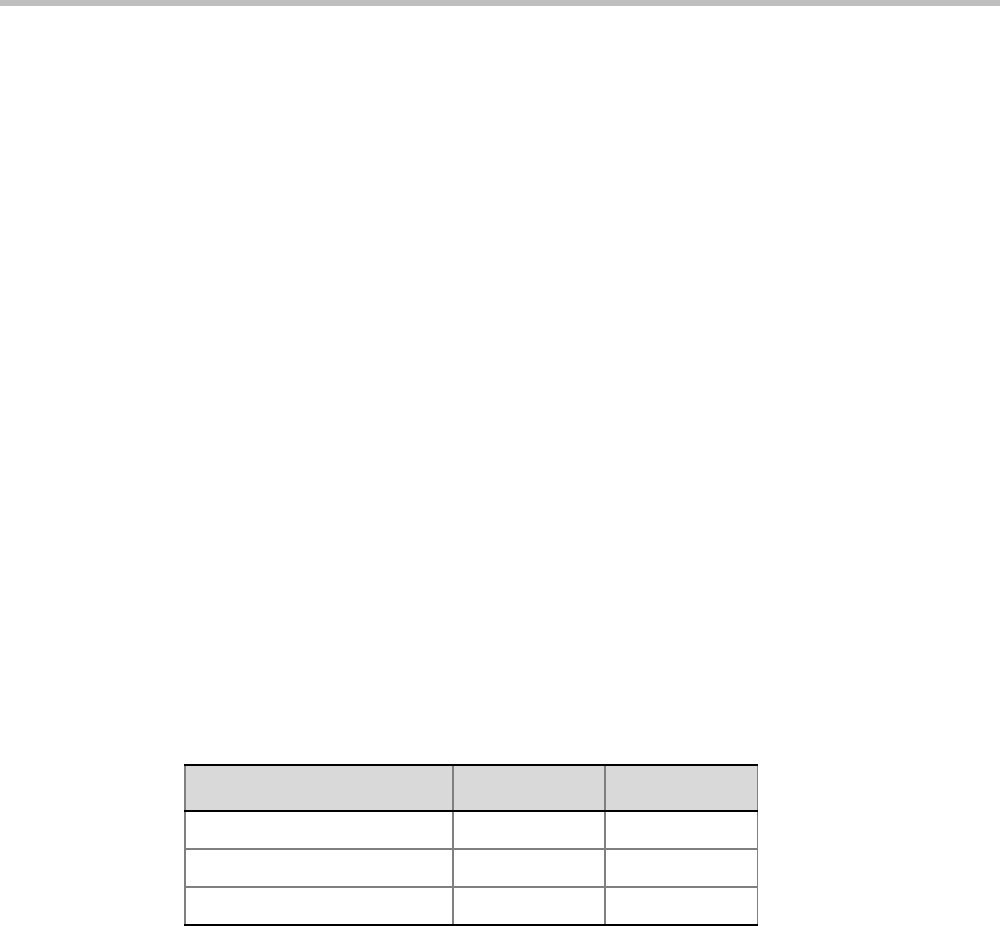
Chapter 20-MCU Administration and Utilities
Polycom, Inc. 20-33
Audible Alarms
In addition to the visual cues used to detect events occurring on the Collaboration Server, an
audible alarm can be activated and played when participants request Operator Assistance.
Using Audible Alarms
The Audible Alarm functionality for Operator Assistance requests is enabled for each MCU
in either the Collaboration Server Web Client or RMX Manager.
The Audible Alarm played when Operator Assistance is requested is enabled and selected
in the Setup > Audible Alarm > User Customization. When the Audible Alarm is activated,
the *.wav file selected in the User Customization is played, and it is repeated according to the
number of repetitions defined in the User Customization.
If more than one Collaboration Server is monitored in the RMX Manager, the Audible Alarm
must be enabled separately for each Collaboration Server installed in the site/configuration.
A different *.wav file can be selected for each MCU.
When multiple Audible Alarms are activated in different conferences or by multiple MCUs,
the Audible Alarms are synchronized and played one after the other. It is important to note
that when Stop Repeating Alarm is selected from the toolbar from the Collaboration Server Web
Client or RMX Manager, all activated Audible Alarms are immediately halted.
Audible Alarm Permissions
An operator/administrator can configure the Request Operator Assistance audible alarm,
however Users with different authorization level have different configuration capabilities as
shown in Table 20-19.
Stop Repeating Message
The Collaboration Server User can stop playing the audible alarm at any time. If more than
one audible alarm has been activated, all activated alarms are immediately stopped.
If after stopping the Audible Alarms a new Operator Assistance request event occurs, the
audible alarm is re-activated.
To stop the Audible Alarm on the Collaboration Server Client or RMX Manager:
>> On the Collaboration Server menu, click Setup > Audible Alarms >Stop Repeating
Alarm
.
When selected all audible alarms are immediately stopped.
Table 20-19 Audible Alarm Permissions
Option Operator Administrator
User Customization
Download Audible Alarm File
Stop Repeating Alarms