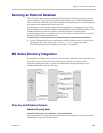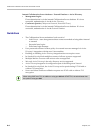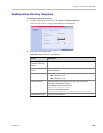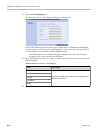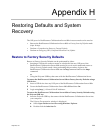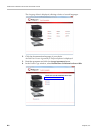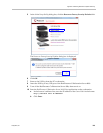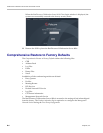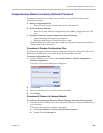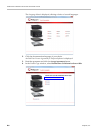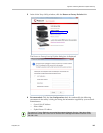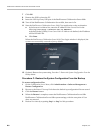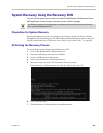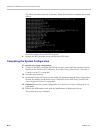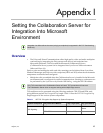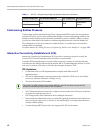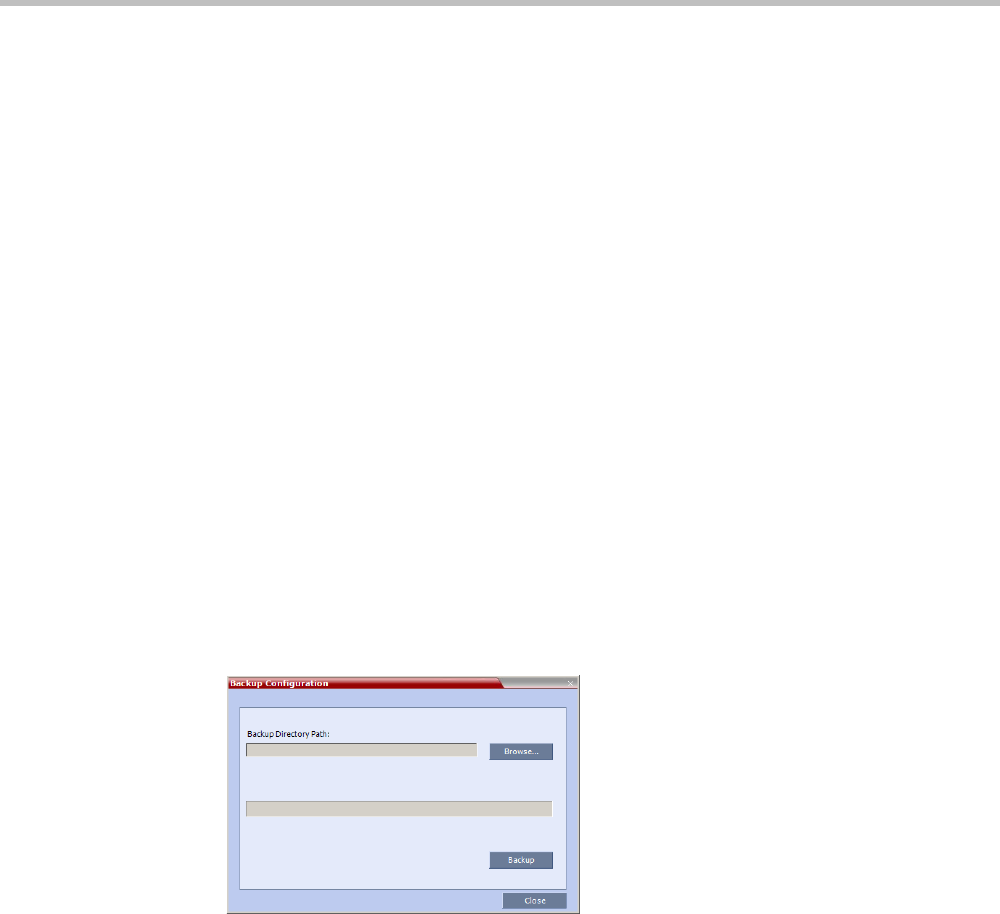
Appendix H-Restoring Defaults and System Recovery
Polycom, Inc. H-5
Comprehensive Restore to Factory Defaults Procedure
Restoring the RealPresence Collaboration Server 800s to Factory Defaults consists of the
following procedures:
A Backup Configuration Files
— These files will be used to restore the system in Procedure C.
B Restore to Factory Defaults
— Restart the system with the configured Polycom USB key plugged into any USB
port.
C Optional. Restore the System Configuration From the Backup
— Apply the backup file created in procedure A.
— Restart the RealPresence Collaboration Server 800s.
(If the RealPresence Collaboration Server 800s is unresponsive after these procedures, a
further restart may be necessary.)
Procedure A: Backup Configuration Files
The Software Management menu is used to backup and restore the configuration files of the
RealPresence Collaboration Server 800s and to download MCU software.
To backup configuration files:
1 On the Collaboration Server Menu, click Administration > Software Management >
Backup Configuration.
The Backup Configuration dialog box is displayed.
2 Click Browse.
3 Browse to the Backup Directory Path and then click Ok.
4 Click Backup.
Procedure B: Restore to Factory Defaults
To perform a Comprehensive Restore to Factory Default perform the following steps:
1 Insert the Polycom USB key that came with the RealPresence Collaboration Server into
your computer.
The Polycom Documentation window is displayed.
a Select Open Folder to view files using Windows Explorer.
b Double-click the index.hta file.