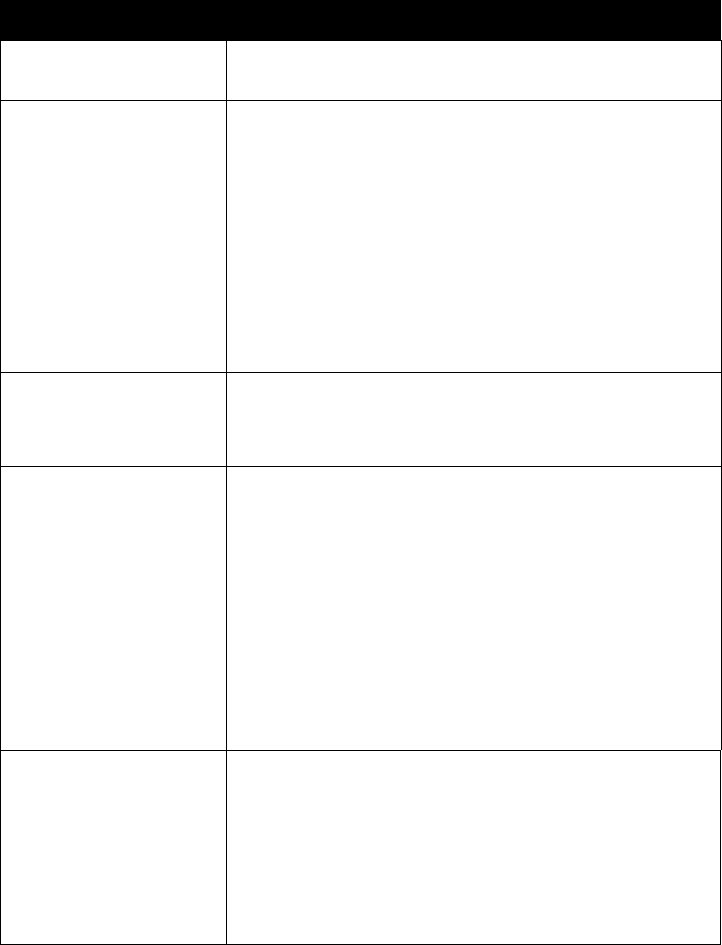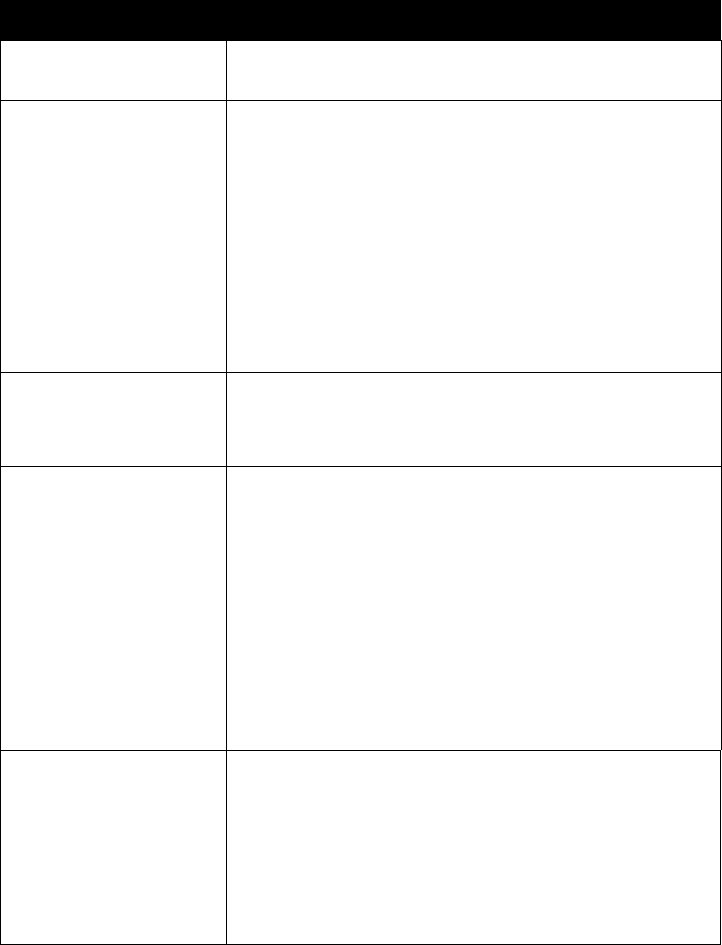
Psion Teklogix 9160 G2 Wireless Gateway User Manual 79
Chapter 8: Channel Management
Configuring Advanced Settings (Customizing And Scheduling Channel Plans)
Field Description
Advanced
Click the “Advanced” toggle to show / hide display settings that modify timing and
details of the channel planning algorithm. By default, these settings are
hidden
.
Change channels if interference
is reduced by at least__
Specify the minimum percentage of interference reduction a proposed plan must
achieve in order to be applied. The default is
25 percent.
Use the drop-down menu to choose percentages ranging from 25% to 75%.
This setting lets you set a gating factor for channel re-assignment so that the
network is not continually disrupted for minimal gains in efficiency.
For example, if channel interference must be reduced by 75%, and the proposed
channel assignments will only reduce interference by 30%, then channels will not be
re-assigned. However; if you re-set the minimal channel interference benefit to 25%
and click
Update
, the proposed channel plan will be implemented and channels re-
assigned as needed.
Determine if there is better set of
channel settings every__
Use the drop-down menu to specify the schedule for automated updates.
A range of intervals is provided, from “1 Minute” to “6 Months”. The default is “
1 Hour
”
(channel usage re-assessed and the resulting channel plan applied every hour).
Use these channels when apply-
ing channel assignments
Choose a set of non-interfering channels on a particular band (“b/g” or “a”). The
choices are:
• b/g channels 1-6-11
• b/g channels 1-4-8-11
•a
IEEE
802.11b
/
802.11g
modes (802.11 b/g) support use of channels 1 through 11.
For the “b/g” radio band, the classic set of non-interfering channels is 1, 6, 11.
Channels 1, 4, 8, 11 produce minimal overlap.
IEEE
802.11a
mode supports a larger set of non-consecutive channels (36, 40, 44,
48, 52, 56, 60, 64, 149, 153, 157, 161, 165). All “a” band channels are non-interfering.
Apply channel modifications
even when the network is busy
Click to
enable
or
disable
this setting.
A checkmark indicates it is enabled and channel modifications will be applied even
when the network is busy. If this is not checked, channel modifications will not be
applied on a busy network.
This setting (along with the interference reduction setting) is designed to help weigh
the cost/benefit impact on network performance of re-assigning channels against the
inherent disruption it can cause to clients during a busy time.
Table 8.5 Advanced Settings