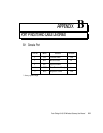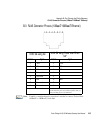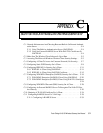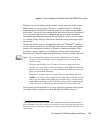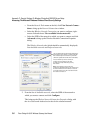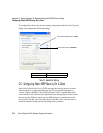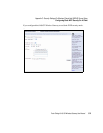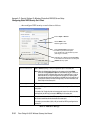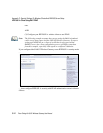Psion Teklogix 9160 G2 Wireless Gateway User Manual C-5
Appendix C: Security Settings On Wireless Clients And RADIUS Server Setup
Make Sure The Wireless Client Software Is Up-to-Date
• “IEEE 802.1x Client Using EAP/TLS Certificate” on page C-15.
• “WPA/WPA2 Enterprise (RADIUS) Client Using EAP-TLS Certificate” on
page C-24.
• “Configuring An External RADIUS Server To Recognize The 9160 G2
Wireless Gateway” on page C-30.
• “Obtaining A TLS-EAP Certificate For A Client” on page C-34.
Details on how to configure an EAP-PEAP client with an external RADIUS server
are not covered in this document.
C.2 Make Sure The Wireless Client Software Is Up-to-Date
Before starting out, please keep in mind that service packs, patches, and new
releases of drivers and other supporting technologies for wireless clients are being
generated at a fast pace. A common problem encountered in client security setup is
not having the right driver or updates to it on the client. For example, if you are
setting up WPA on the client, make sure you have a driver installed that supports
WPA, which is a relatively new technology. Even many client cards currently avail-
able do not ship from the factory with the latest drivers.
C.3 Accessing The Microsoft Windows Wireless Client Security
Settings
Generally, on Windows XP there are two ways to get to the security properties for a
wireless client:
1. From the Wireless Connection icon on the Windows task bar:
• Right-click on the Wireless connection icon in your Windows task bar
and select View available wireless networks.
• Select the SSID of the network to which you want to connect and click
Advanced to bring up the Wireless Network Connection Properties
dialog.
OR
1. From the Windows Start menu at the left end of the task bar:
• From the Windows Start menu on the task bar, choose Start, My
Network Places to bring up the Network Connections window.