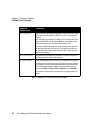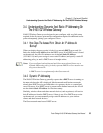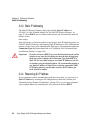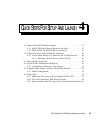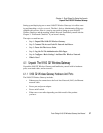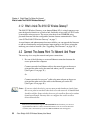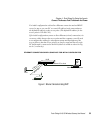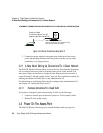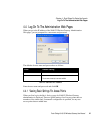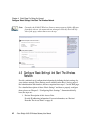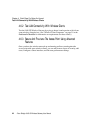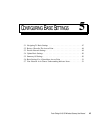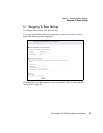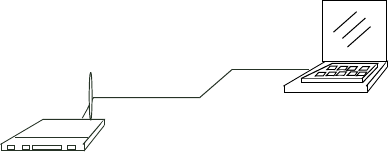
Chapter 4: Quick Steps For Setup And Launch
A Note About Setting Up Connections For A Guest Network
40
Psion Teklogix 9160 G2 Wireless Gateway User Manual
Figure 4.2 Ethernet Connections Using Static IP
2. Connect the power adaptor to the power port on the back of the access
point, and then plug the other end of the power cord into a power outlet
(preferably, via a surge protector).
4.2.1 A Note About Setting Up Connections For A Guest Network
The 9160 G2 Wireless Gateway offers an out-of-the-box Guest Interface that allows
you to configure an access point for controlled guest access to the network. The
same access point can function as a bridge for two different wireless networks: a
secure “Internal” LAN and a public “Guest” network. This can be done virtually, by
defining two different Virtual LANs via the Administration UI.
For information on configuring Guest interface settings on the Administration UI,
see Chapter 14: “Setting up Guest Access”.
4.2.1.1 Hardware Connections For A Guest VLAN
If you plan to configure a guest network using VLANs, do the following:
• Connect a network port on the access point to a VLAN-capable switch.
• Define VLANs on that switch.
4.3 Power On The Access Point
The 9160 G2 Wireless Gateway powers on and initializes when you plug it in.
Administrator Computer
Access Point
Crossover Cable
E
THERNET CONNECTIONS WHEN USING STATIC IP FOR INITIAL CONFIGURATIO
N
(This PC must have an IP address on the
(or Ethernet cable if your AP
supports auto MDI and MDI-X)
same subnet as Access Point.)