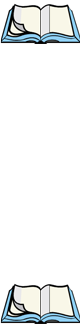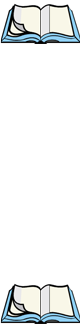
Chapter 14: Setting up Guest Access
Configuring The Guest Interface
150
Psion Teklogix 9160 G2 Wireless Gateway User Manual
14.2 Configuring The Guest Interface
To configure the Guest interface on the 9160 G2 Wireless Gateway, perform these
steps:
1. Configure the access point to represent two virtually separate networks
as described in the section below, “Configuring A Guest Network On A
Virtual LAN”.
2. Set up the guest Welcome screen for the guest captive portal as
described in the section, “Configuring The Welcome Screen (Captive
Portal)” on page 152.
Note: Guest Interface settings are not shared among access points across the
cluster. These settings must be configured individually on the Administra-
tion pages for each access point. To get to the Administration pages for an
access point that is a member of the current cluster, click on its IP Address
link on the Cluster, Access Points page of the current AP. For more infor-
mation about which settings are shared by the cluster and which are not,
see “Which Settings Are Shared As Part Of The Cluster Configuration And
Which Are Not?” on page 57.
14.2.1 Configuring A Guest Network On A Virtual LAN
Notes: If you want to configure the Guest and Internal networks on Virtual LAN
(VLANs), the switch and DHCP server you are using must support VLANs.
As a prerequisite step, configure a port on the switch for handling VLAN
tagged packets as described in the IEEE 802.1Q standard.
Guest Welcome Screen settings are shared among access points across the
cluster. When you update these settings for one access point, the configura-
tion will be shared with the other access points in the cluster. For more
information about which settings are shared by the cluster and which are
not, see “Which Settings Are Shared As Part Of The Cluster Configuration
And Which Are Not?” on page 57.
To configure Internal and Guest networks on Virtual LANs, do the following: