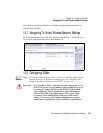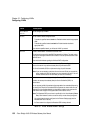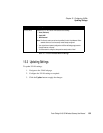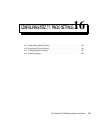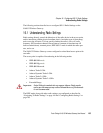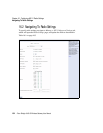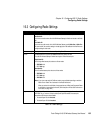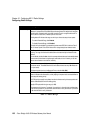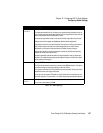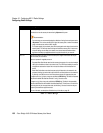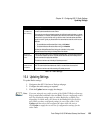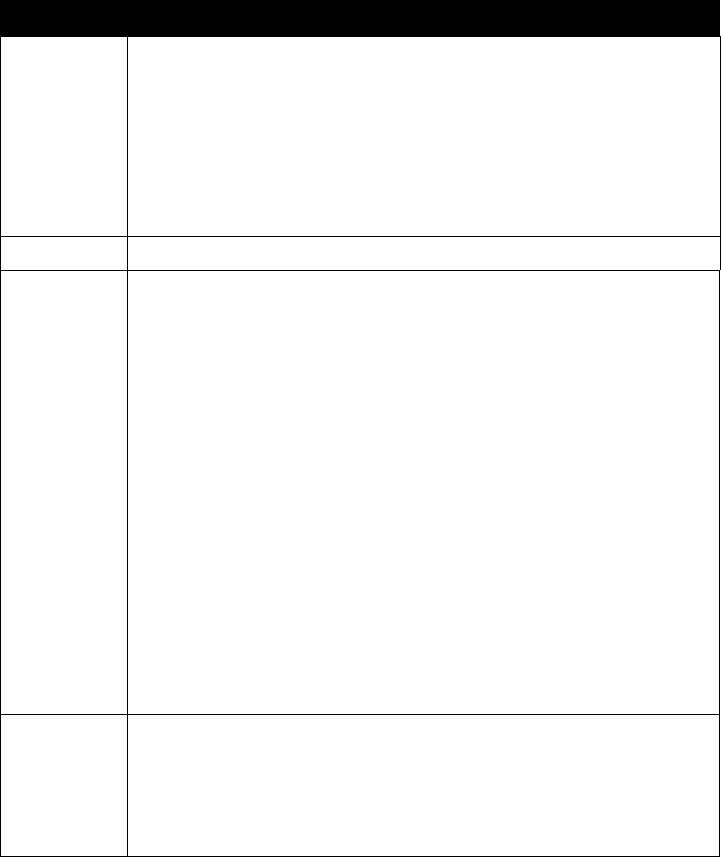
Psion Teklogix 9160 G2 Wireless Gateway User Manual 165
Chapter 16: Configuring 802.11 Radio Settings
Configuring Radio Settings
16.3 Configuring Radio Settings
Field Description
Radio
The 9160 G2 Wireless Gateway is available as a one-radio or two-radio access point.
One-Radio AP:
If you have a one-radio version of the 9160 G2 Wireless Gateway, this field is not included on the Radio
tab.
Two-Radio AP:
If you have a two-radio version of the 9160 G2 Wireless Gateway, specify
Radio One
or
Radio Two
.
On a two-radio AP, the rest of the settings on this tab apply to the radio selected in this field. Be sure to
configure settings for both radios.
Status (On/Off)
Specify whether you want the radio on or off by clicking
On
or
Off
.
Mode
The Mode defines the Physical Layer (
PHY
) standard being used by the radio.
The 9160 G2 Wireless Gateway is available as a single or dual-band access point.
Single-Band AP:
For the Single-Band access point, select one of these modes:
• IEEE 802.11b
• IEEE 802.11g
Dual-Band AP:
For the Dual-Band access point, select one of these modes.
• IEEE 802.11b
• IEEE 802.11g
• IEEE 802.11a
Note: If you have a two-radio AP, different modes may available depending on whether
Radio One or Radio Two is selected in the Radio field above.
When you select the radio Mode, the appropriate set of Basic and Supported Rates
for that Mode is automatically selected. (See description of Rate Sets further down
in this table, on page 168.)
Super AG
Enabling Super AG provides better performance by increasing radio throughput for a radio mode
(IEEE 802.11b, g, a, and so on). Keep in mind that, with Super AG enabled, the access point
transmissions will consume more bandwidth.
• To enable Super AG click Enabled.
• To disable Super AG click Disabled.
Table 16.1 Radio Settings