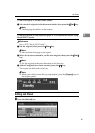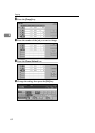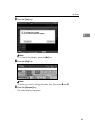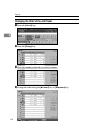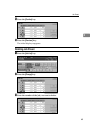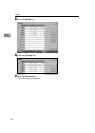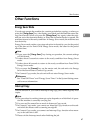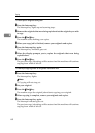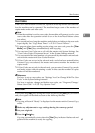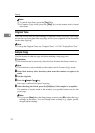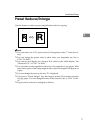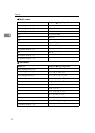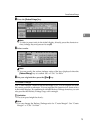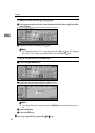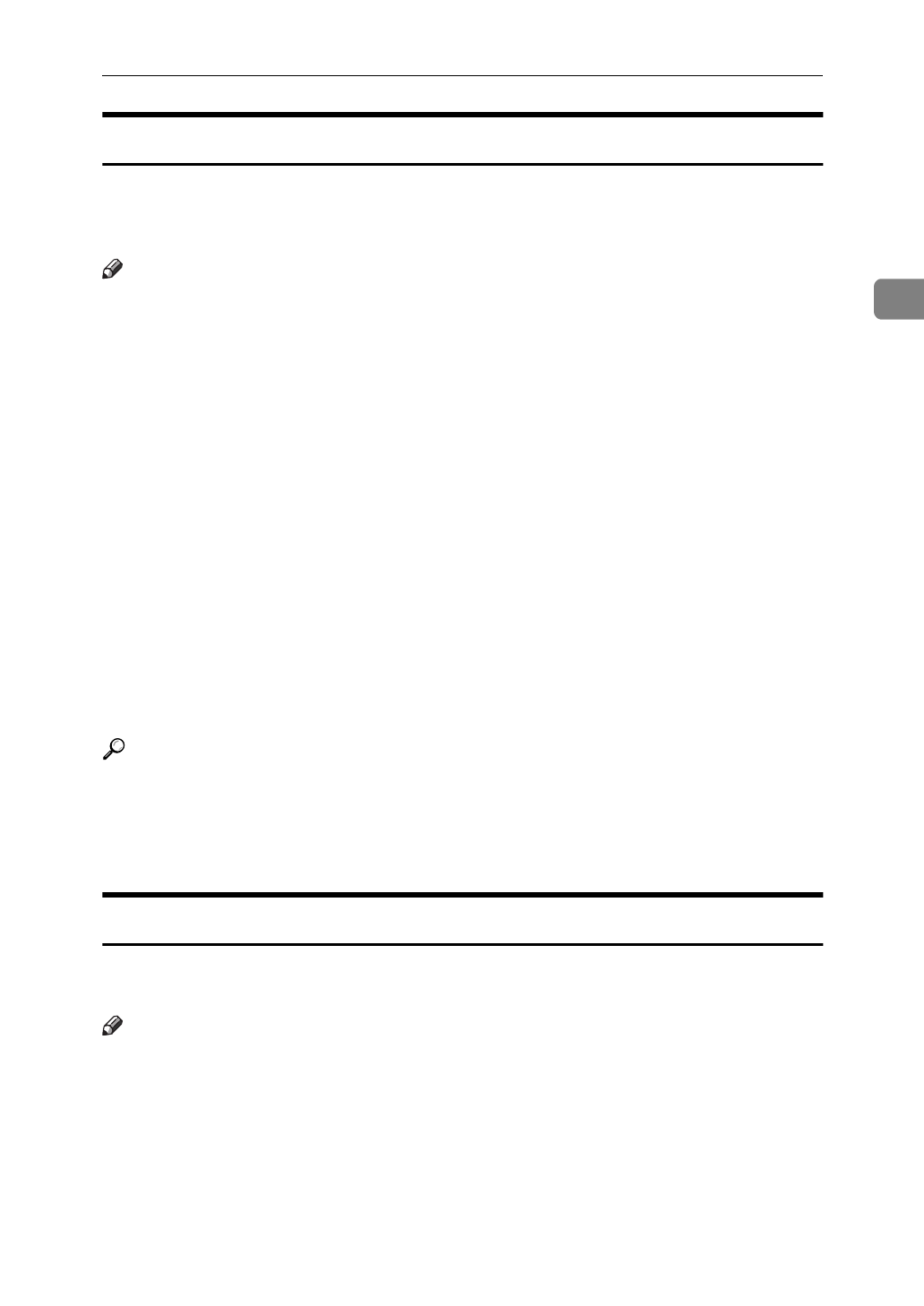
Other Functions
69
2
User Codes
If the User Code function is turned on, operators must input their user codes be-
fore the machine can be operated. The machine keeps count of the number of
copies made under each user code.
Note
❒
When the machine is set for user codes, the machine will prompt you for your
user codes after the operation switch is on or the Auto Reset feature comes
into effect.
❒
You can adjust how long the machine waits before switching to the user code
input display. See “Copy Reset Timer”
⇒
P.314
“General Features”
.
❒
To prevent others from making copies using your user code, press the
{
Clear
Modes
}
and
{
Clear
}
keys simultaneously after copying.
❒
You can turn User Codes on or off with the master unit System Settings. See
“User Codes:Copier/Document Server” in the System Settings manual.
❒
You can monitor the total number of copies mode by the master unit and sub-
unit with the master unit User Codes function.
❒
If User Codes are set on in the sub-unit and a code has been entered before
Connect Copy was selected, the master unit cannot monitor the number of
copies mode.
❒
If User Codes are set only in the sub-unit, you can enter Connect Copy mode
and make copies without entering a code. In this case the number of copies
mode will not be monitored.
Reference
For how to set up user codes, see “Settings You Can Change With The User
Tools” in the System Settings manual.
For how to register, change and delete user codes, see “Program/Change/
Delete User Code”
⇒
P.333
“Key Operator Tools”
.
Auto Start
If you press the
{
Start
}
key during the warm-up period, the
{
Start
}
key will blink
and your copies will be made as soon as the warm-up finishes.
Note
❒
Copying will start if “Ready” is displayed on the master unit in Connect Copy
mode.
A Make any adjustments to copy settings during the warm-up period.
B Set your originals.
C Press the
{
Start
}
key.
Copying automatically starts when the
{
Start
}
key indicator flashes red and
green and the machine is ready for copying.