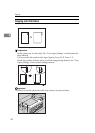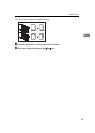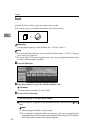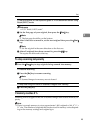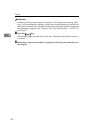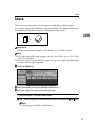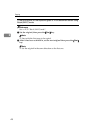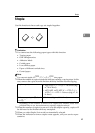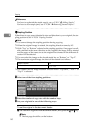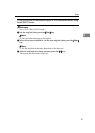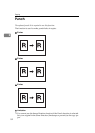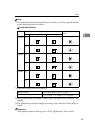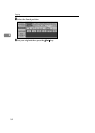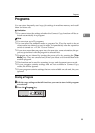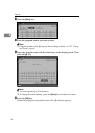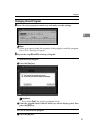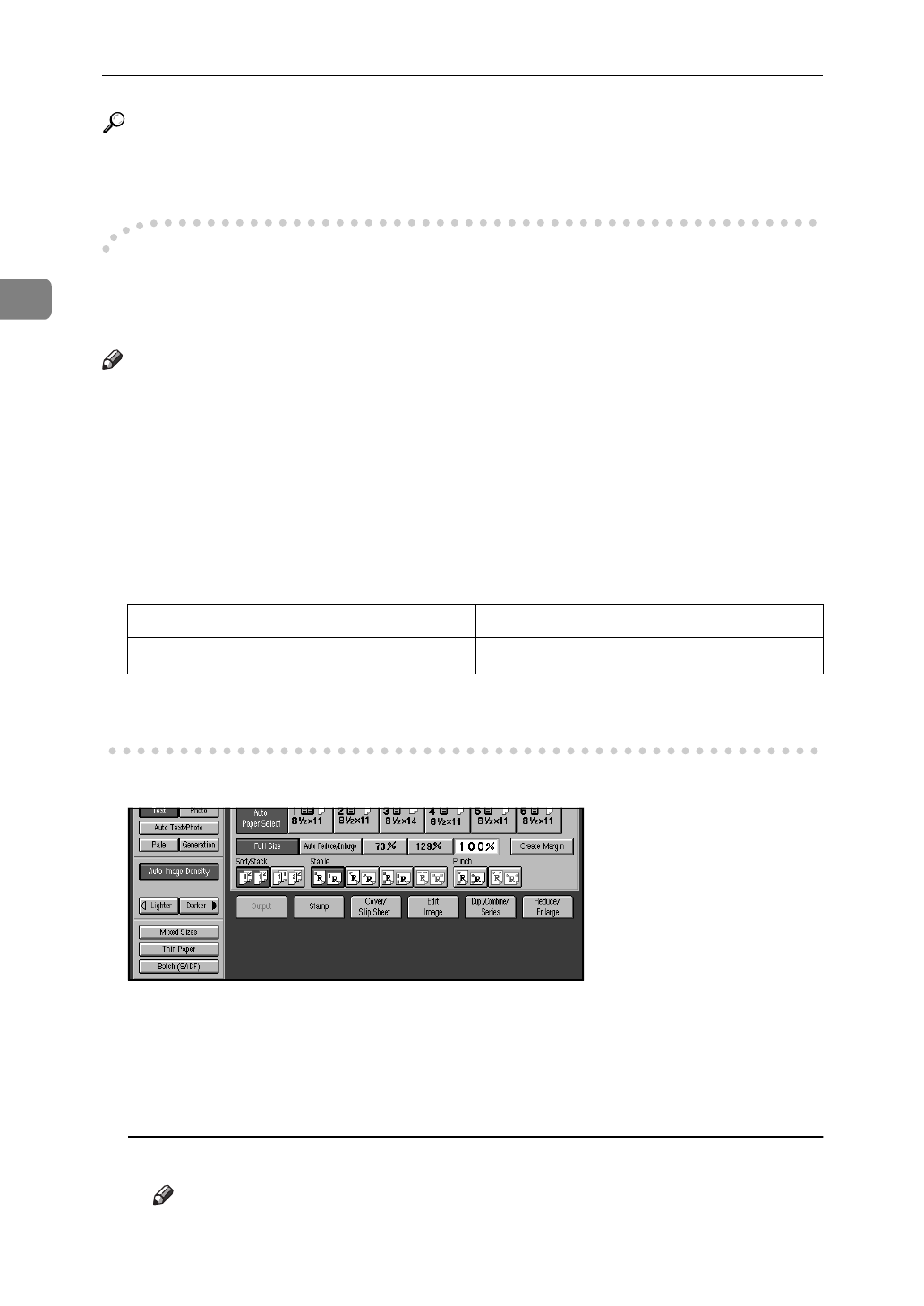
Copying
50
2
Reference
For how to replenish the staple supply, see
⇒
P.301
“
d
Adding Staples”
.
For how to clear staple jams, see
⇒
P.304
“
e
Removing Jammed Staples”
.
-
Stapling Position
When there is copy paper identical in size and direction to your original, the sta-
pling position is see
⇒
P.339
“Stapling Position”
Note
❒
You cannot change the stapling position during copying.
❒
When the original image is rotated, the stapling direction turns by 90
°
.
❒
With “Top” or “Bottom” selected as the stapling position, if no paper is avail-
able oriented in the same direction as the original, the image will be rotated
and the paper of the same size as the original but oriented in the different di-
rection will be selected.
❒
You can select the image on the fourth staple key as “Bottom” or “Top 2”.
❒
The maximum original image size that can be rotated is as follows:
❒
You cannot use the Image Rotation function when “Top Slant”, “Left 2” or
“Top 2” is selected.
A Select one of the four stapling positions.
B Enter the number of copy sets with the number keys.
C Set your originals in one of the following ways.
To set the original in the document feeder
A Set a stack of originals in the document feeder, then press the
{
Start
}
key.
Note
❒
The last page should be on the bottom.
Metric version A4
Inch version
8
1
/
2
"
×
11"