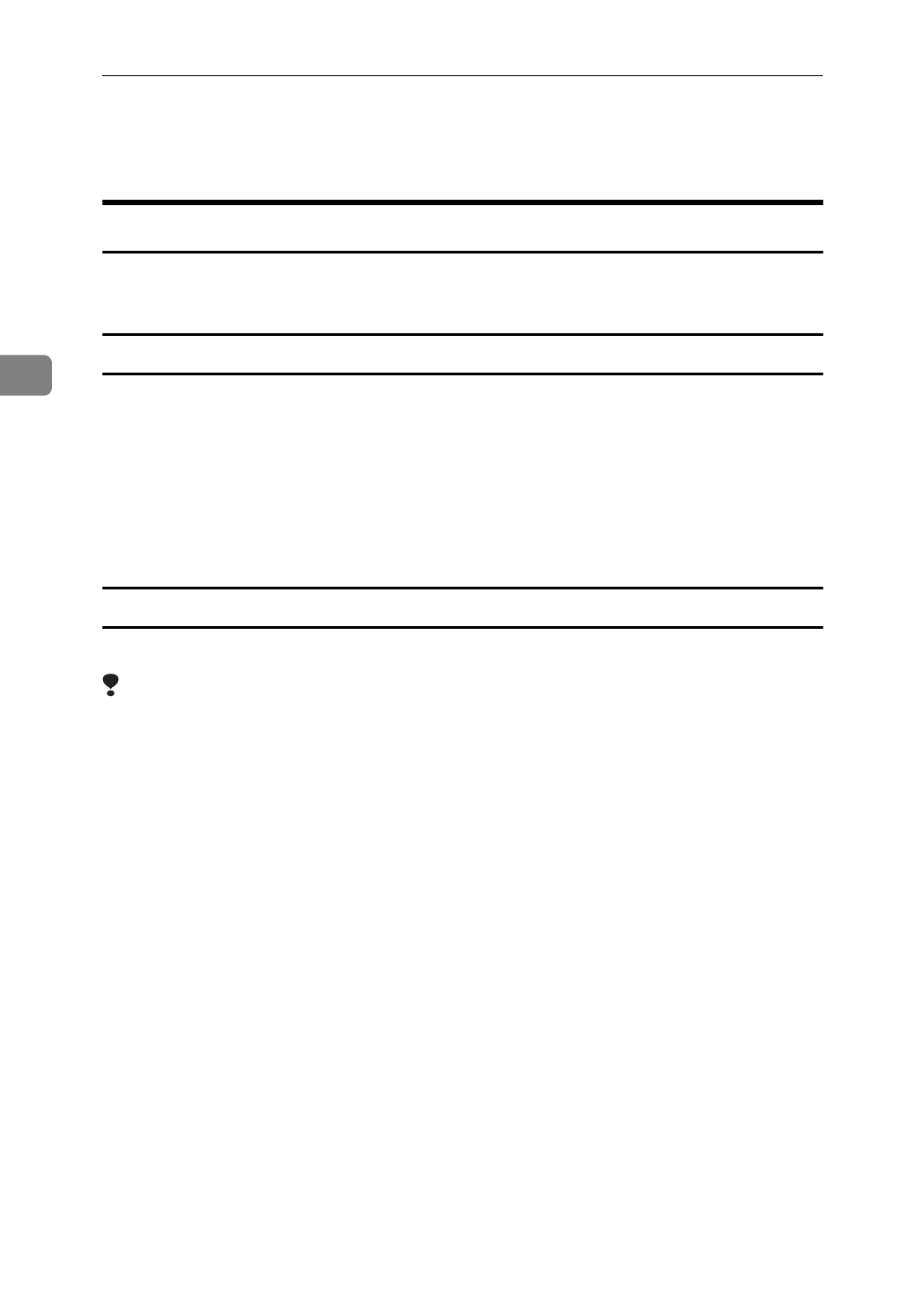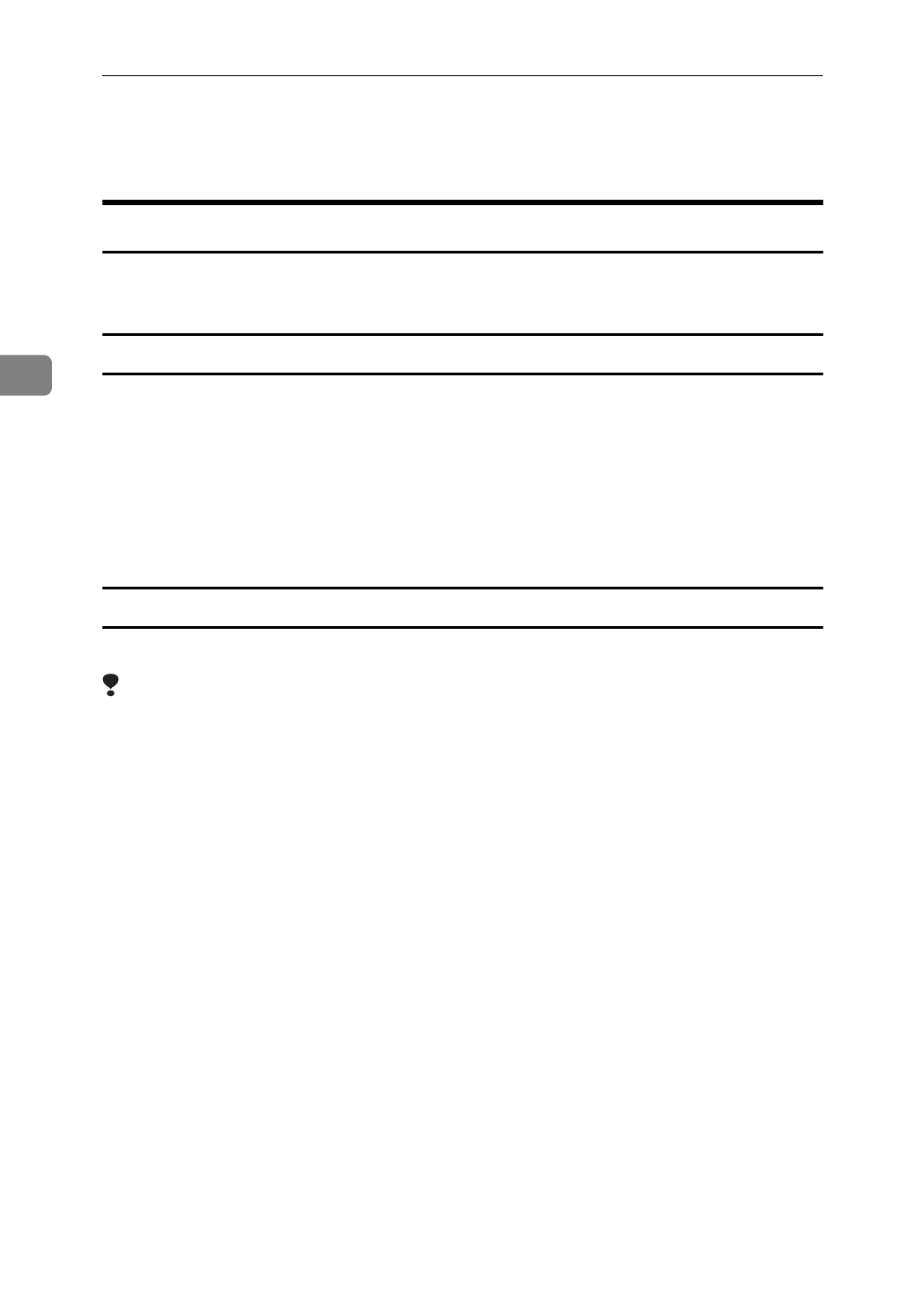
Document Server
212
3
After the first set is printed out, press the
[
Print
]
key to print the rest of the
print job. Press the
[
Cancel
]
key to cancel it and return to the “Set Job” menu
where you can adjust the settings.
Print Selected Page
You can print the first page or the selected page of the document selected in the
“File List” menu to check the contents.
1st Page
You can print just the first page of the document to check the contents.
A Select the desired document(s), and press the
[
Print Selected Page
]
key.
B Press the
[
1st Page
]
key.
C Press the
{
Start
}
key.
The first page is printed.
Print Selected Page
You can print the specified page of the document to check the contents.
Limitation
❒
If the several documents are selected, you can not use the Print Selected Page
function.
A Select the desired document(s), and press the
[
Print Selected Page
]
key.
B Press the
[
Selected Page
]
key.
C Enter the first page number to be printed.
D Press the
[∼]
key.
E Press the
{
Start
}
key.
The first page is printed.
F Enter the last page number to be printed.