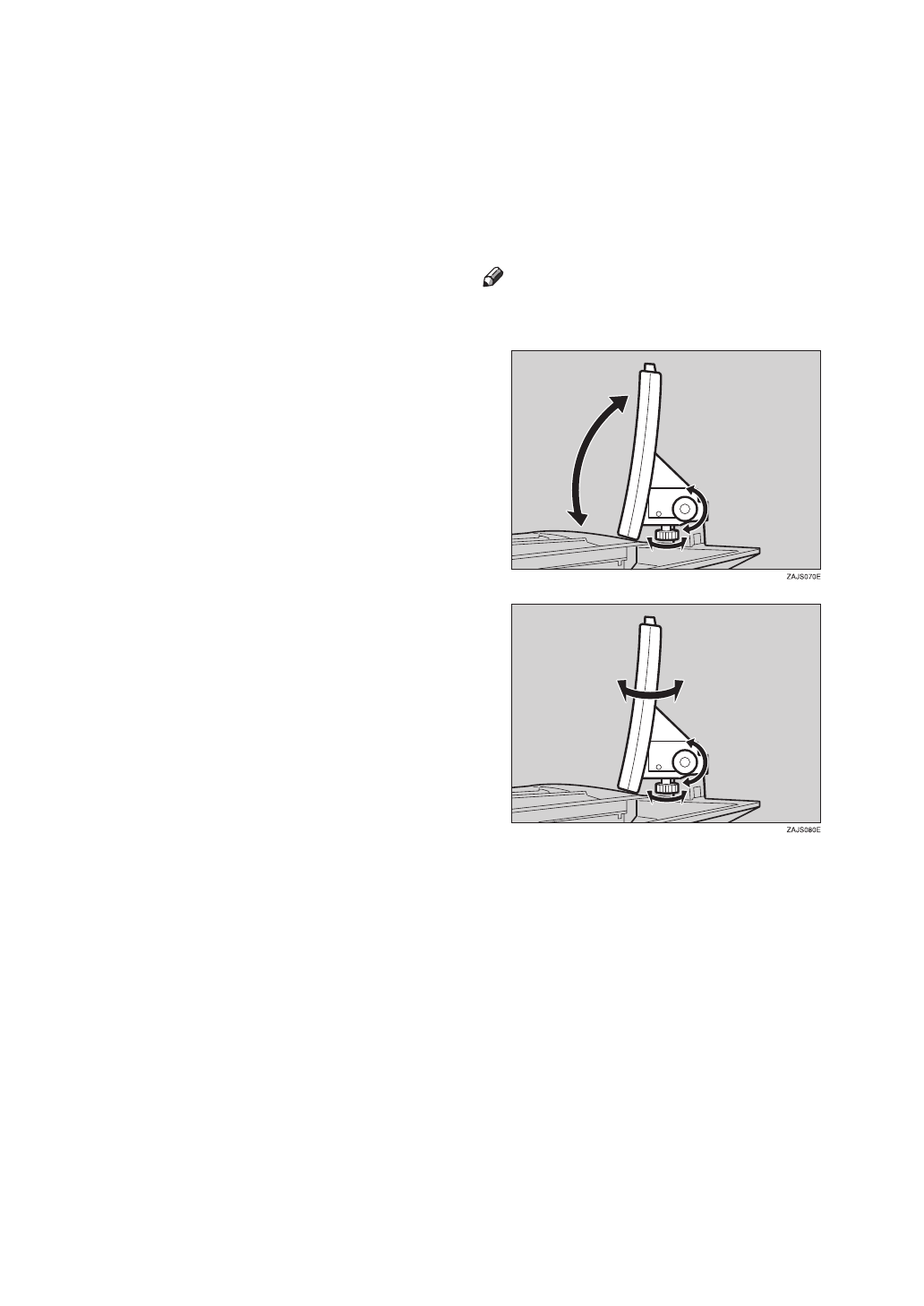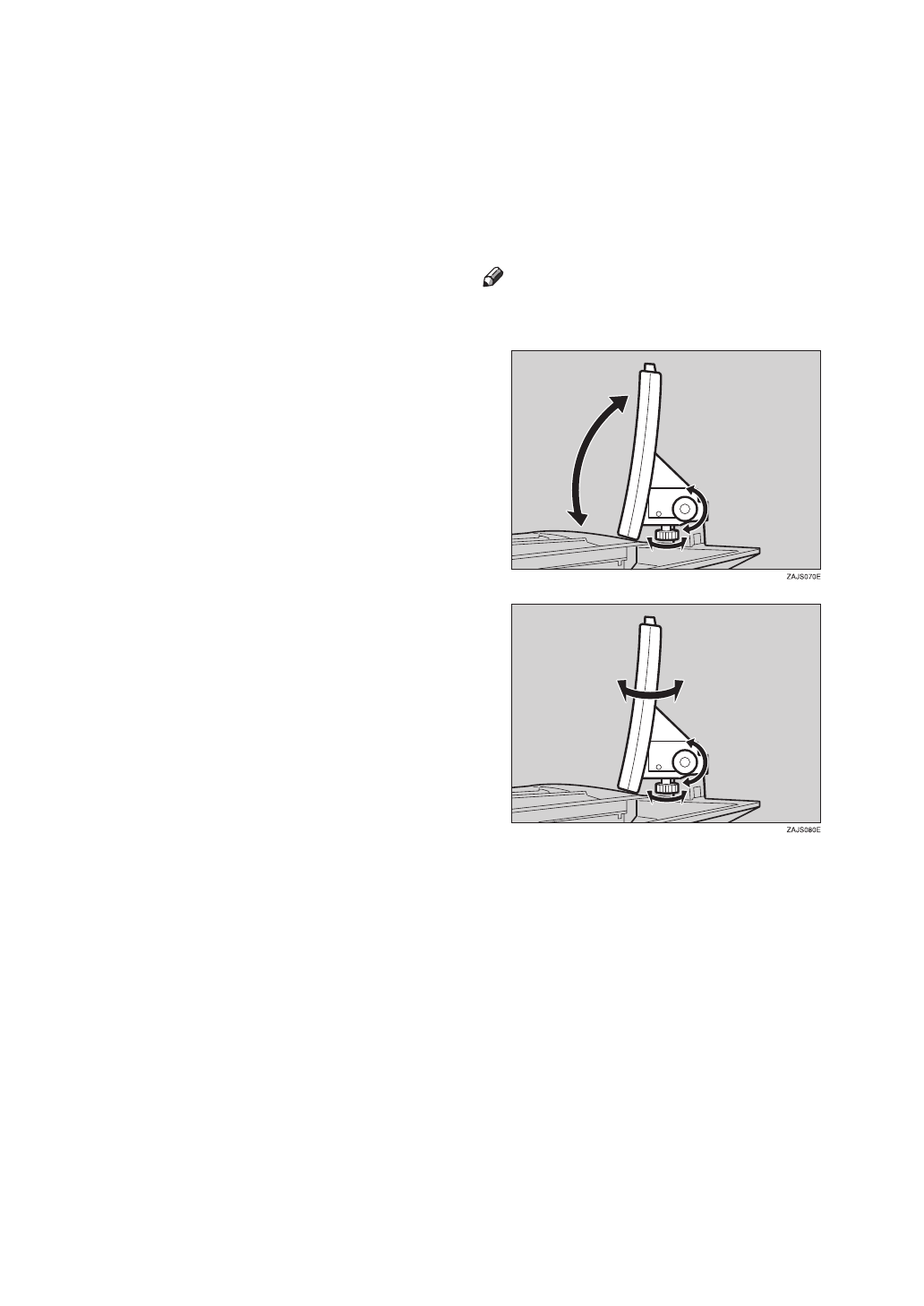
9
8.
{
Stop
}
key
Press to stop a copy job in progress.
9.
{
Start
}
key
Press to start copying. If pressed just after
the machine is turned on, the job will
start after the warm-up period. See
⇒
P.69
“Auto Start”
.
10.
{
Sample Copy
}
key
Use this key to make a single sample
copy set before starting a long copy run.
By checking the finished set and making
any necessary changes to the image qual-
ity settings before you make multiple
copies, you can save time and paper. See
⇒
P.70
“Sample Copy”
.
11.
{
Clear
}
key
Press to delete a number entered.
12.
{
#
}
key
Press to enter a value or confirm a setting.
13. Number keys
Use to enter the number of copies you
wish to make. Also use to enter values for
various features.
14. Feature keys
Press the appropriate key to choose any
of the following features:
•Copier
• Document Server
• Document Server Editor
15. Application Status indicators
These show the status of the above fea-
tures:
• Green: the feature is active.
• Red: the feature has been interrupted.
16. Indicators
These indicators show errors or the status
of the machine.
See
⇒
P.265
“What to do if Something Goes
Wrong”
.
17.
{
Counter
}
key
Press to check the total number of copies
made.
18.
{
User Tools
}
key
Press to access the User Tools menu
where you can customize the default set-
tings to your preference.
19. Display panel
Shows operation status, error messages,
and function menus. See
⇒
P.10
“Display
Panel”
.
Note
❒
You can adjust the angle of control
panel.