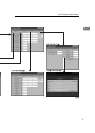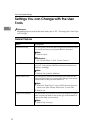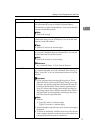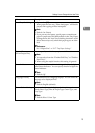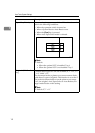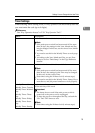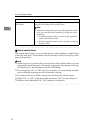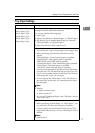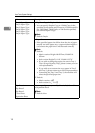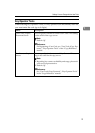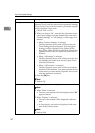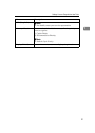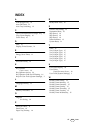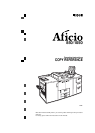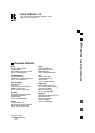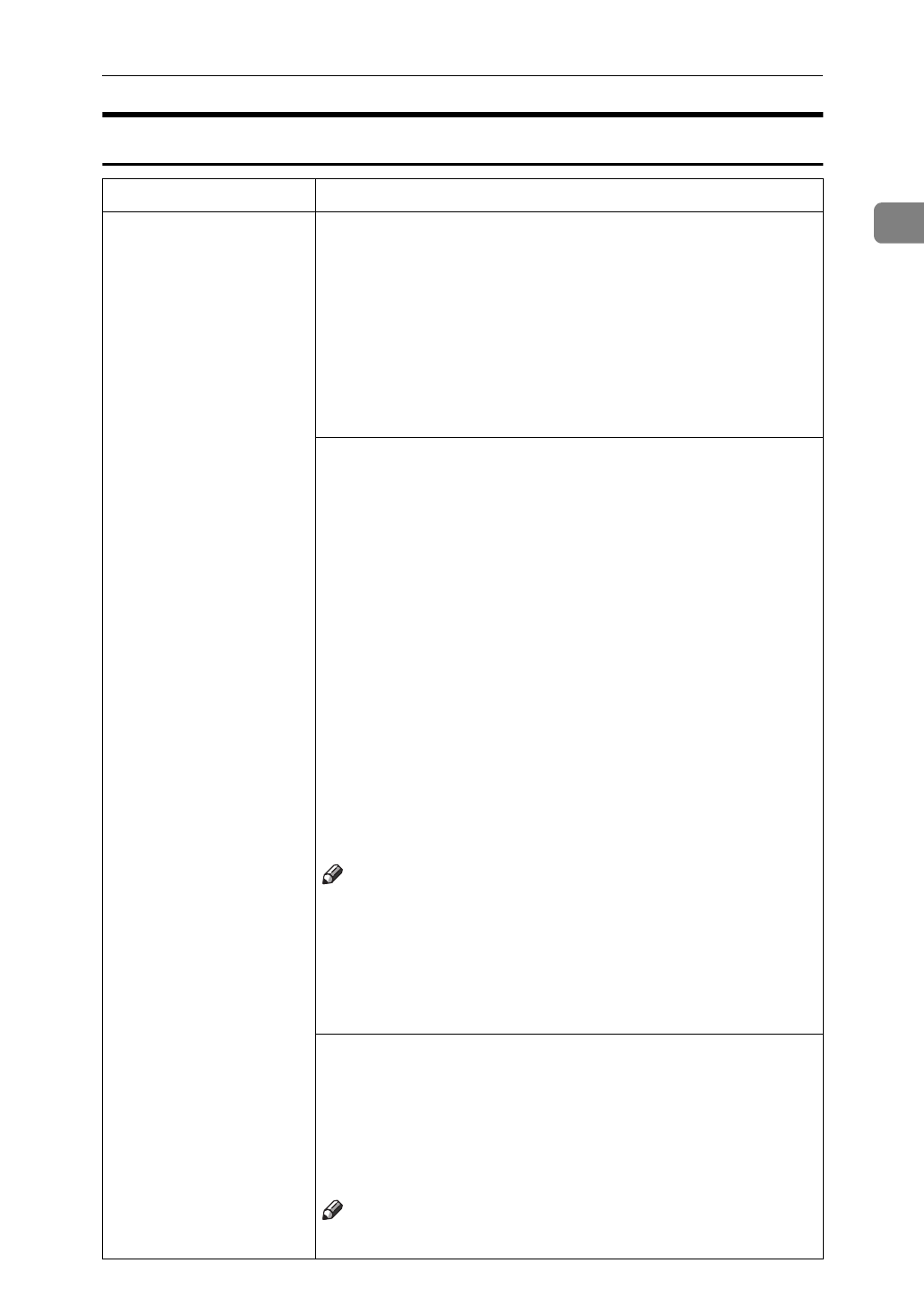
Settings You can Change with the User Tools
17
1
Tray Paper Settings
Menu Description
Tray1: Paper Type
Tray2: Paper Type
Tray3: Paper Type
Tray4: Paper Type
Tray5: Paper Type
Tray6: Paper Type
You can specify the types and size of the copy paper set in
the paper tray and make them indicated.
You can set with the following steps.
A
Paper Type
B
Paper Color (Only for “Special Paper” or “Thick Paper”)
C
Slip Sheet Copy In Duplex Mode (Only for “Normal”
“Recycled Paper” or “Special Paper”)
D
Paper Size (Only for Tray 2 and Tray 3)
1. Paper Type
• You can set only 1 type of copy paper in each paper tray.
• When specifying, the following indications are dis-
played.
“Recycled Paper” when recycled paper is specified.
“Special Paper” when special paper is specified.
“OHP Sheet” when OHP sheet is specified.
“Translucent Paper” when Translucent paper specified.
“Thick Paper” when thick paper is specified.
“Tab Stock” when index tab paper is specified.
• You can set the amount of copy shift on when Tab Stockis
set in the tray. The Tab Stock can be set only in tray 4 or
tray 5. You can set the amount of shift from 0 to 15mm (in
1mm steps), 0.0" to 0.6" (in 0.1" steps).
• You can specify the “Thick Paper” with “Tab Stock” at
the same time. In this case, you cannot punch on the in-
dex tab paper.
Note
❒
Default:
• Metric version: 13mm
• Inch version: 0.5"
• You can set “Translucent Paper” and “Tab Stock” only in
Tray 4 and Tray 5.
2. Paper Color
• When specifying “Special Paper” or “Thick Paper”, you
can select the color from the following 12 options.
• 1.None 2.Yellow 3.Green 4.Blue 5.Purple 6.Ivory 7.Or-
ange 8.Pink 9.Red 10.Gray 11.User Colour Paper 1 12.Let-
terhead
Note
❒
Default: None