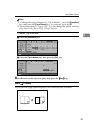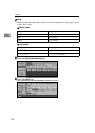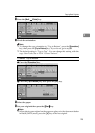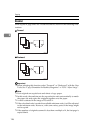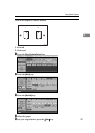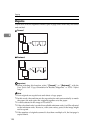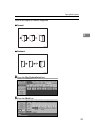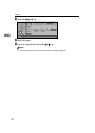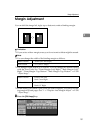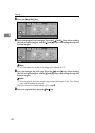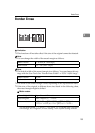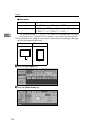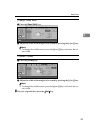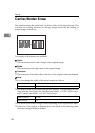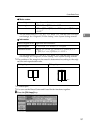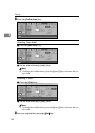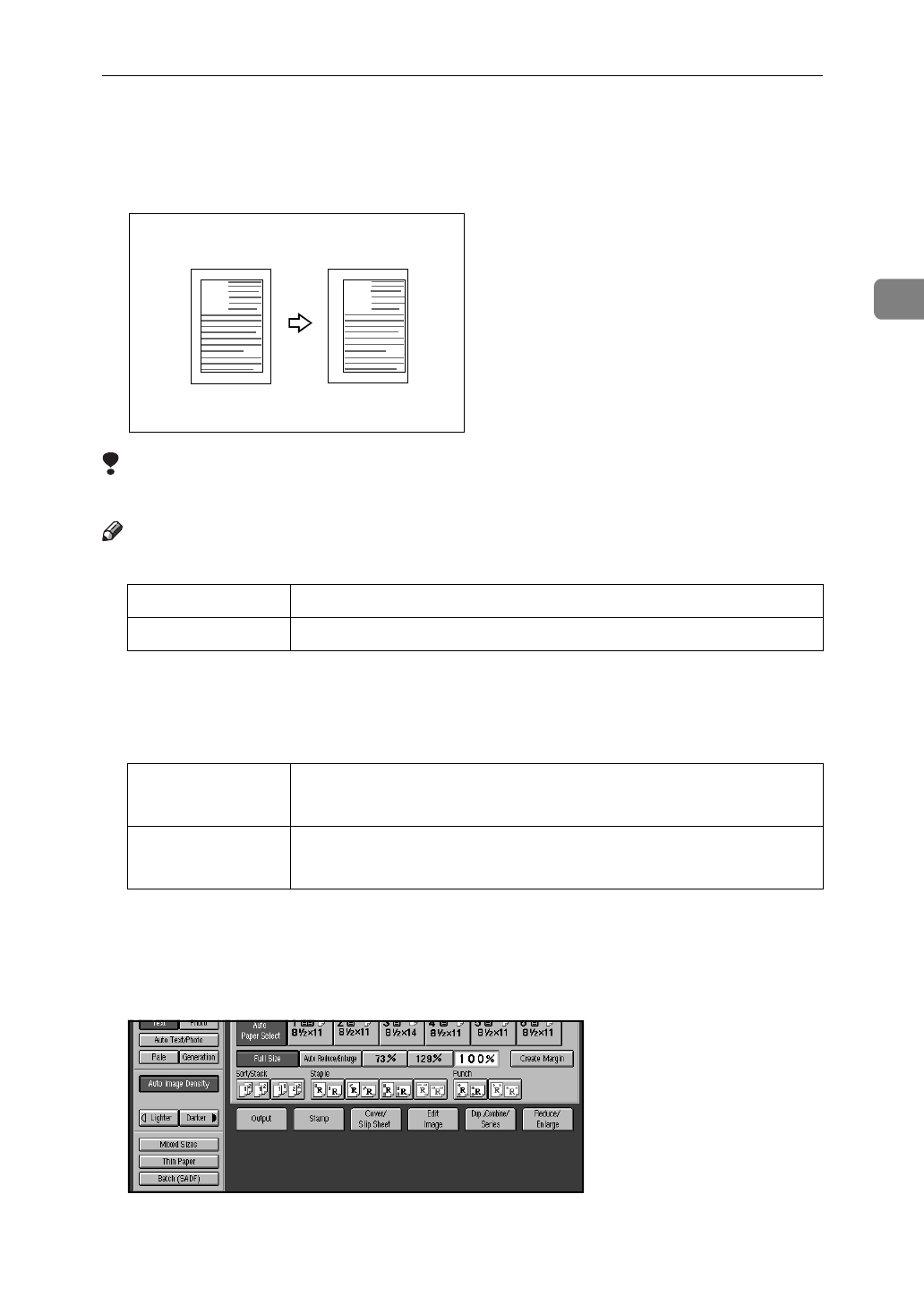
Margin Adjustment
131
2
Margin Adjustment
You can shift the image left, right, top or bottom to make a binding margin.
Limitation
❒
If you set too wide a margin, areas you do not want to delete might be erased.
Note
❒
You can change the width of the binding margin as follows:
❒
The margin width default is as follows. You can change this default setting
with the User Tools. See “Front Margin: Left/Right” “Back Margin: Left/
Right” “Front Margin: Top/Bottom” “Back Margin: Top/Bottom”
⇒
P.320
“Adjust Image”
.
❒
When making two-sided copies from one-sided originals, you can set a bind-
ing margin for back pages. See “1
→
2 Duplex Auto Margin Adjust”
⇒
P.320
“Adjust Image”
.
A Press the
[
Edit Image
]
key.
Metric version 0 – 30 mm (in 1 mm steps)
Inch version 0" – 1.2" (in 0.1" steps)
Metric version • Front: 5 mm Left
• Back: 5 mm Right
Inch version • Front: 0.2" Left
• Back: 0.2" Right
A
A