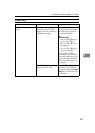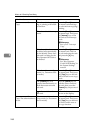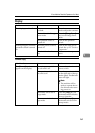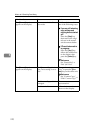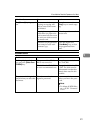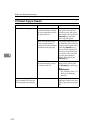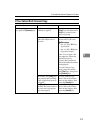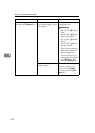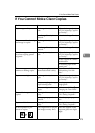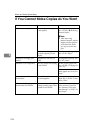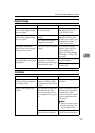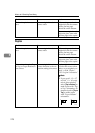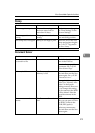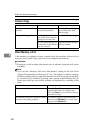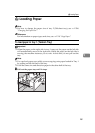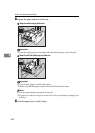If You Cannot Make Clear Copies
275
5
If You Cannot Make Clear Copies
Problem Cause Action
Copies appear dirty. The image density is too
dark.
Adjust the image density
⇒
P.34
“Adjusting Copy Im-
age Density”
.
Auto Image Density is not
selected.
Select Auto Image Density.
The reverse side of an orig-
inal image is copied.
The image density is too
dark.
Adjust the image density
⇒
P.34
“Adjusting Copy Im-
age Density”
.
Auto Image Density is not
selected.
Select Auto Image Density.
A shadow appears on cop-
ies when copying pasted
originals.
The image density is too
dark.
Adjust the image density
⇒
P.34
“Adjusting Copy Im-
age Density”
.
Set the original in a differ-
ent direction.
Fix mending tape to the
pasted part.
The same copy area is dirty
whenever making copies.
The exposure glass or doc-
ument feeder belt is dirty.
Clean them
⇒
P.338
“Maintaining Your Ma-
chine”
.
Copies are too light. The image density is too
light.
Adjust the image density
⇒
P.34
“Adjusting Copy Im-
age Density”
.
Damp or rough grain copy
paper is being used.
Use dry paper without a
rough grain.
Toner cartridge is almost
empty.
Add toner
⇒
P.286
“
D
Changing the Toner Bottle”
.
Parts of the image are not
copied.
The original is not set cor-
rectly.
Set originals correctly
⇒
P.26
“Setting Originals”
.
An improper paper size is
selected.
Select the proper paper
size.
Copies are blank. The original is not set cor-
rectly.
Set originals correctly
⇒
P.26
“Setting Originals”
.
A moiré pattern is pro-
duced on copies.
Your original has a dot pat-
tern image or many lines.
Place the original on the
exposure glass at a slight
angle.
R