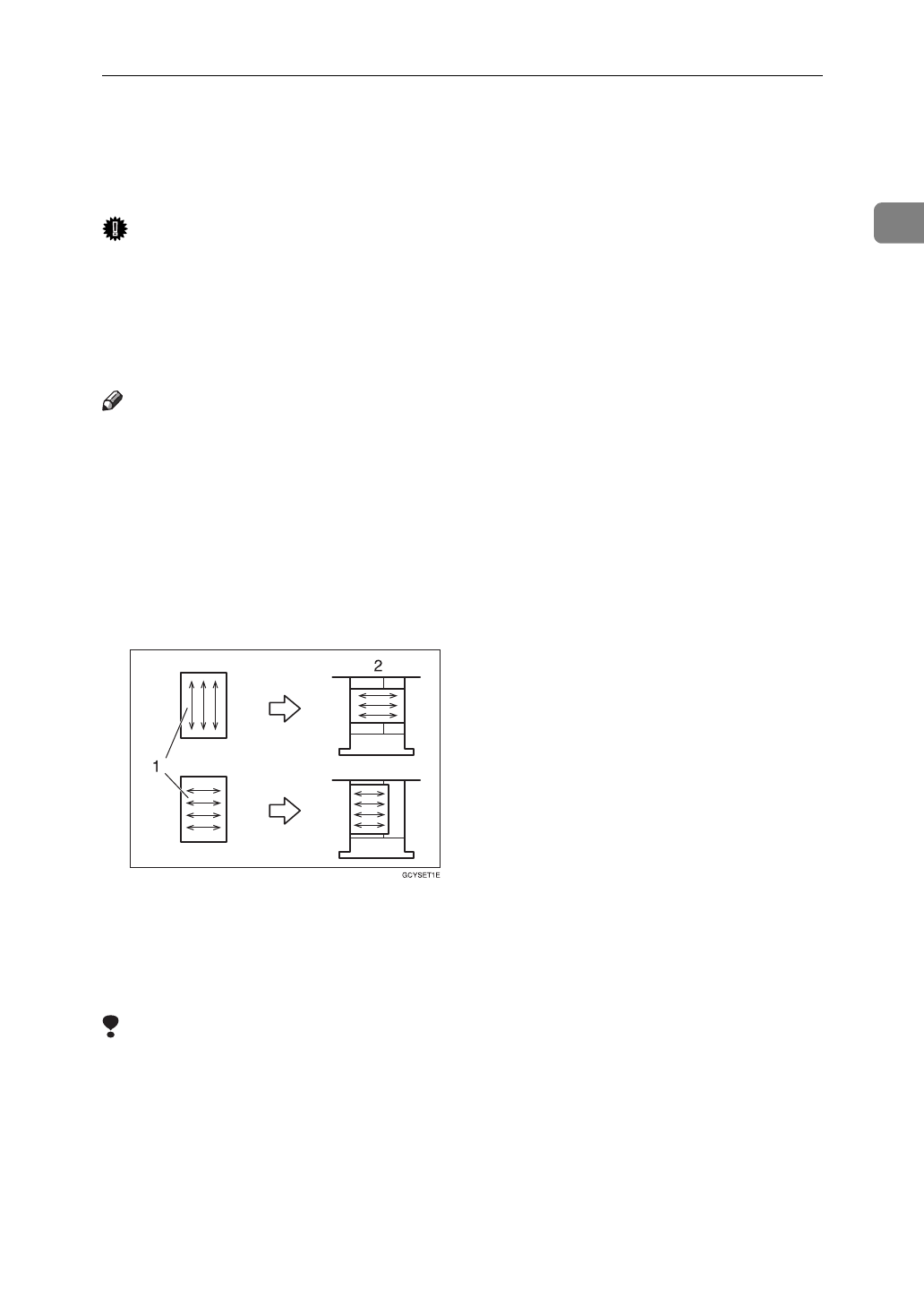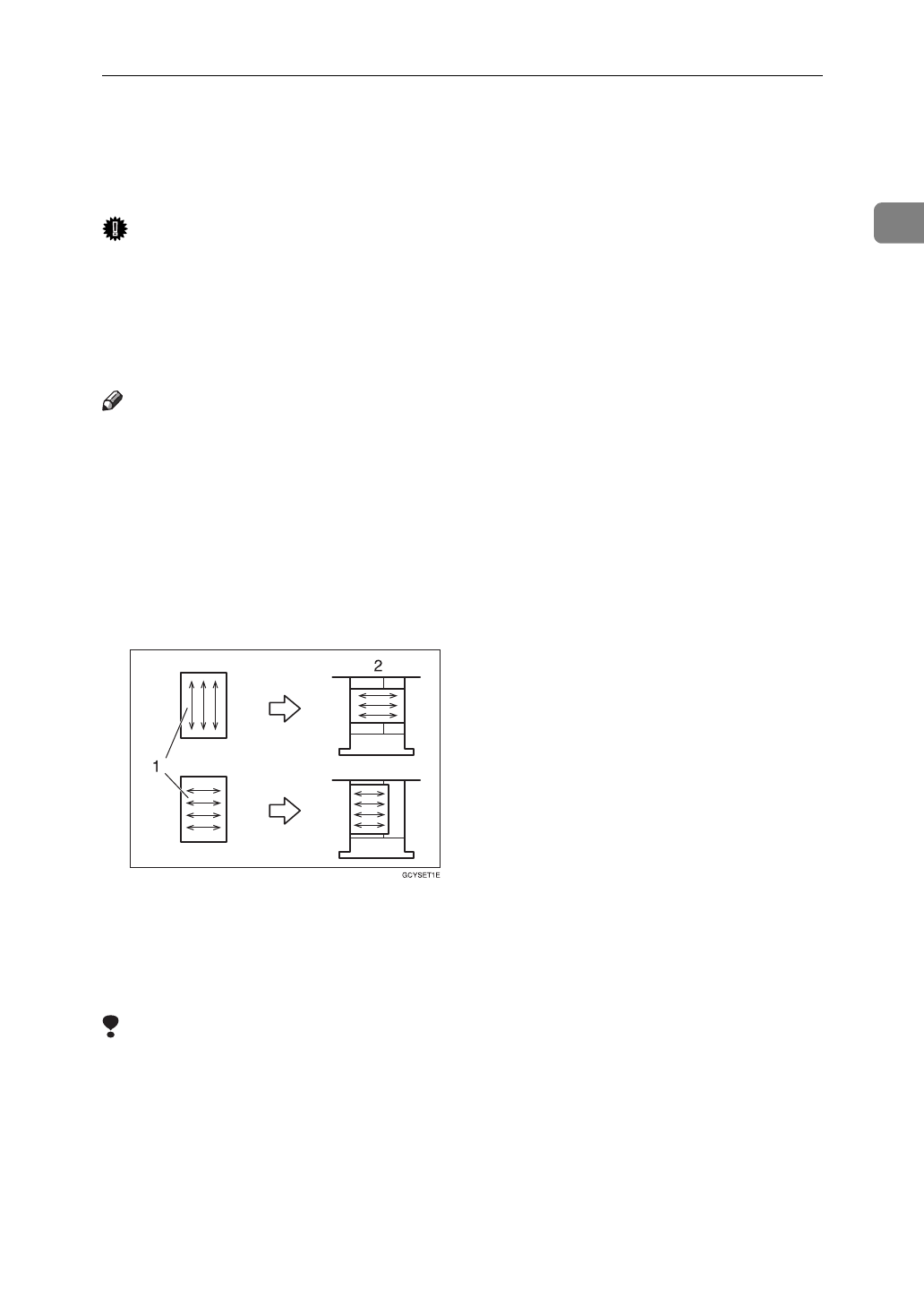
Copy Paper
19
1
*3
If you wish to copy onto OHP transparencies or thick paper, select OHP or Thick Pa-
per mode. See “Tray Paper Settings” in the System Settings manual.
*4
When setting copy paper, make sure the stack height does not exceed the limit mark.
The maximum number of sheets you can set at once depends on the paper thickness
and condition.
Important
❒
Feeding damp or curled paper into the machine might cause a misfeed, staple
jam, mis-stapling, or a marked edge. Try turning over the paper stack in the
paper tray. If there is no improvement, change to copy paper with less curl.
❒
If you use damp or curled adhesive labels, a misfeed might occur.
❒
When you set the Index tabs, use the end fence for Index tabs.
Note
❒
If you load paper of the same size in two or more trays, the machine automat-
ically shifts to another tray when the tray in use runs out of paper. This func-
tion is called Auto Tray Switching. This saves interrupting a copy run to
replenish paper even when you make a large number of copies. You can turn
off this function. See
⇒
P.37
“Selecting Copy Paper”
, “Auto Tray Switching”
and “Tray Paper Settings” in the System Settings manual.
❒
When you want to copy onto translucent paper or paper lighter than 20 lbs,
80g/m
2
, set the paper as shown in the following illustration.Not doing so
might cause a paper jam, marked edge or the paper edge to be folded.
A Direction of paper grain
B How to set the copy paper in the paper tray
❒
If you want to set 20 lbs, 80g/m
2
or heavier paper, set it in the opposite direc-
tion to that shown in the above illustration.
Limitation
❒
If you load recycled or special paper in the paper trays and use the Tray Paper
Settings in User Tools of the System Settings menu, this function is not avail-
able with these trays unless their settings are identical.