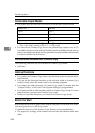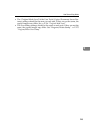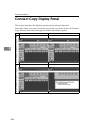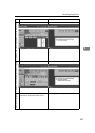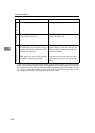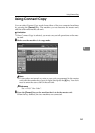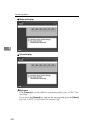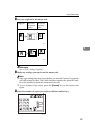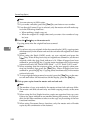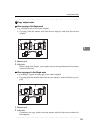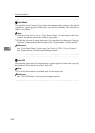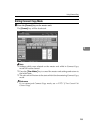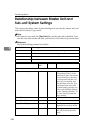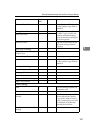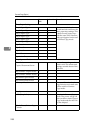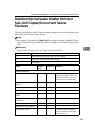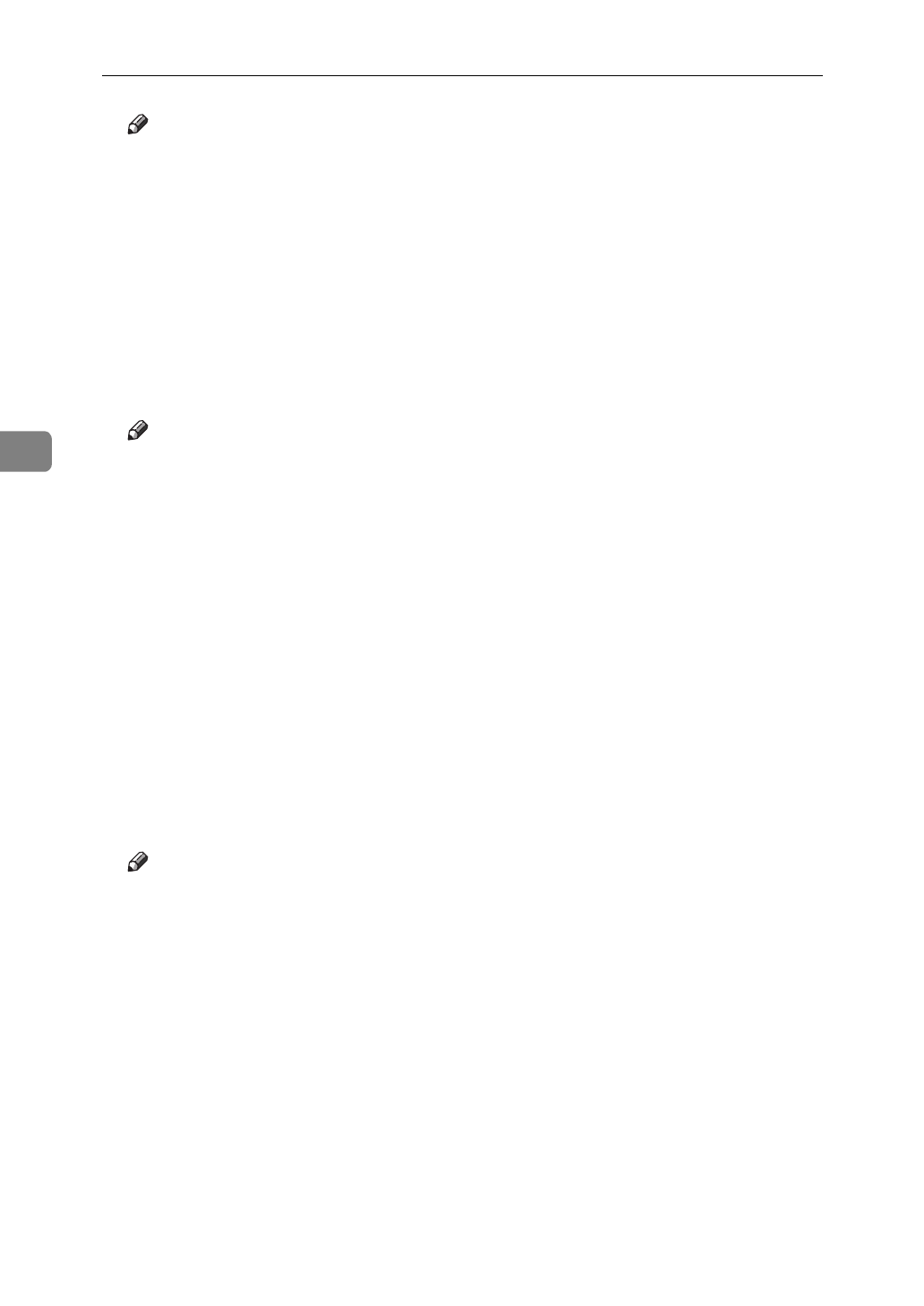
Connect Copy (Option)
252
4
Note
❒
You can enter up to 9999 copies.
❒
If you make a mistake, press the
{
Clear
}
key and enter a new number.
❒
Even though Connect Copy is selected, only the master unit will make cop-
ies in the following situations :
• When making a single copy set.
• When the original is a single sheet and you enter a low number of cop-
ies/sets.
F Press the
{
Start
}
key on the master unit.
Copying starts after the original has been scanned.
Note
❒
If you have set your originals in the document feeder (ADF), copying starts
simultaneously in the master unit and sub-unit after all originals have been
scanned.
❒
When using the Batch (SADF) mode, set your originals and press the
{
Start
}
key. After all the previously set originals are scanned in, set the next
originals while the Auto Feed indicator is lit. When all pages have been
scanned in, press the
{
#
}
key. Copying starts simultaneously in the master
unit and sub-unit. See “Batch SADF mode”.
⇒
P.32
“Batch (SADF) mode”
❒
When scanning from the exposure glass, set the next page(s) when scan-
ning has finished, then press the
{
Start
}
key. When all pages have been
scanned in, press the
{
#
}
key. Copying starts simultaneously in the master
unit and sub-unit.
❒
To stop originals being scanned or copied, press the
{
Stop
}
key on the mas-
ter unit and follow the instructions on the display, press the
[
Yes
]
key.
G Pick up your copies from the master unit and sub-unit.
Note
❒
The number of copy sets made by the master unit and sub-unit may differ.
❒
The master unit and sub-unit may not finish copying exactly at the same
time.
❒
When using the Sort/Staple function, copies are organized into copy sets.
If there is a paper misfeed in one machine during this process, it is not pos-
sible for the other machine to take over the copy set processing of the non
functional machine.
❒
When using Document Server functions, only the master unit will make
copies by the combination of the features.