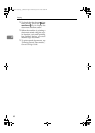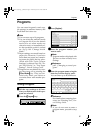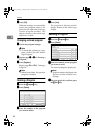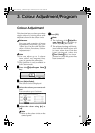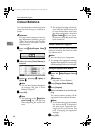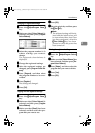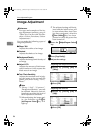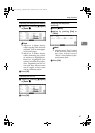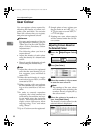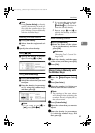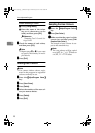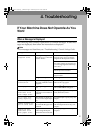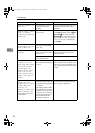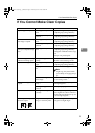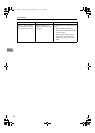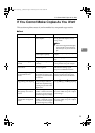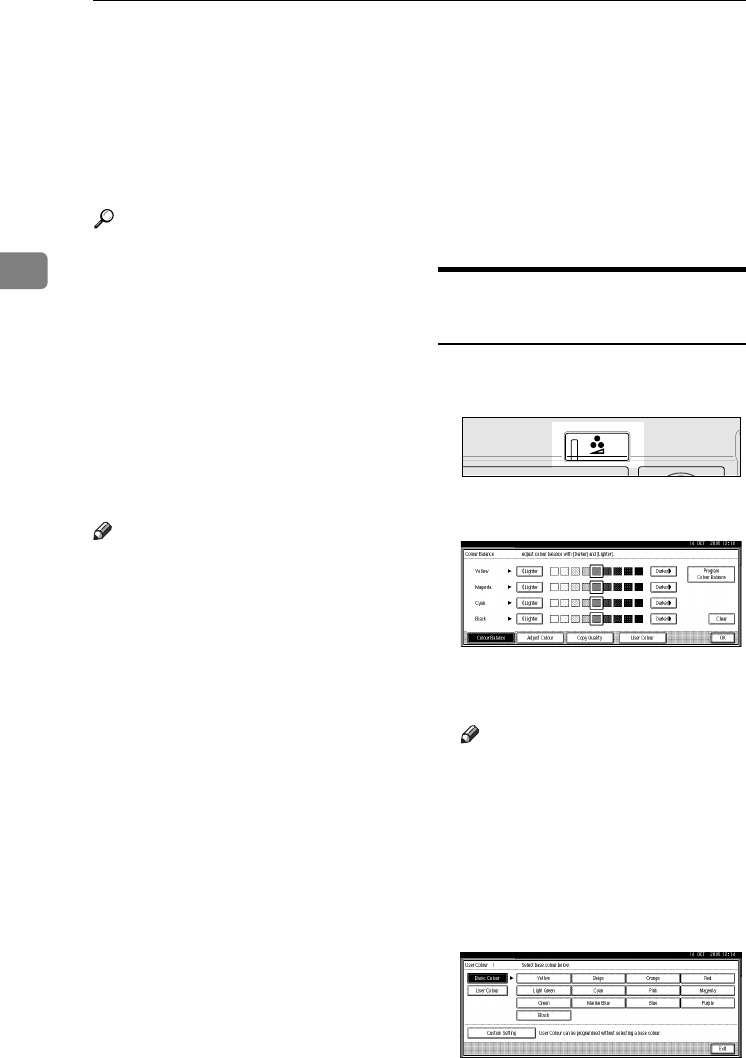
Colour Adjustment/Program
88
3
User Colour
You can register colours created by
adjusting the density of yellow, ma-
genta, cyan, and black. You can also
name the colours that you register,
and print out registered colours.
Reference
For types and examples of the im-
age adjustment functions, see p.iii
“What You Can Do with This Ma-
chine <Colour Functions/Colour
Adjustments>”.
The following show you how to
create colours:
• Adjust the density of each colour
using the density of a chosen basic
colour.
• Directly specify the density of each
colour using the number keys.
Note
❒ Adjust the colours to be registered
such that the total density of yel-
low, magenta, cyan, and black is
under 255%.
❒ When the total density of a regis-
tered colour is over 256%, it will be
corrected to 255%.
❒ When copying with user colours,
the finer shades may vary depend-
ing on the condition of the ma-
chine.
❒ In order to correctly reproduce
originals, the values entered are
corrected by the machine, and cop-
ies are made using the optimum
values. Therefore, there may be
slight colour differences when
copying using “Text” and when
using “Photo”.
❒ Up to 15 colours can be registered.
❒ Sample prints of user colours can
also be made on an A4K, 8
1
/
2
" ×
11"K size page or on an A3L, 11"
× 17"L size page.
❒ Printing out a user colour sample
will be counted under the full col-
our counter.
Adjusting Colours Based on
the Selected Colour
A
AA
A
Press the {
{{
{Adjust/Program Colour}
}}
}
key.
B
BB
B
Press [User Colour].
C
CC
C
Select the number (1–15) you want
to store the user colour in.
Note
❒ The settings of the user colour
will change when selecting the
number already displayed by
the colour name.
D
DD
D
Select the colour to be used as a
base from [Basic Colour].
The density of each colour for the
selected colour is displayed.
ZFNS014E
ThemisC1_GB_Copy_F_FM.book Page 88 Wednesday, June 22, 2005 10:00 AM