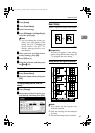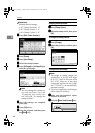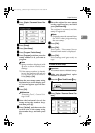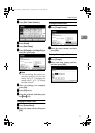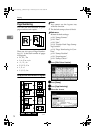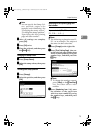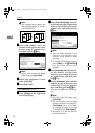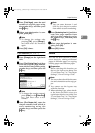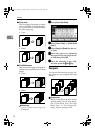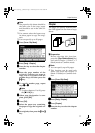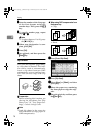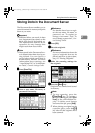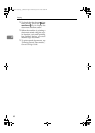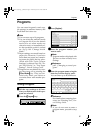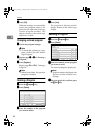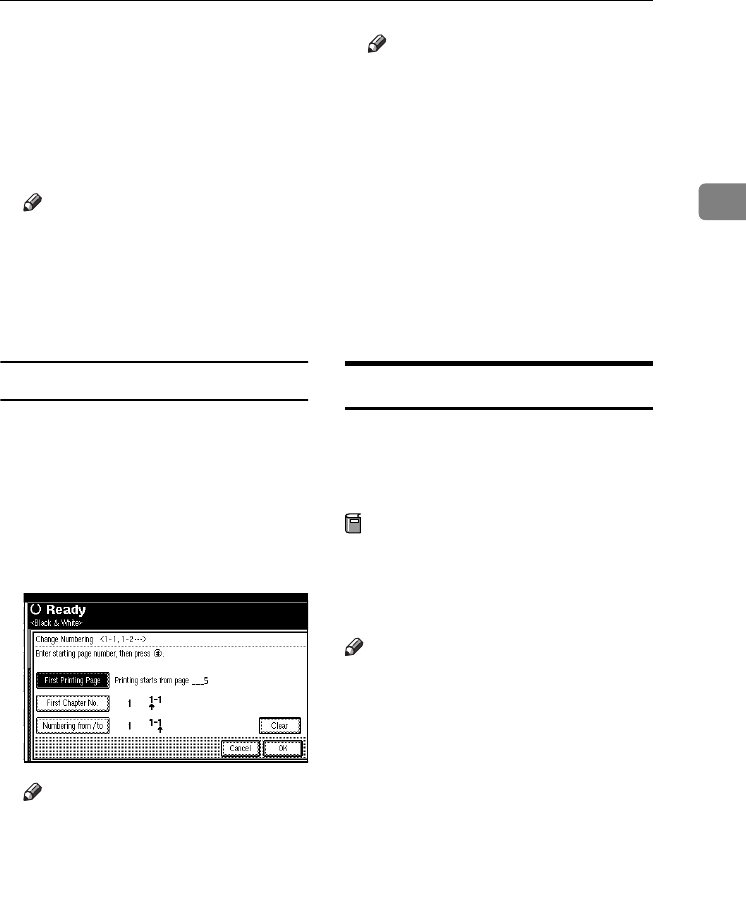
Copier Functions
75
2
E
EE
E
Press [Total Pages], enter the total
number of original pages using
the number keys, and then press
the {
{{
{#}
}}
} key.
F
FF
F
When page designation is com-
plete, press [OK].
Note
❒ To change the settings after
pressing [OK], press [Change],
and then enter the numbers
again.
G
GG
G
Press [
OK
] 3 times.
If you selected (1-1, 1-2,…)
A
AA
A
Press [Change] on the right hand
side.
B
BB
B
Press [First Printing Page], and then
enter the original page number
from which to start printing using
number keys, and then press the
{
{{
{#}
}}
} key.
Note
❒ To change the number entered,
press [Clear] or the {
{{
{Clear/Stop}
}}
}
key, and then enter a new
number.
C
CC
C
Press [First Chapter No.], enter the
chapter number from which to
start numbering using the
number keys, and then press the
{
{{
{#}
}}
} key.
Note
❒ You can enter between 1 and
9999 for the chapter number
from which to start numbering.
D
DD
D
Press
[Numbering from / to]
, and then
enter the page number from
which to start numbering using
the number keys, and then press
the {
{{
{#}
}}
} key.
E
EE
E
When page designation is com-
plete, press [OK].
F
FF
F
Press [
OK
] 3 times.
Covers
You can use this function to create
cover sheets by adding additional
pages of different paper, or copying
existing pages onto different paper.
Preparation
Before selecting this function, set
the tray for front cover sheets. See
“Cover Sheet Tray” in “Tray Paper
Settings”, General Settings Guide.
Note
❒ The cover sheet should be the same
size and orientation as the copy pa-
per.
❒ You cannot use the bypass tray
with this function.
❒
When selecting Copy, select wheth-
er
the front and back covers are
copied one-sided or two-sided. See
“Cover Sheet Tray” in “Tray Paper
Settings”, General Settings Guide.
ThemisC1_GB_Copy_F_FM.book Page 75 Wednesday, June 22, 2005 10:00 AM