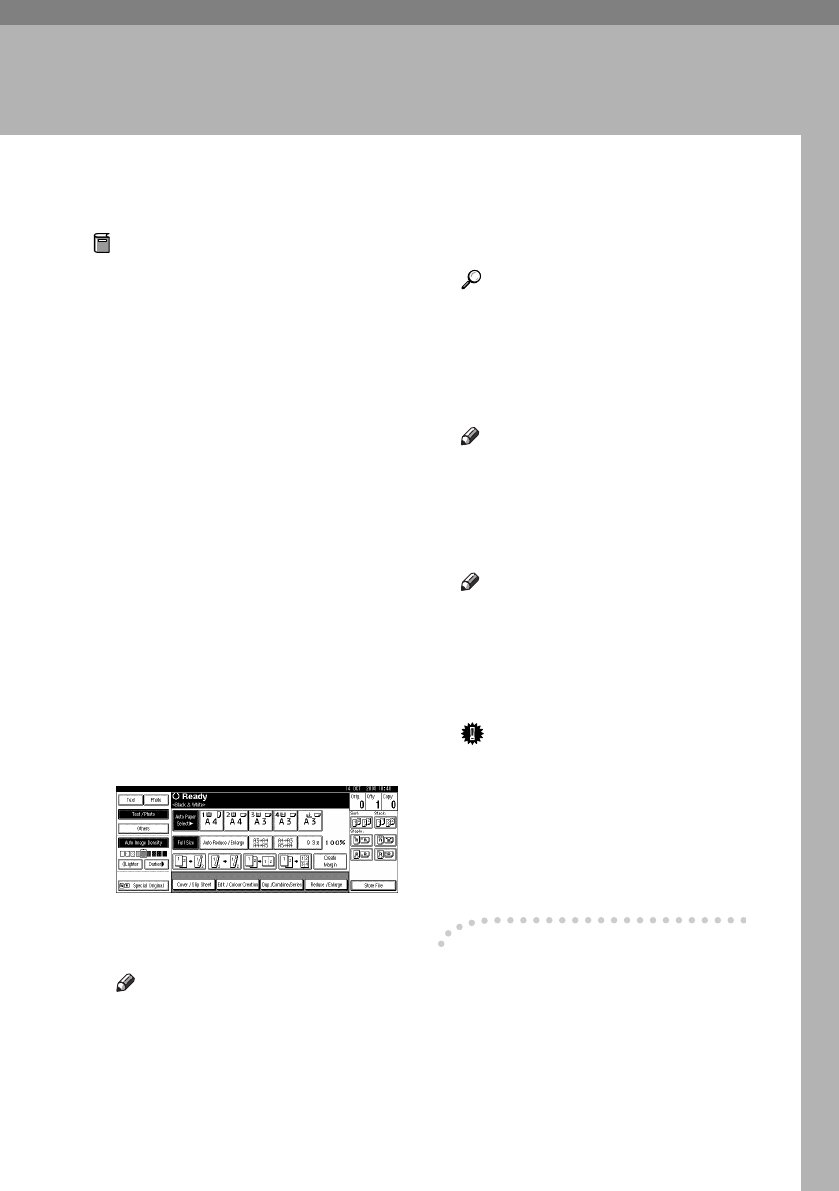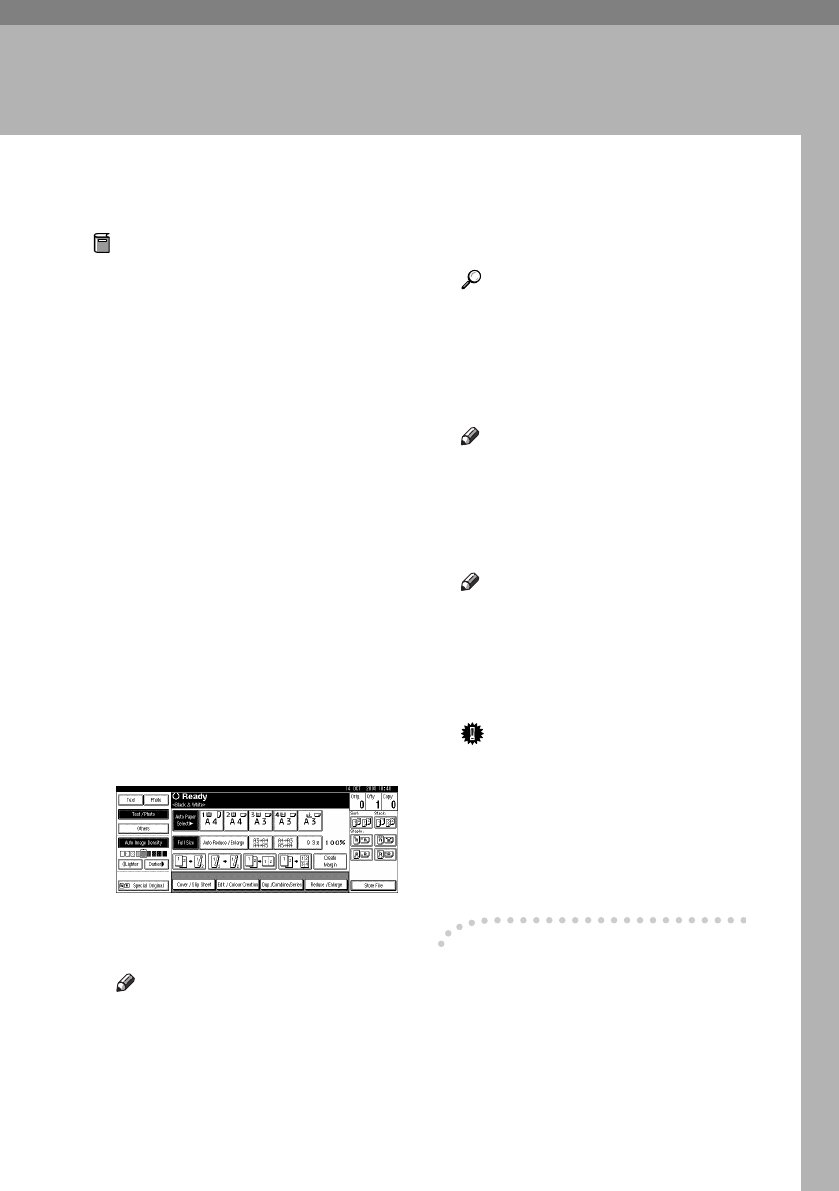
19
2. Copying
Basic Procedure
Preparation
When User Code Authentication is
set, the screen for entering a user
code will be displayed. Enter your
user code using the number keys,
and then press the {
{{
{#}
}}
} key. For
user codes, see "Authentication In-
formation", General Settings Guide.
When Basic Authentication, Win-
dows Authentication, or LDAP
Authentication is set, the authenti-
cation screen will be displayed.
Enter your login user name and
user password, and then press
[Login]. See "When the Authentica-
tion Screen is Displayed", General
Settings Guide.
A
AA
A
Make sure "
d
dd
d Ready
" is shown
on the display.
If any other function is displayed,
press the {
{{
{Copy}
}}
} key.
❖
❖❖
❖
Initial copy display
B
BB
B
Make sure no previous settings
remain.
Note
❒ When there are previous set-
tings remaining, press the {
{{
{Clear
Modes}
}}
} key before entering your
settings.
C
CC
C
Place the originals.
Reference
p.13 “Placing Originals”
D
DD
D
Make the necessary settings.
E
EE
E
Enter the required number of cop-
ies using the number keys.
Note
❒ The maximum copy quantity
that can be set is 100.
F
FF
F
Press the {
{{
{Start}
}}
} key.
Copying starts.
Note
❒ When placing originals on the
exposure glass, press the {
{{
{#}
}}
}
key after all the originals are
scanned.
❒ Copies are delivered face down.
Important
❒
When Basic Authentication, Win-
dows
Authentication, or LDAP
Authentication is set, always
log off when you have finished
using the machine to prevent
unauthorized users from using
the machine.
-
--
- How to operate
❖
❖❖
❖
To stop the machine during a multi-
copy run
Press the {
{{
{Clear/Stop}
}}
} key.
❖
❖❖
❖
To return the machine to the initial
condition after copying
Press the {
{{
{Clear Modes}
}}
} key.
ThemisC1_GB_Copy_F_FM.book Page 19 Wednesday, June 22, 2005 10:00 AM