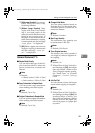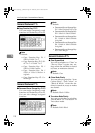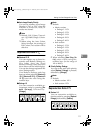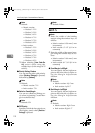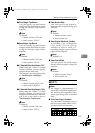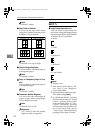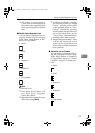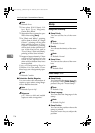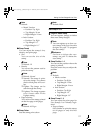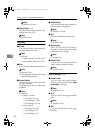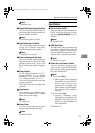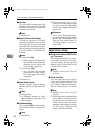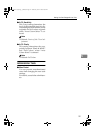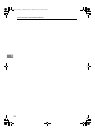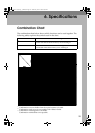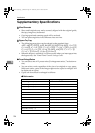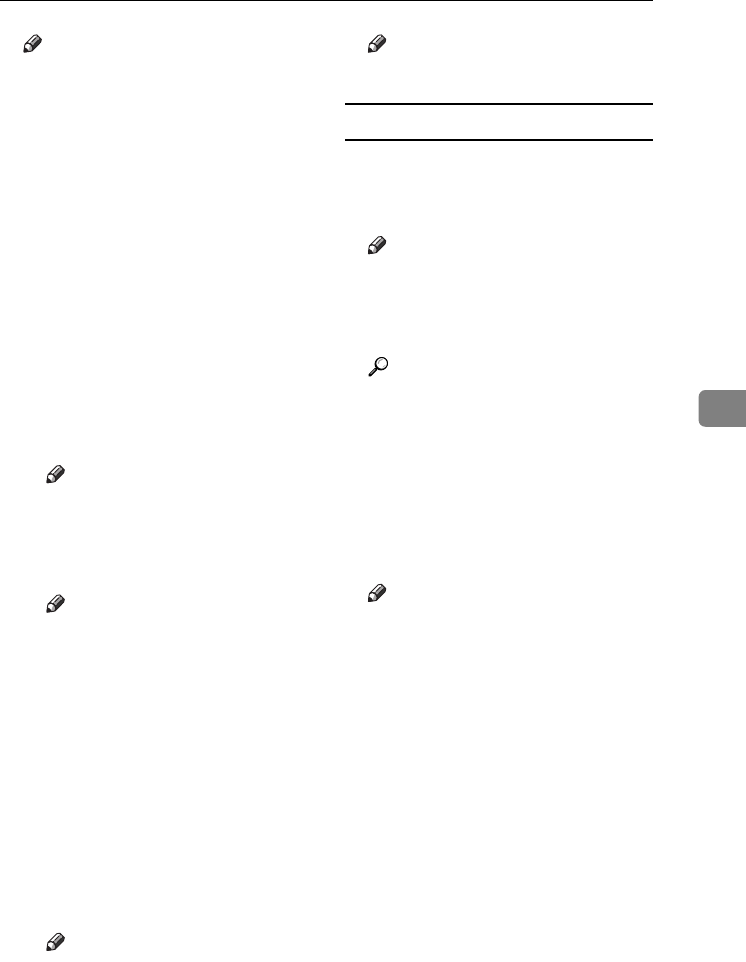
Settings You Can Change with User Tools
117
5
Note
❒ Default:
• Metric Version:
• Position: Top Right
• Top Margin: 24 mm
• Right Margin: 24 mm
• Inch Version:
• Position: Top Right
• Top Margin: 1.0"
• Right Margin: 1.0"
❖
❖❖
❖ Stamp Format
You can adjust the stamp's size,
density, and print page.
• Size
You can set the size of the
stamp.
Note
❒ Default: 1X
• Density
You can set the pattern used to
print the stamp.
Note
❒ Default: Normal
❒ Normal: The stamp is print-
ed on the image. You cannot
check which parts will over-
lap.
❒ Lighter: The image can be
seen through the stamp.
❒ Lightest: The image appears
even clearer than in the
Lighter setting.
• Page to Stamp
You can have the stamp printed
on the first page or all pages.
Note
❒ Default: All Pages
❖
❖❖
❖ Stamp Colour
Sets the stamp print colour.
Note
❒ Default: Black
User Stamp P.
1
/
2
-
2
/
2
❖
❖❖
❖ Program / Delete Stamp
You can register, change, or delete
these user stamp designs.
Note
❒ You can register up to four cus-
tom stamps with your favourite
designs. See p.68 “To program
the user stamp”.
Reference
For how to delete the user
stamp, see p.69 “To delete the
user stamp”.
❖
❖❖
❖ Stamp Position 1 - 4
You can set the position where the
stamp is printed.
Press the arrow keys to adjust the
position.
Note
❒ Default:
• Metric version:
• Position: Top Right
• Top Margin: 24 mm
• Right Margin: 24 mm
• Inch version:
• Position: Top Right
• Top Margin: 1.0"
• Right Margin: 1.0"
❖
❖❖
❖ Stamp Format 1 - 4
You can adjust the print page for
User Stamps 1 to 4 already regis-
tered.
• Page to Stamp
Sets whether to print the stamp
on all pages or only the first
page.
ThemisC1_GB_Copy_F_FM.book Page 117 Wednesday, June 22, 2005 10:00 AM