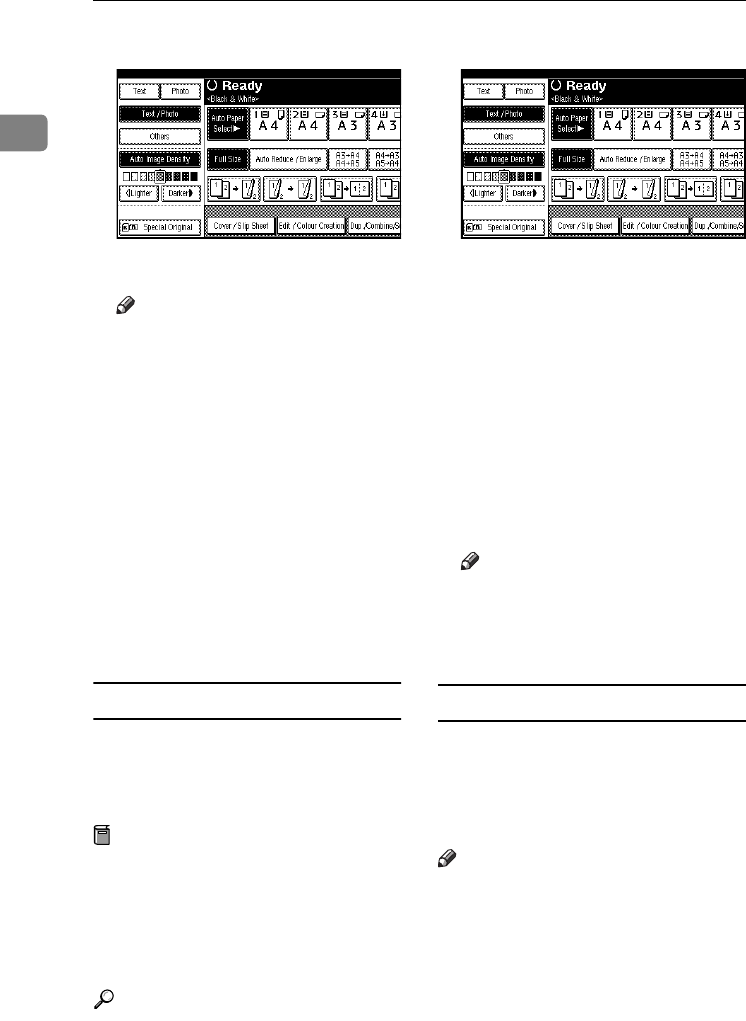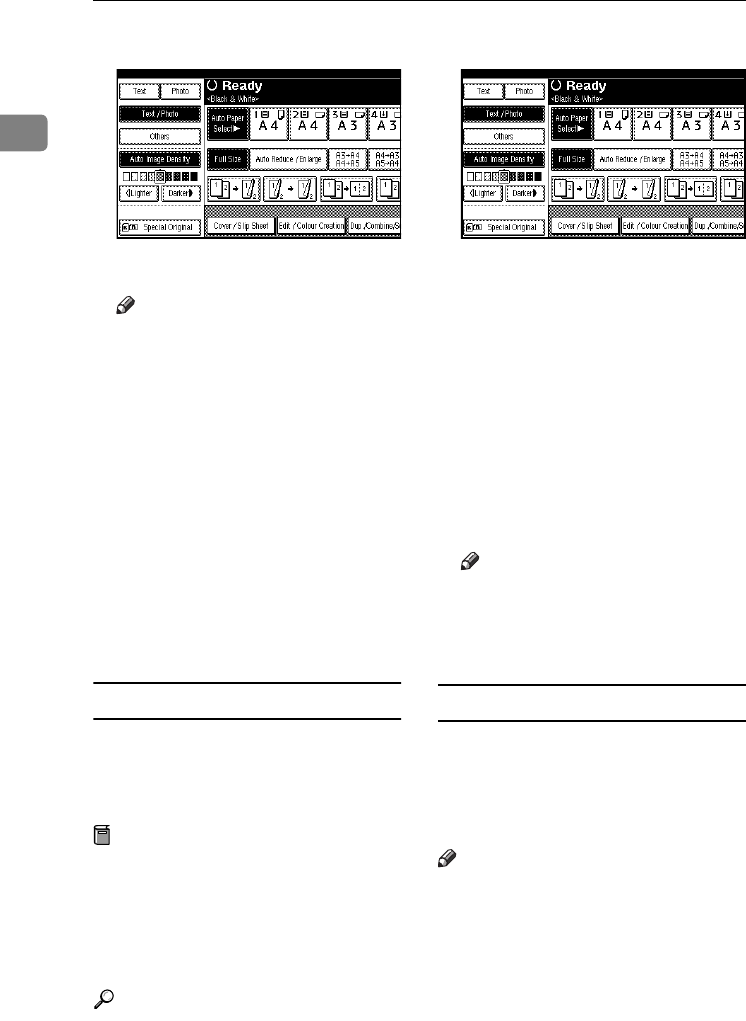
Placing Originals
16
1
A
AA
A
Press [Special Original].
B
BB
B
Press [Batch], and then press [OK].
Note
❒ If [SADF] is displayed, change
the settings. See p.119 “Switch
to Batch (SADF)”.
C
CC
C
Place the first instalment of the
originals, and then press the
{
{{
{Start}
}}
} key.
D
DD
D
After the originals has been fed,
place the next instalments.
E
EE
E
When the Sort, Combine, or Du-
plex function is set, press the {
{{
{#}
}}
}
key after all originals have been
scanned.
F
FF
F
Press the {
{{
{Start}
}}
} key.
SADF
In SADF mode, even when an origi-
nal is placed one page at a time into
the ADF, each page is automatically
fed as it is placed.
Preparation
To use the SADF function, set the
User Tools (Copier / Document
Server Features) such that [
SADF
] is
displayed when you press [
Special
Original
]. See p.119 “SADF Auto
Reset”.
Reference
For related default settings, see
p.111 “Shortcut R / E”.
A
AA
A
Press [Special Original].
B
BB
B
Press [SADF], and then press [OK].
C
CC
C
Place one page of an original, and
then press the {
{{
{Start}
}}
} key.
The Auto Feed indicator is shown
on the display.
D
DD
D
When the machine instructs you
to place another original, place
the next page.
The second and subsequent pages
will feed in automatically without
a need to press the {
{{
{Start}
}}
} key.
Note
❒ When the Sort, Combine or Du-
plex function is set, press the
{
{{
{#}
}}
} key after all originals have
been scanned.
Placing originals of mixed sizes
When placing different size originals
of the same width in the ADF togeth-
er, the machine automatically checks
the sizes of the originals and makes
copies.
Note
❒ When placing same width origi-
nals of different sizes in the ADF
and making copies without using
the Mixed size function, parts of
the original image might not be
copied, or the paper might jam.
❒ Copy speed and scanning speed
may slow down.
ThemisC1_GB_Copy_F_FM.book Page 16 Wednesday, June 22, 2005 10:00 AM