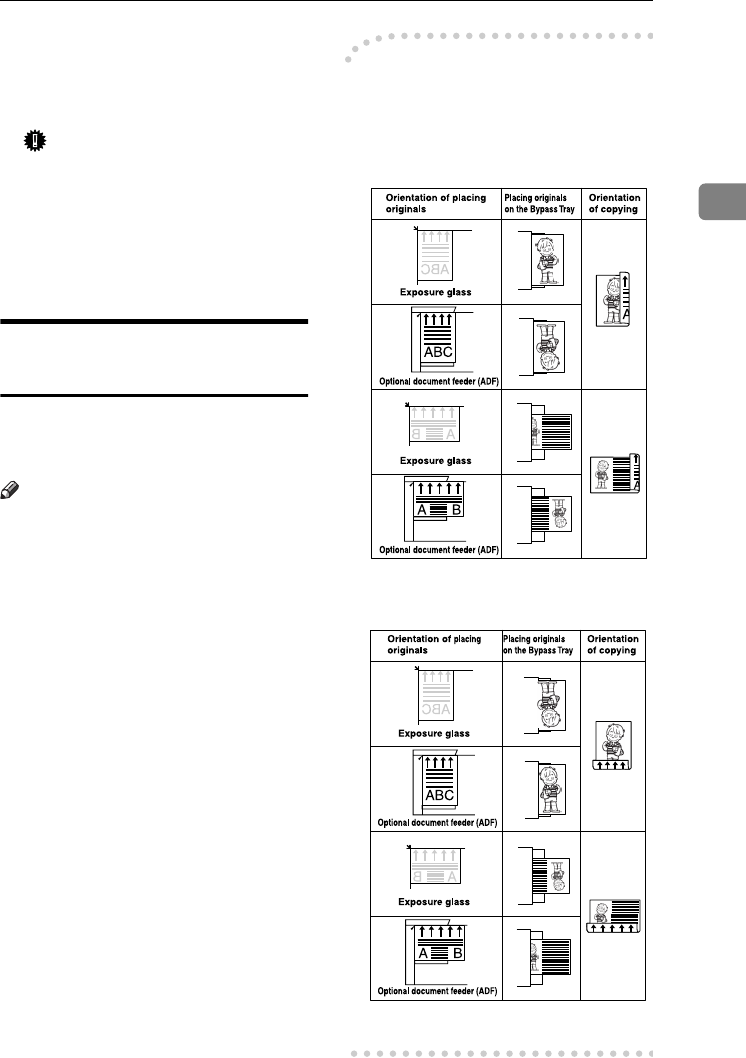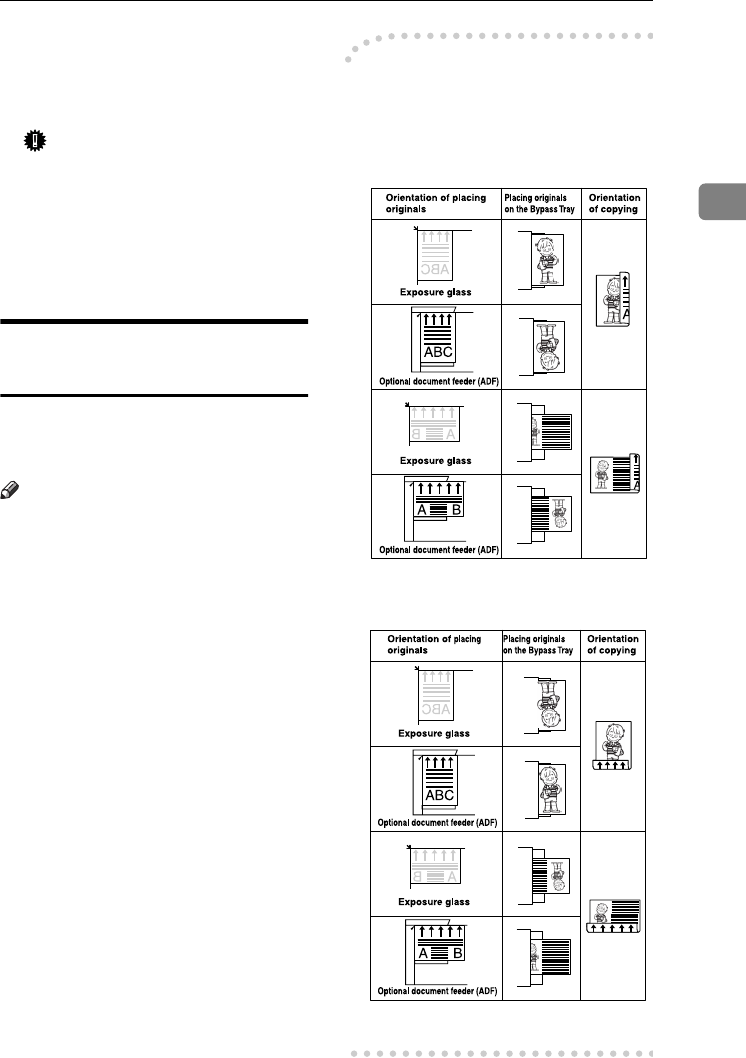
Copying from the Bypass Tray
25
2
F
FF
F
Press [OK] twice.
G
GG
G
Place the originals, and then press
the {
{{
{Start}
}}
} key.
Important
❒ When copying onto OHP trans-
parencies, remove copied sheets
one by one.
H
HH
H
When your copy job is finished,
press the {
{{
{Clear Modes}
}}
} key to
clear the settings.
When Copying on the Back
Side of the Paper
Using the bypass tray, you can make
copies on the back of paper which has
already been copied on the other side.
Note
❒ Do not use paper that has already
been copied onto by other equip-
ment.
❒ Copies made on the back side of
the paper should be originals with
very little image area, such as text
originals.
❒ If the paper is curled, straighten it
out, and then insert it. If the paper
is not straightened out, it can cause
paper jams.
-
--
- Original and paper orientations
Pay attention to the orientation of pa-
per and originals.
❖
❖❖
❖ Top to top
❖
❖❖
❖ Top to bottom
GGH03E
GGH04E
ThemisC1_GB_Copy_F_FM.book Page 25 Wednesday, June 22, 2005 10:00 AM