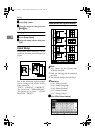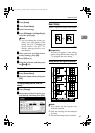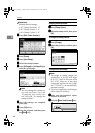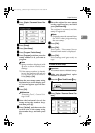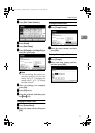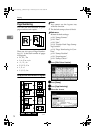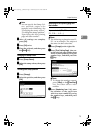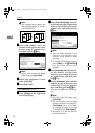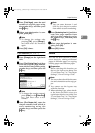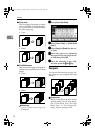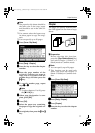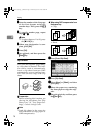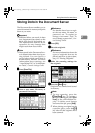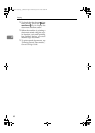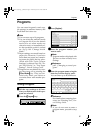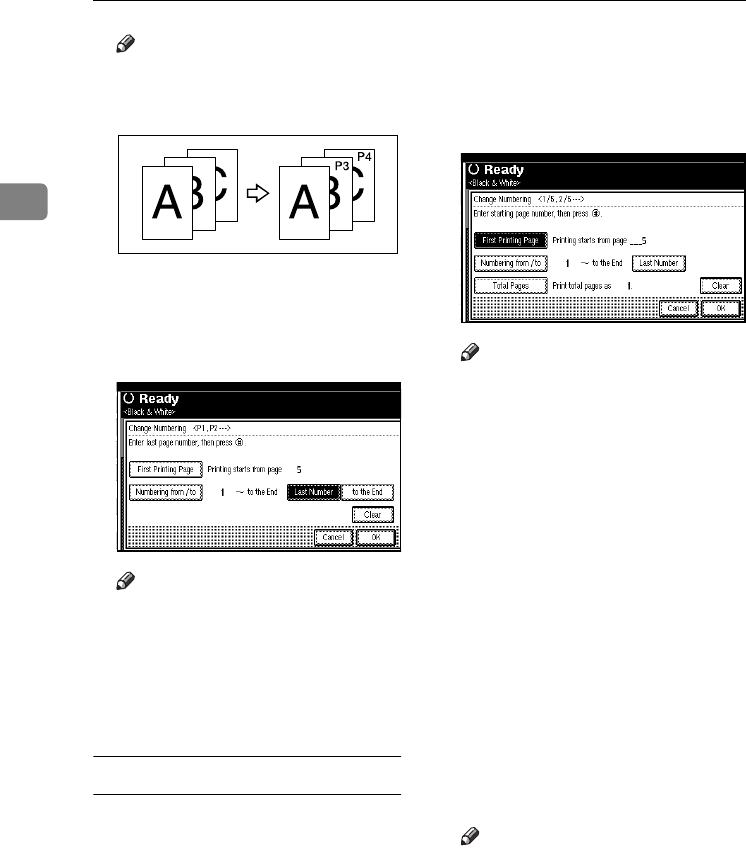
Copying
74
2
Note
❒ The example below shows the
first printing page as “2”and the
start number as “3”.
D
DD
D
Press [Last Number], enter the
number of the page to stop num-
bering using the number keys,
and then press the {
{{
{#}
}}
} key.
Note
❒ If you want to number all pages
to the end, press [to the End].
E
EE
E
When page designation is com-
plete, press [OK].
F
FF
F
Press [OK] 3 times.
If you selected (1/5, 2/5…)
A
AA
A
Press [Change] on the right hand
side of the display.
B
BB
B
Press [First Printing Page], then en-
ter the original page number from
which to start printing using the
number keys, and then press the
{
{{
{#}
}}
} key.
Note
❒ You can enter between 1 and
9999 for the original page
number from which to start
printing.
❒ To change the number entered,
press [Clear] or the {
{{
{Clear/Stop}
}}
}
key, and then enter a new
number.
C
CC
C
Press [Numbering from / to], then en-
ter the number of page from
which to start numbering using
the number keys, and then press
the {
{{
{#}
}}
} key.
D
DD
D
Press [Last Number], then enter the
number of page at which to stop
numbering using the number
keys, and then press the {
{{
{#}
}}
} key.
Proceed to step E when not chang-
ing.
Note
❒ To print on the last page, press
[to the End].
❒ The last number is the last page
number printed. For example, if
[Total Pages] is ten, if you want
to print seven pages up to page
7, enter [7] as the [Last Number].
❒ Normally, you do not need to
enter this number.
GCANPE2J
ThemisC1_GB_Copy_F_FM.book Page 74 Wednesday, June 22, 2005 10:00 AM