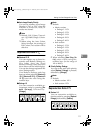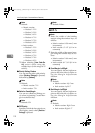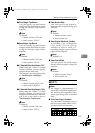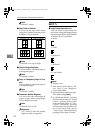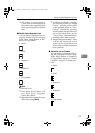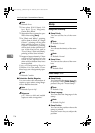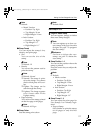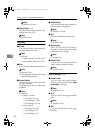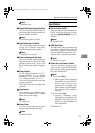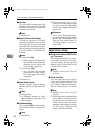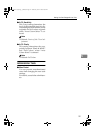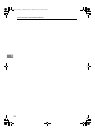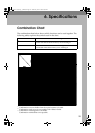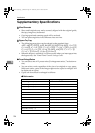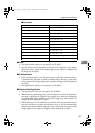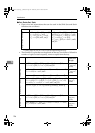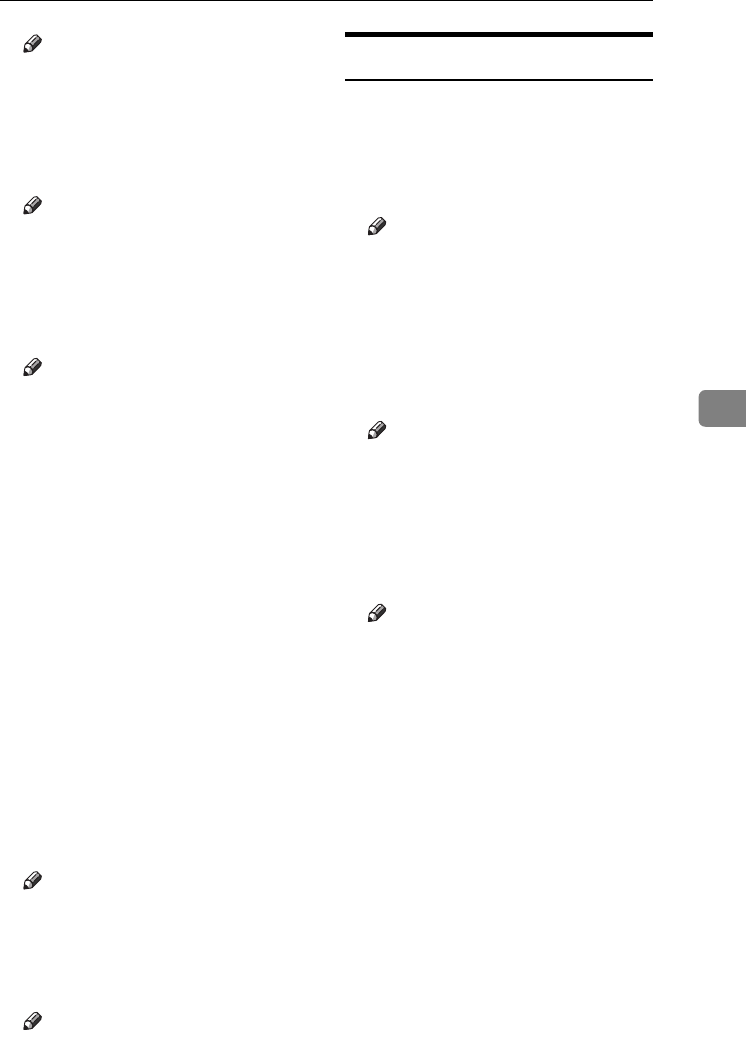
Settings You Can Change with User Tools
119
5
Note
❒ Default: Auto
❖
❖❖
❖ Duplex Back Page Stamping Position
You can set the position of the du-
plex back page number printed us-
ing the Duplex function.
Note
❒ Default: Opposite Position
❖
❖❖
❖ Page Numbering in Combine
You can set page numbering when
using the Combine and Page
Numbering function together.
Note
❒ Default: Per Original
❖
❖❖
❖ Stamp on Designated Slip Sheet
You can print the page number on
slip sheets when you use the Des-
ignate function set to "Copy" and
Page Numbering function togeth-
er.
❖
❖❖
❖ Stamp Position
P1, P2... Stamp Position: 1/5, 2/5...
Stamp Position: –1–, –2–... Stamp
Position: P.1, P.2. Stamp Position:
1, 2... Stamp Position: 1–1, 1–2...
You can set the position where the
stamp is printed.
Press the arrow keys to adjust the
position.
❖
❖❖
❖ Superimpose
You can have page numbers print-
ed in white where they overlap
black parts of the image.
Note
❒ Default: No
❖
❖❖
❖ Stamp Colour
You can set the selected priority
colour when printing the date.
Note
❒ Default: Black
Input/Output
❖
❖❖
❖ Switch to Batch (SADF)
You can select to have the Batch or
SADF function displayed when
you press [Special Original]. See p.15
“Batch”.
Note
❒ Default: Batch
❖
❖❖
❖ SADF Auto Reset
In SADF mode, an original must be
set within a specific time after the
previous original has been fed.
You can adjust this time from 3 sec-
onds to 99 in 1 second increments.
Note
❒ Default: 5 seconds
❖
❖❖
❖ Rotate Sort: Auto Paper Continue
You can continue copying when
paper of the required orientation
has run out during rotate-sorting.
See p.42 “Rotate Sort”.
Note
❒ If you select [No] :
• When paper of the required
orientation runs out, the ma-
chine stops copying and
prompts you to supply copy
paper. When you load paper,
the machine will continue
copying.
❒ If you select [Yes] :
• Copying continues using
copy paper of a different ori-
entation. The copy job will
finish even if the machine is
left unattended.
❒ Default: No
ThemisC1_GB_Copy_F_FM.book Page 119 Wednesday, June 22, 2005 10:00 AM