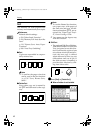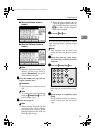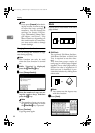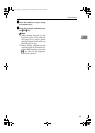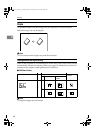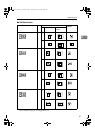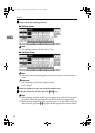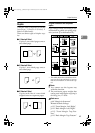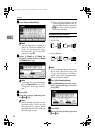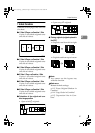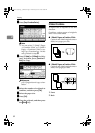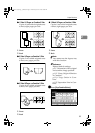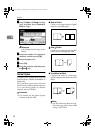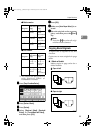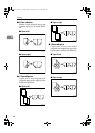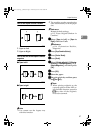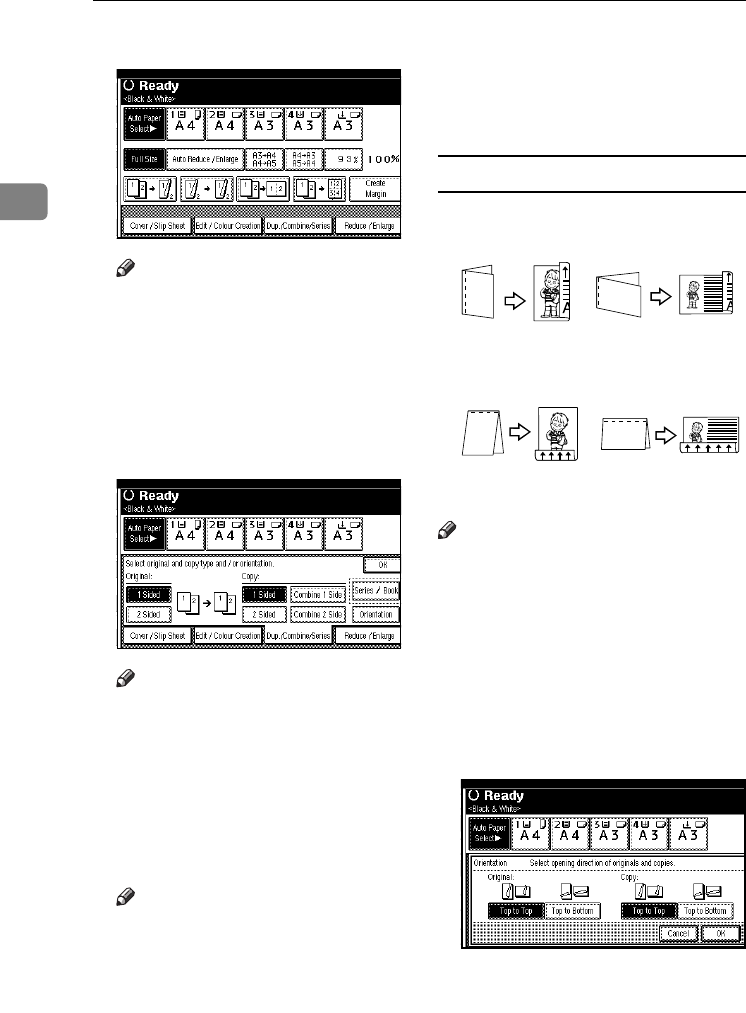
Copying
50
2
A
AA
A
Press [Dup./Combine/Series].
Note
❒ You can also select "1 Sided to 2
Sided" or "2 Sided to 2 Sided" di-
rectly, by pressing the Copy
Function Key. If you do this,
proceed to step
D
.
B
BB
B
Select [
1 Sided
] or [
2 Sided
] for
Original, and then select [
1 Sided
]
or [2 Sided] for Copy.
Note
❒ To change the copy orientation,
press [
Orientation
]. See p.50
“Originals and copy orienta-
tion”.
C
CC
C
Press [OK].
D
DD
D
Place the originals, and then press
the {
{{
{Start}
}}
} key.
Note
❒ When placing originals on the
exposure glass, start with the
first page to be copied. When
placing originals in the ADF, set
the first page on top.
❒ When placing originals on the
exposure glass or in the ADF us-
ing the Batch function, press the
{
{{
{#}
}}
} key after all the originals
have been scanned.
Originals and copy orientation
You can select the orientation.
• Top to Top
• Top to Bottom
Note
❒ You can change the default orien-
tation with User Tools. See p.109
“Copy Orientation in Duplex
Mode” and p.109 “Original Orien-
tation in Duplex Mode”.
A
AA
A
Press [Dup./Combine/Series].
B
BB
B
Press [Orientation], select the orien-
tation (Original/Copy), and then
press [
OK
].
C
CC
C
Press [OK].
D
DD
D
Place originals, and then press the
{
{{
{Start}
}}
} key.
Duplex1
Duplex2
ThemisC1_GB_Copy_F_FM.book Page 50 Wednesday, June 22, 2005 10:00 AM