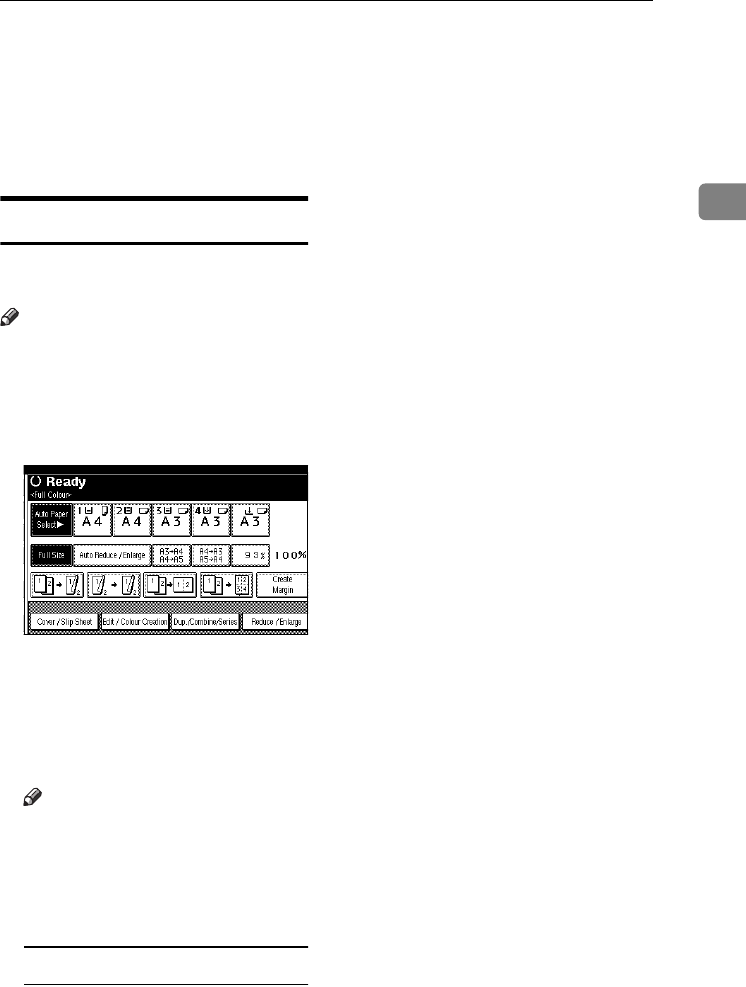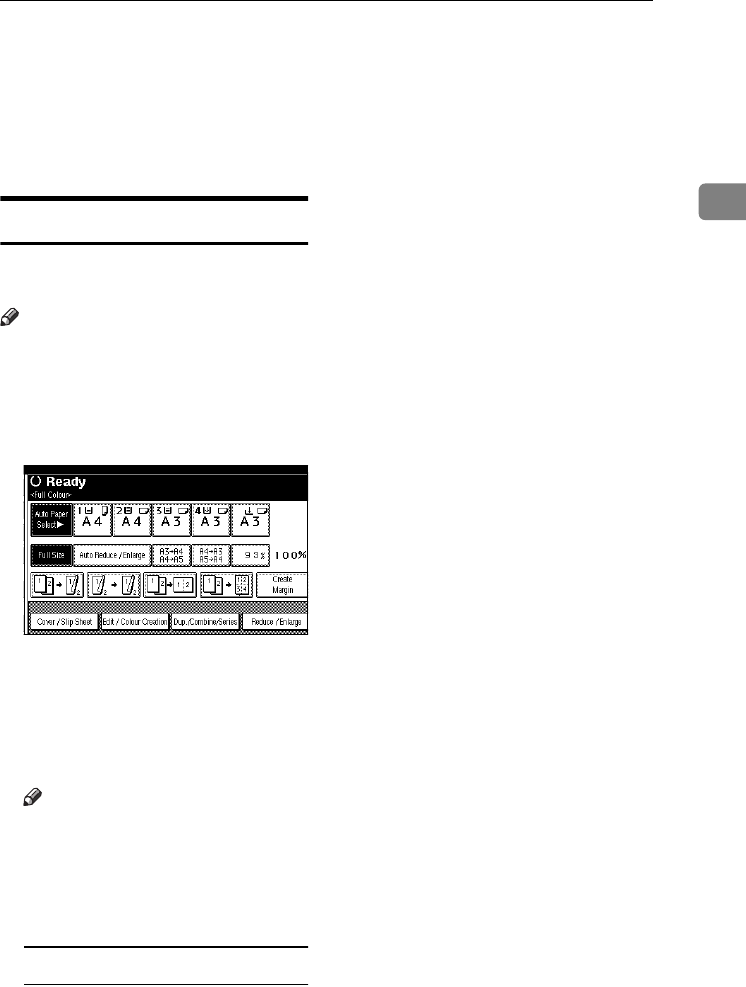
Colour Functions
31
2
E
EE
E
Press [OK] after selecting all the
colours to be deleted.
F
FF
F
Press [OK] twice.
G
GG
G
Place the originals, and then press
the {
{{
{Start}
}}
} key.
Colour Background
Copies by adding a colour in the
whole page.
Note
❒ Since the Colour Background func-
tion overprints the entire original,
the colour of the image may
change.
A
AA
A
Press [Edit / Colour Creation].
B
BB
B
Press [Colour Creation].
C
CC
C
Press [Colour Background].
D
DD
D
Select the background colour,
then press [
OK
].
Note
❒ You can adjust the density of
each colour in 4 levels.
❒ You can cancel the selection by
pressing the selected (highlight-
ed) key.
Selecting from the [
User Colour
]
A Press [User Colour].
B Select a registered colour, and
then press [OK].
E
EE
E
Press [OK] twice.
F
FF
F
Place the originals, and then press
the {
{{
{Start}
}}
} key.
ThemisC1_GB_Copy_F_FM.book Page 31 Wednesday, June 22, 2005 10:00 AM