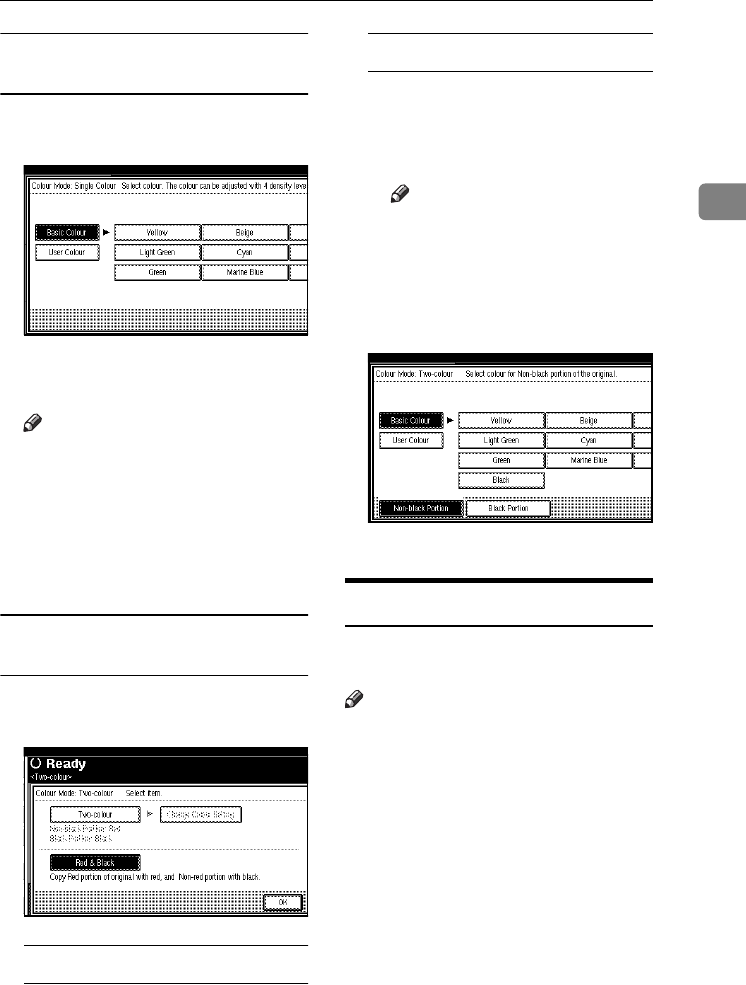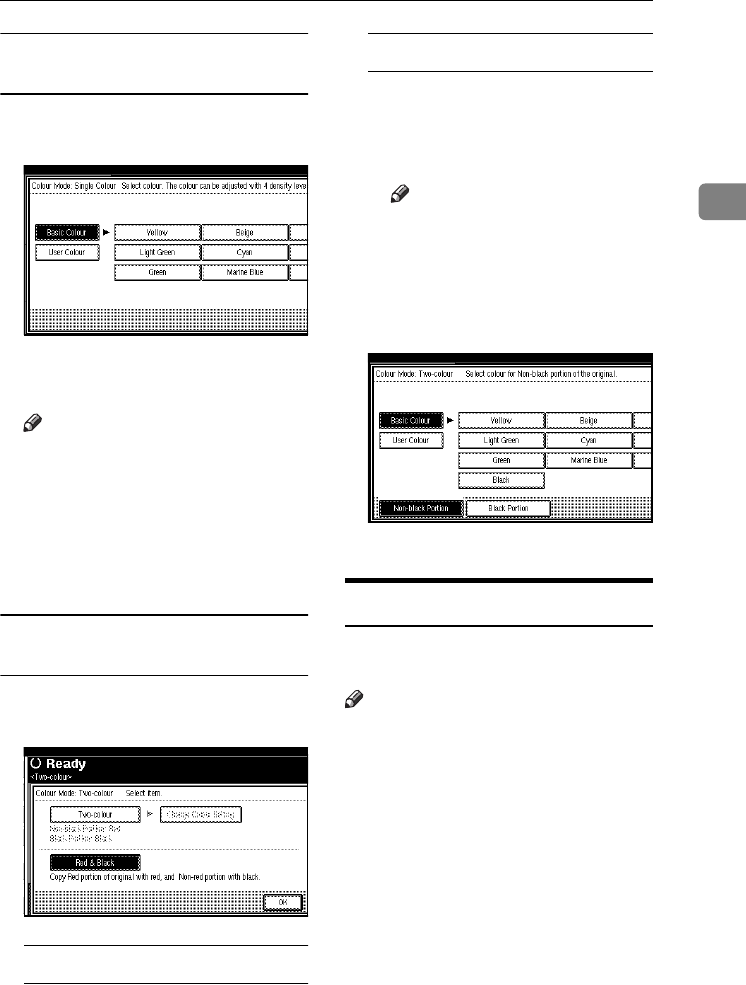
Colour Functions
29
2
When the {
{{
{Single Colour}
}}
} key is
selected
A
AA
A
Select designation method of col-
our ( [Basic Colour], [User Colour] ).
B
BB
B
Select the colour, and then press
[OK].
Note
❒ When copied using the regis-
tered colour, the original will be
copied lighter than the regis-
tered colour.
❒ Press [i
ii
iLighter] or [Darkerj
jj
j],
and you can adjust the density
in 4 steps.
When the {
{{
{Two-colour}
}}
} key is
selected
A
AA
A
Select either [Two-colour] or [Red &
Black
].
When [
Red & Black
] is pressed
A Press [
OK
].
When [
Two-colour
] is pressed
A Press [Change Colour Setting].
B Press [Black Portion], and then
select the colour to be replaced
by black.
Note
❒ When selecting a colour from
the user colours, press [User
Colour].
C Press [Non-black Portion], and
then select the colour to replace
the black colour of the original.
D Press [OK] twice.
Convert Colours
Copies by changing the colour in the
original to a different colour.
Note
❒ It is possible to specify up to 4 col-
ours.
❒ The width of the colour to be con-
verted can be adjusted in 5 levels.
If the colour width is set to “Wid-
er” and red has been specified, col-
ours which are close to magenta or
orange, will also be converted. The
colour width can be adjusted in the
“User Tools”. See p.120 “Colour
Sensitivity”
A
AA
A
Press the {
{{
{Full Colour}
}}
} key.
ThemisC1_GB_Copy_F_FM.book Page 29 Wednesday, June 22, 2005 10:00 AM