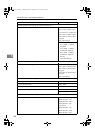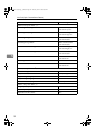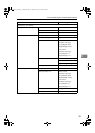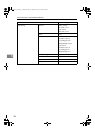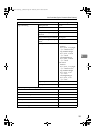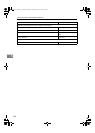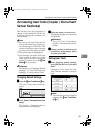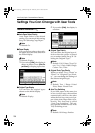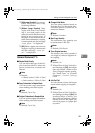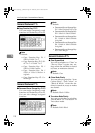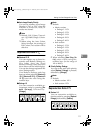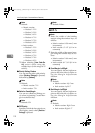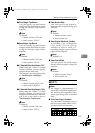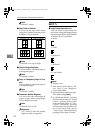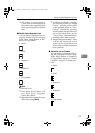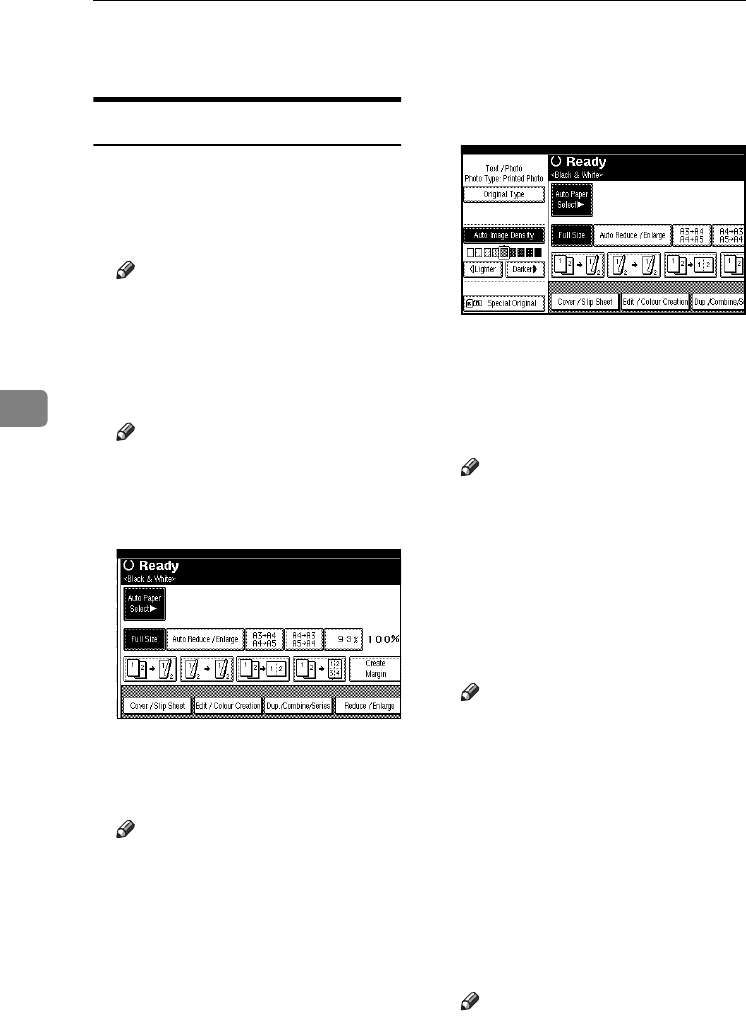
User Tools (Copier / Document Server Features)
108
5
Settings You Can Change with User Tools
General Features P.
1
/
5
❖
❖❖
❖ Auto Paper Select Priority
Auto Paper Select is the default
setting. You can cancel this setting.
See p.34 “Selecting Copy Paper”.
Note
❒ Default: On
❖
❖❖
❖ Paper Display
You can choose to have the availa-
ble paper trays and sizes shown on
the initial display.
Note
❒ Default: Display
❒ If you select [Hide], the display is
shown as below. Press [Auto Pa-
per Select] to display paper sizes.
❖
❖❖
❖ Original Type Display
You can have the original types
shown on the initial display.
Note
❒ Default: Display
❒ If you select [Hide], the display is
as below.
❖
❖❖
❖ Original Type Priority
You can select the original type ef-
fective when the power is turned
on, or modes cleared. See p.33 “Se-
lecting the Original Type”.
Note
❒ Default: Full Colour/Two-Col-
our: Text / Photo, B&W/Single
Colour: Text / Photo
❖
❖❖
❖ Original Photo Type Priority
When you select “Text / Photo” or
“Photo” in “Original Type Priori-
ty”, you can change the settings of
the selected original type.
Note
❒ Default: Text / Photo: Printed
Photo, Photo: Printed Photo
❖
❖❖
❖ Auto Tray Switching
If you load paper of the same size
in two or more trays, the machine
automatically shifts to the other
when the first tray runs out of pa-
per (when Auto Paper Select is se-
lected.) This function is called
“Auto Tray Switching”. This set-
ting specifies whether to use Auto
Tray Switching or not.
Note
❒ Default: With Image Rotation
ThemisC1_GB_Copy_F_FM.book Page 108 Wednesday, June 22, 2005 10:00 AM