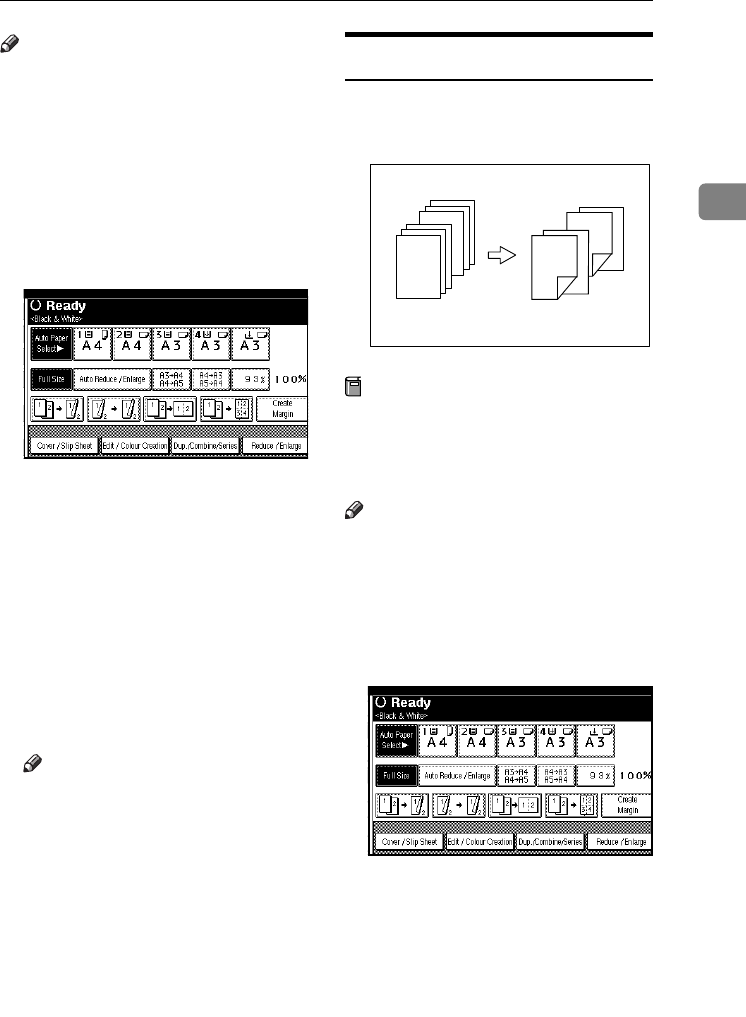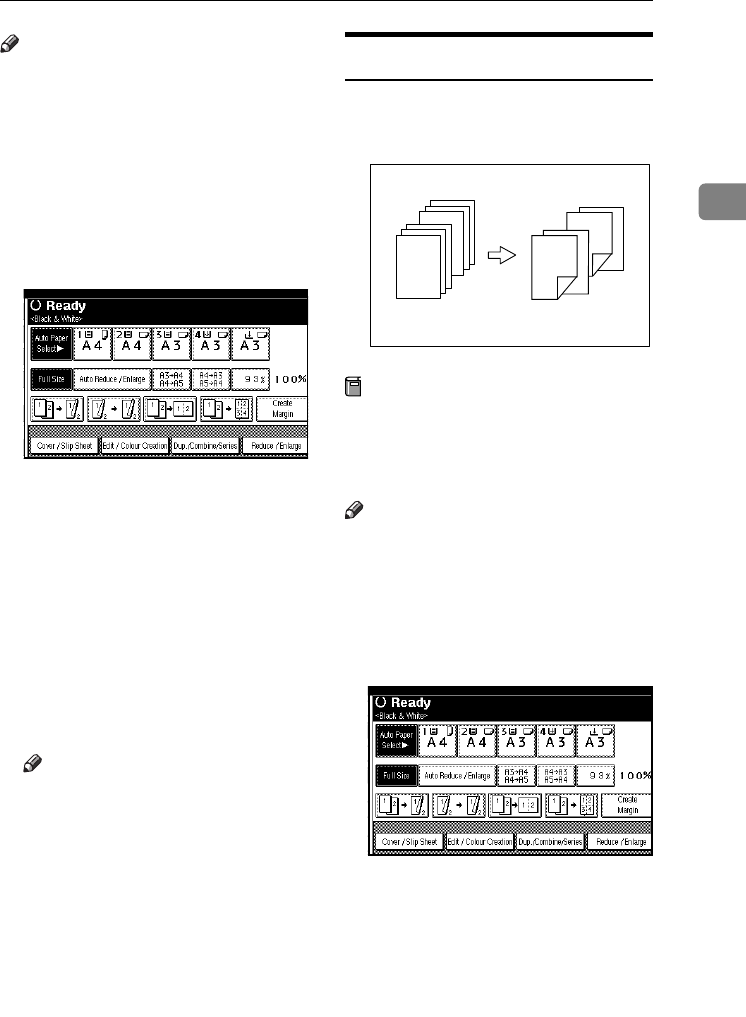
Copier Functions
77
2
Note
❒ The paper for slip sheets should be
the same size as the copy paper
and should be set in the same di-
rection.
❒ You cannot select the bypass tray
for sheet paper to copy the origi-
nals.
❒ You can specify up to 20 pages.
A
AA
A
Press [Cover / Slip Sheet].
B
BB
B
Press [Desig. / Chapter].
C
CC
C
Press the key to select the chapter
number.
D
DD
D
Enter the page number of the
original's location you want to
copy onto a slip sheet with the
number keys, and then press the
{
{{
{#}
}}
} key.
E
EE
E
To specify another page, repeat
steps
C
CC
C
to
D
DD
D
.
Note
❒ To select chapters 11 to 20, press
the [T
TT
T11~20] key.
F
FF
F
When page designation is com-
plete, press [OK].
G
GG
G
Press [OK].
H
HH
H
Select the paper tray containing
the paper to copy the originals on-
to.
I
II
I
Set originals, then press the
{
{{
{
Start
}
}}
}
key.
Chapter
The pages you specify with this func-
tion will appear on the front of copy
sheets.
Preparation
Before selecting this function,
press the [Dup./Combine/Series] key
and select Duplex (1 Sided → 2
Sided) mode or Combine mode.
Note
❒ You can specify up to 20 pages.
❒ This function can be used only
when you select the Duplex (1
Sided→2 Sided) or Combine func-
tion.
A
AA
A
Press [Cover / Slip Sheet].
B
BB
B
Press [Desig. / Chapter].
C
CC
C
Press [Chapter].
D
DD
D
Press the key to select the chapter
number.
6
5
4
4
1
2
1
3
GCSHOW0J
ThemisC1_GB_Copy_F_FM.book Page 77 Wednesday, June 22, 2005 10:00 AM