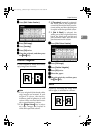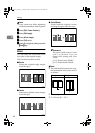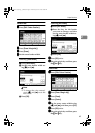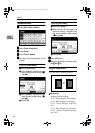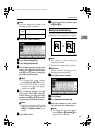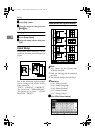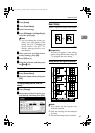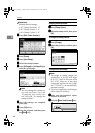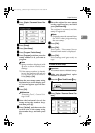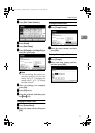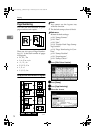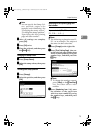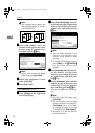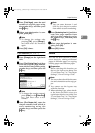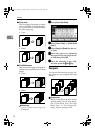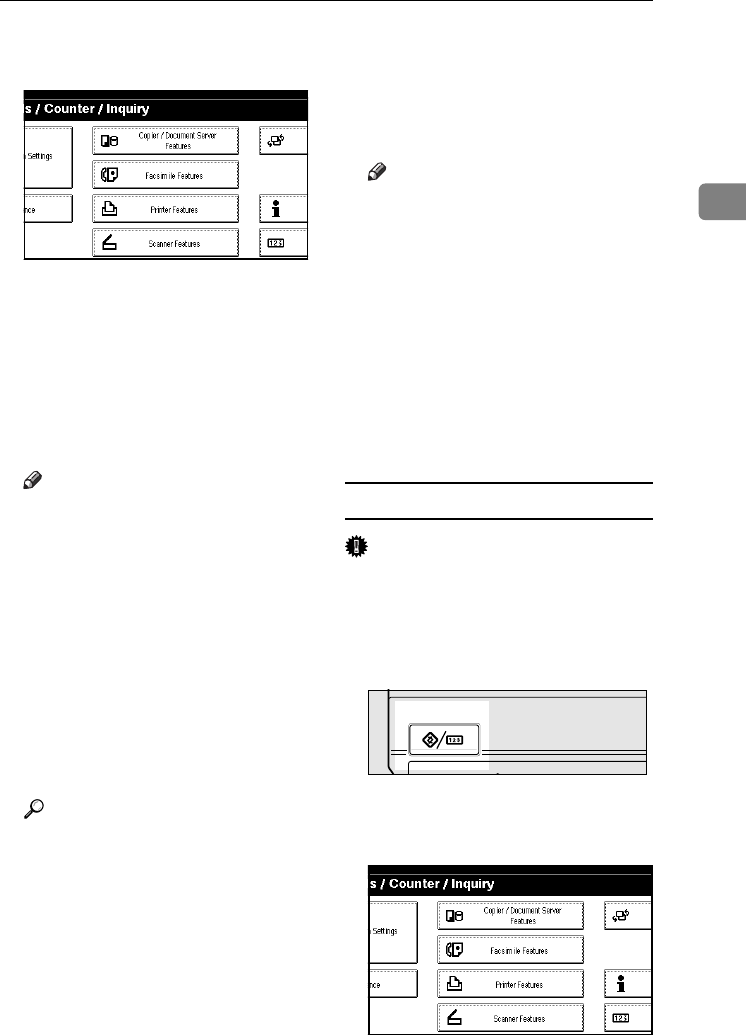
Copier Functions
69
2
C
CC
C
Press [Copier / Document Server Fea-
tures
].
D
DD
D
Press [Stamp].
E
EE
E
Press [
User Stamp
].
F
FF
F
Press [Program / Delete Stamp].
G
GG
G
Press [Program], and then press the
stamp number (1–4) you want to
program.
Note
❒ Stamp numbers displayed with
m next to them already have
settings.
❒ If the stamp number is already
in use, the machine will ask you
if you want to overwrite it.
Press [Yes] or [No].
H
HH
H
Enter the user stamp name using
the letter keys on the display pan-
el. You can register up to 10 char-
acters.
I
II
I
Press [OK].
Reference
“Entering Text”, General Set-
tings Guide
J
JJ
J
Enter the horizontal size of the
stamp using the number keys,
and then press [
#
].
K
KK
K
Press [Vertical], and then enter the
vertical size of the stamp using
the number keys, and then press
[#].
L
LL
L
Place the original for user stamp
on the exposure glass, and then
press [Start Scanning].
The original is scanned, and the
stamp is registered.
Note
❒
Originals cannot be scanned from
the ADF when programming
the user stamp.
M
MM
M
Press [Exit].
N
NN
N
Press [Exit].
The Copier / Document Server
Features main menu is displayed.
O
OO
O
Press [Exit].
Exits settings and gets ready to
copy.
To delete the user stamp
Important
❒
You cannot restore a deleted stamp.
A
AA
A
Make sure the machine's copier
function is selected.
B
BB
B
Press the {
{{
{User Tools/Counter}
}}
} key.
C
CC
C
Press [Copier / Document Server Fea-
tures].
ZFLS110E
ThemisC1_GB_Copy_F_FM.book Page 69 Wednesday, June 22, 2005 10:00 AM