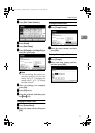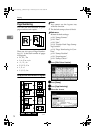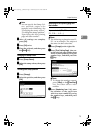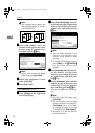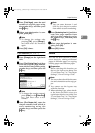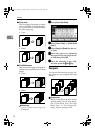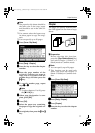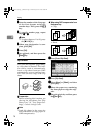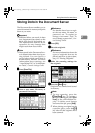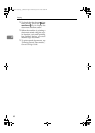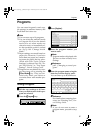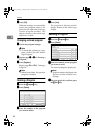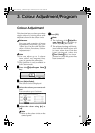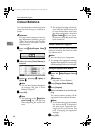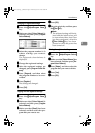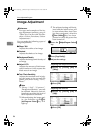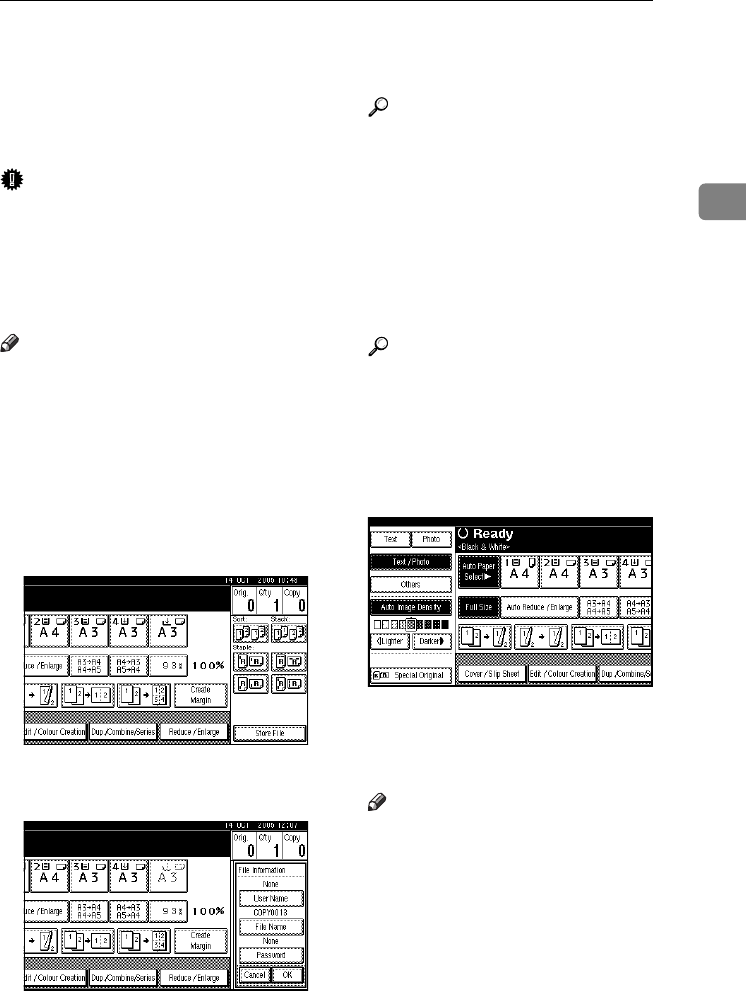
Storing Data in the Document Server
79
2
Storing Data in the Document Server
The Document Server enables you to
store documents in memory and print
them as you want.
Important
❒ Machine failure can result in data
loss. Important data stored on the
hard disk should be backed up.
The manufacturer shall not be re-
sponsible for any damage that
might result from loss of data.
Note
❒ Data stored in the Document Serv-
er is deleted after three days by set-
ting default. You can specify a
period after which stored data is
automatically deleted. For more
information about settings, see
“Auto Delete File” in “Administra-
tor Tools”, General Settings Guide.
A
AA
A
Press [Store File].
B
BB
B
Enter a user name, file name, or
password if necessary.
Reference
For details about how to regis-
ter the user name, file name, or
password, see “To register or
change a user name”, and “To
set or change a password”, Gen-
eral Settings Guide.
C
CC
C
Press [OK].
D
DD
D
Place the originals.
Reference
For more information about the
types of originals that can be
placed and how to place them,
see p.13 “Placing Originals”.
E
EE
E
Make the scanning settings for
the originals.
F
FF
F
Press the {
{{
{Start}
}}
} key.
Originals are scanned and stored
in memory.
Note
❒ To stop scanning, press the
{
{{
{Clear/Stop}
}}
} key. To resume a
paused scanning job, press [Con-
tinue] in the confirmation dis-
play. To delete saved images
and cancel the job, press [Stop].
❒ When placing an original on the
exposure glass, press the {
{{
{#}
}}
}
key after all the originals have
been scanned.
ThemisC1_GB_Copy_F_FM.book Page 79 Wednesday, June 22, 2005 10:00 AM