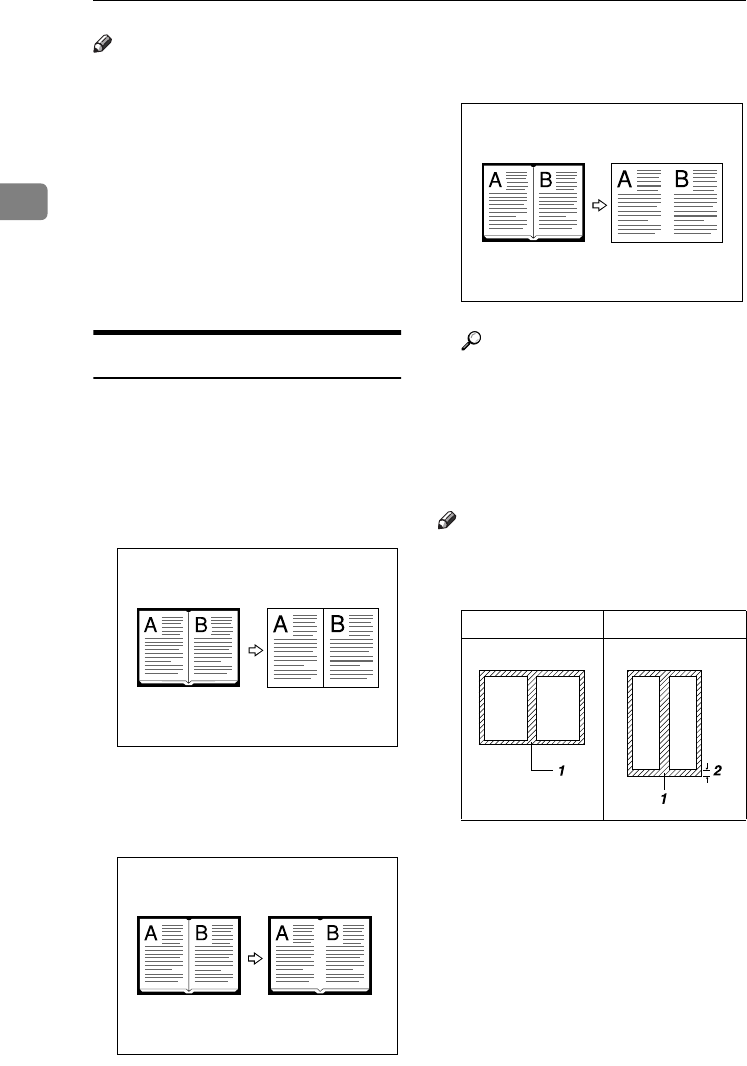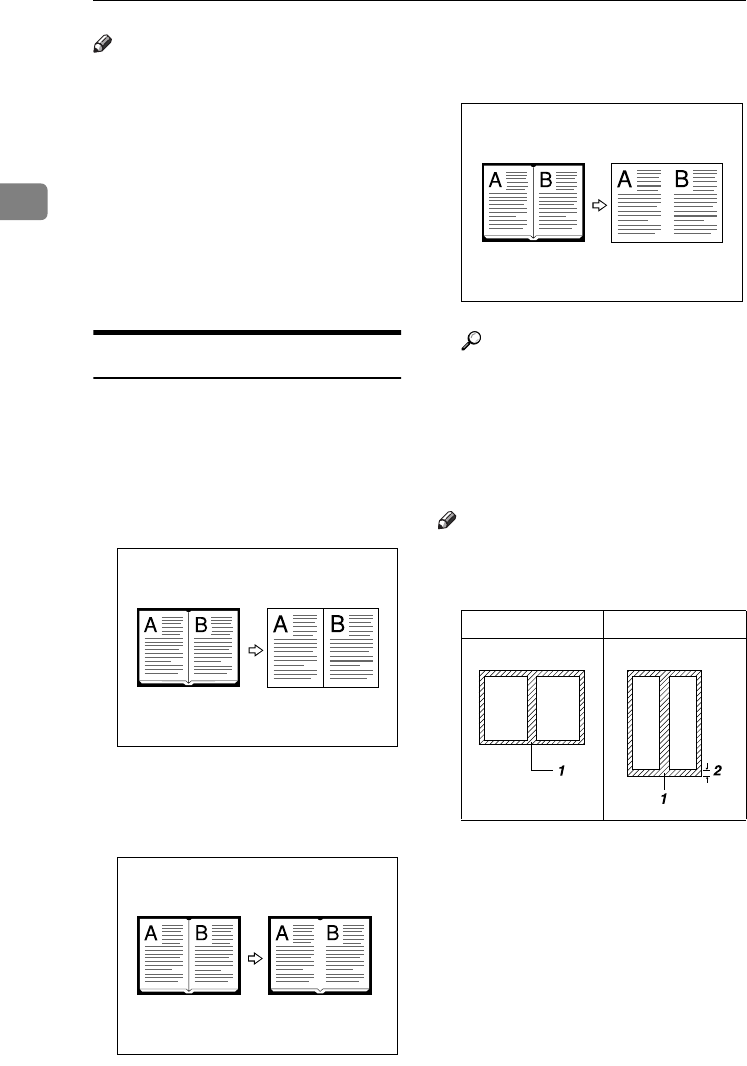
Copying
62
2
Note
❒
Copy results may differ depending
on the set orientation of the originals.
A
AA
A
Press [Edit / Colour Creation].
B
BB
B
Press [Edit Image].
C
CC
C
Press [Mirror Image].
D
DD
D
Press [OK] twice.
E
EE
E
Place the originals, then press the
{
{{
{Start}
}}
} key.
Erase
You can erase the centre and/or all
four sides of the original image.
This function has three modes:
❖
❖❖
❖ Border
Erases the original's edge margin
from the copy.
❖
❖❖
❖ Centre
Erases the original's centre margin
from the copy.
❖
❖❖
❖ Centre/Border
Erases both the original's centre
and edge margins from the copy.
Reference
The erase width is set to 10 mm
(0.4”) as default. You can
change this setting with User
Tools.
p.113 “Erase Centre Width”
p.113 “Erase Border Width”
Note
❒ The relationship between the orig-
inal orientation and erased area is
as follows:
❒ 1: Erased part
❒ 2: 2–99 mm (0.1”–3.9”)
GCCENT2E
GCCENT1E
L
original
K
original
GCCENT3E
ThemisC1_GB_Copy_F_FM.book Page 62 Wednesday, June 22, 2005 10:00 AM